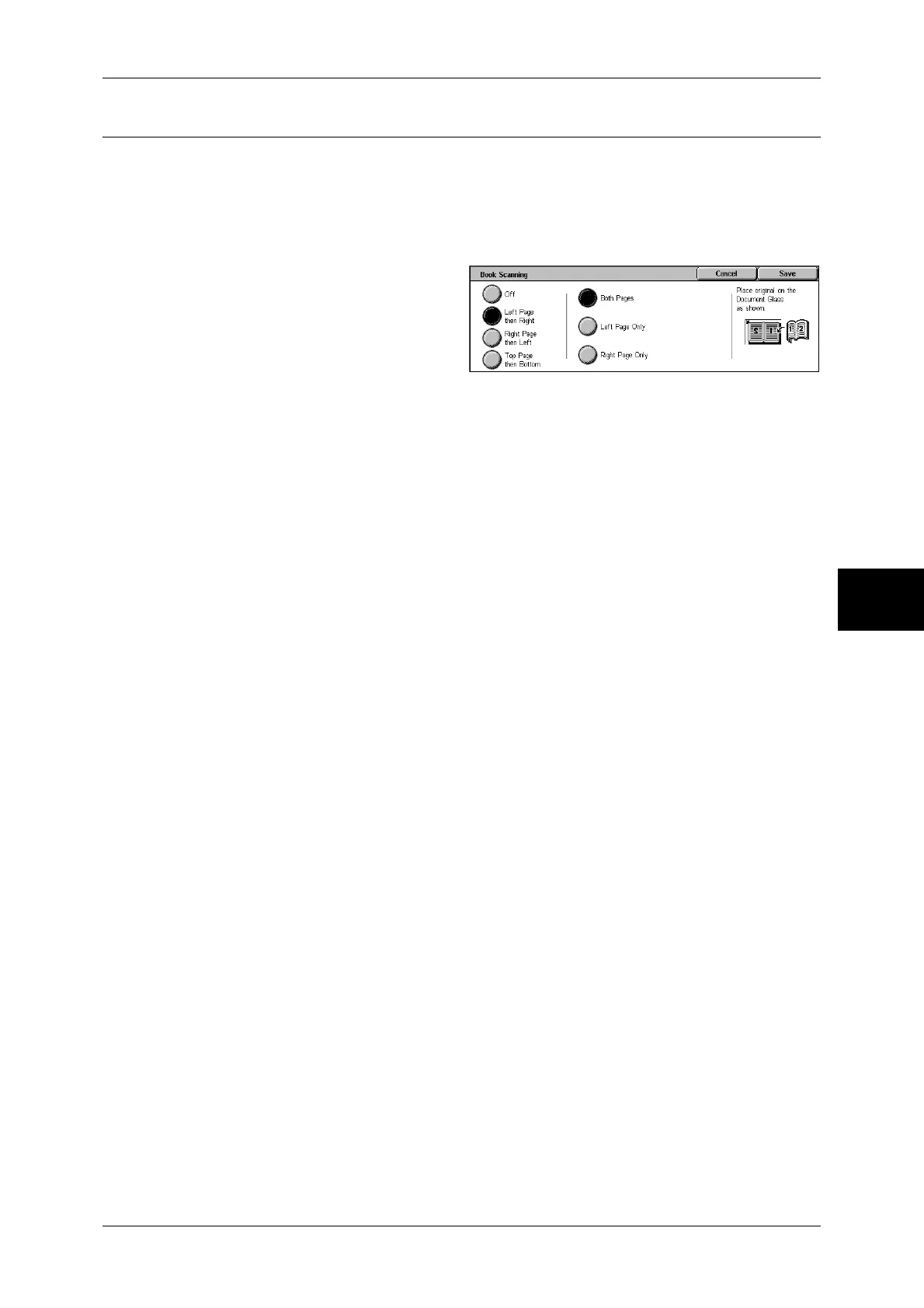Layout Adjustment
135
Fax
4
Book Scanning (Scanning Facing Pages onto Separate Sheets)
You can scan the left and right pages of a bound document separately to fax them.
This feature is useful if you need to make separate scans for facing pages of bound
originals such as a booklet.
Note • The document feeder does not support this feature.
• A non-standard sized document may not be properly divided into two separate pages.
1
Place two facing pages of the
document on the document glass,
and close the document cover.
2
Select [Book Scanning].
3
Select any item.
Off
Not scans as a bound document.
Left Page then Right
Scans the left page and then the right page of facing pages.
Right Page then Left
Scans the right page and then the left page of facing pages.
Top Page then Bottom
Scans the top page and then the bottom page of facing pages.
Both Pages
Scans both pages.
Left Page Only
Scans the left page only. You can select this item when [Left Page then Right] or [Right
Page then Left] is selected.
Right Page Only
Scans the right page only. You can select this item when [Left Page then Right] or
[Right Page then Left] is selected.
Top Page Only
Scans the top page only. You can select this item when [Top Page then Bottom] is
selected.
Bottom Page Only
Scans the bottom page only. You can select this item when [Top Page then Bottom] is
selected.
