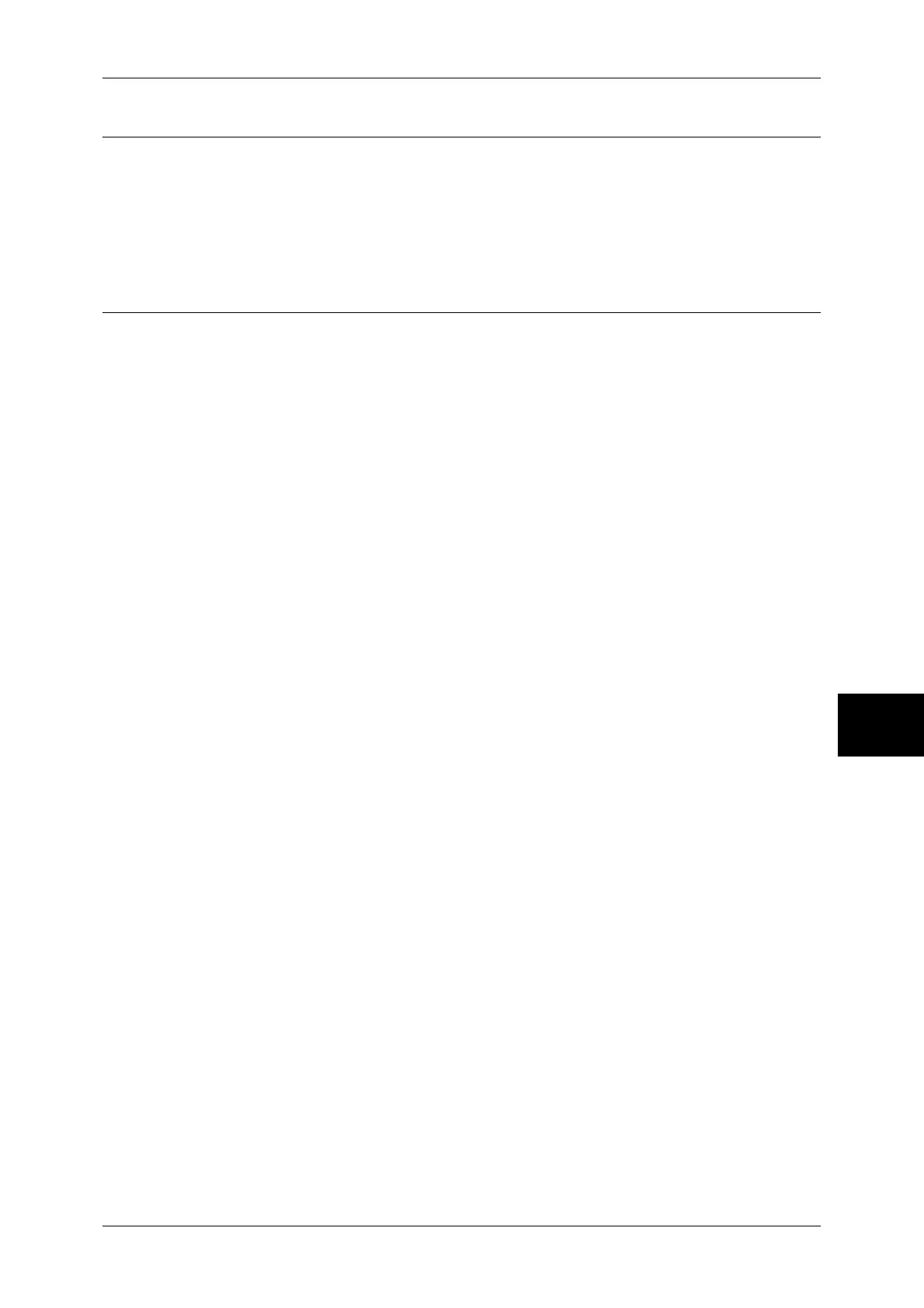Simple Operating Procedures
595
Appendix
16
Copy Settings
To constantly allow mixed sized originals to be loaded
Log In/Out J Enter the user ID J [System Settings] J [System Settings] J
J
[Copy Mode Settings] J [Copy Defaults] J [Mixed Sized Originals] J [On]
For more information, refer to "Mixed Sized Originals" (P.289).
Common Settings
To change the system administrator ID
Log In/Out J Enter the user ID J [System Settings] J
J [System Administrator Settings] J [System Administrator Login ID]
* The default setting is "11111".
For more information, refer to "System Administrator Login ID" (P.337).
To change the time for switching to the Power Saver mode
Log In/Out J Enter the user ID J [System Settings] J [System Settings] J
J
[Common Settings] J [Machine Clock/Timers] J [Auto Power Saver]
For more information, refer to "Auto Power Saver" (P.269).
To change the volume of the machine's audio tone
Log In/Out J Enter the user ID J [System Settings] J [System Settings] J
J
[Common Settings] J [Audio Tones] J Select a volume
For more information, refer to "Audio Tones" (P.269).
To check the network settings (such as IP address)
Machine Status J [Billing Meter/Print Report] J [Print Report/List] J
J
[Copy Mode Settings]* J [Settings List - Common Items]
[Copy Mode Settings] will be [Print Mode Settings], [Fax Mode Settings], or [Scan Mode Settings]
depending on the situation.
For more information, refer to "Settings List - Common Items" (P.375).
To print a report/list to check the machine information
Machine Status J [Billing Meter/Print Report] J [Print Report/List] J Select a report
For more information, refer to "Printing a Report/List" (P.422).
To have a report/list printed (or not printed) automatically
Log In/Out J Enter the user ID J [System Settings] J [System Settings] J
J
[Common Settings] J [Reports] J Select a report
For more information, refer to "Reports" (P.277).
To change features to be displayed on the initial screen
Log In/Out J Enter the user ID J [System Settings] J [System Settings] J
J
[Common Settings] J [Screen/Button Settings] J [Screen Default]
For more information, refer to "Screen Default" (P.271).
