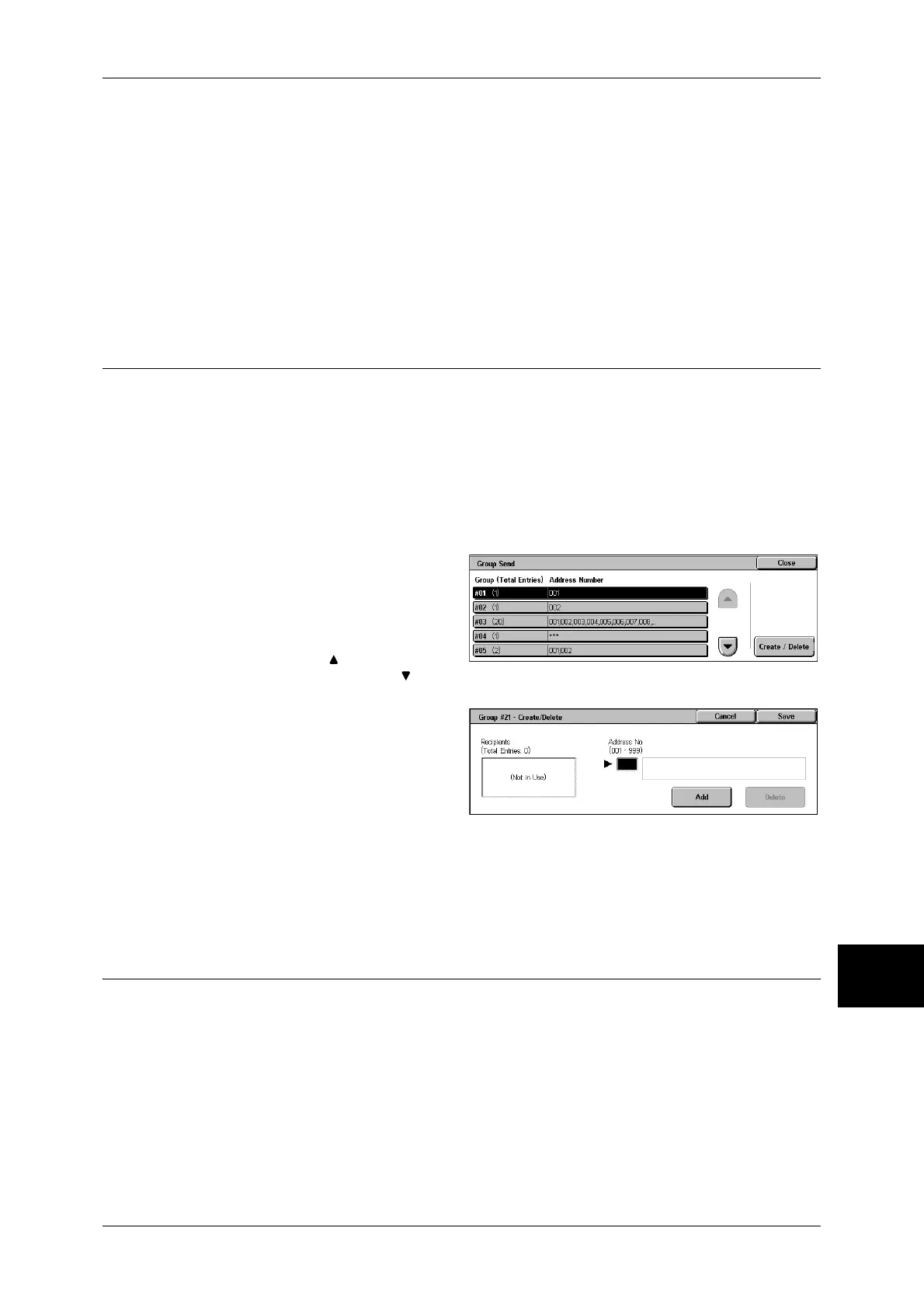Setup Menu
335
System Settings
10
Port Number
Set the forwarding destination port number. Specify a number in the range from 1 to 65535.
Important • If a port number has already been set, [Standard Port] is disabled. To change the setting in
such a case, delete the existing address, and re-register a new address.
When the [Delete All Settings] Button is Selected
Selecting this button deletes all the information registered for the selected address. To delete
all the registered information, select [Yes].
Important • Deleted information cannot be recovered.
Group Send
You can register addresses for broadcast transmission as a group. Each group can
include up to 20 address numbers. The maximum number of groups that can be
registered is 50.
Note that recipients to be added to a group must already be stored in the address book.
Note • It is not possible to include a group in another group.
• As shown in the following example, you can use wildcards for specifying the numbers.
-01∗ : Specifies the 10 addresses with address numbers 010 to 019.
- ∗∗∗ : Specifies all address numbers.
1
Select [Group Send].
2
Select a group number you want to
register, and select [Create/
Delete].
Note • Select [ ] to return to the
previous screen or [ ] to
move to the next screen.
3
Enter an address number (3 digits)
you want to register with the
numeric keypad, and select [Add].
4
Repeat the procedure of Step 3 to
register the address numbers.
5
Select [Save].
Delete
Deletes a registered address. Enter the address number you want to delete with the numeric
keypad, and select [Delete].
Comments
You can register comments to be added to cover sheets. A maximum of 50 comments
can be registered, each of which can be up to 36 characters.
For information about how to enter characters, refer to "Entering Text" (P.266).
