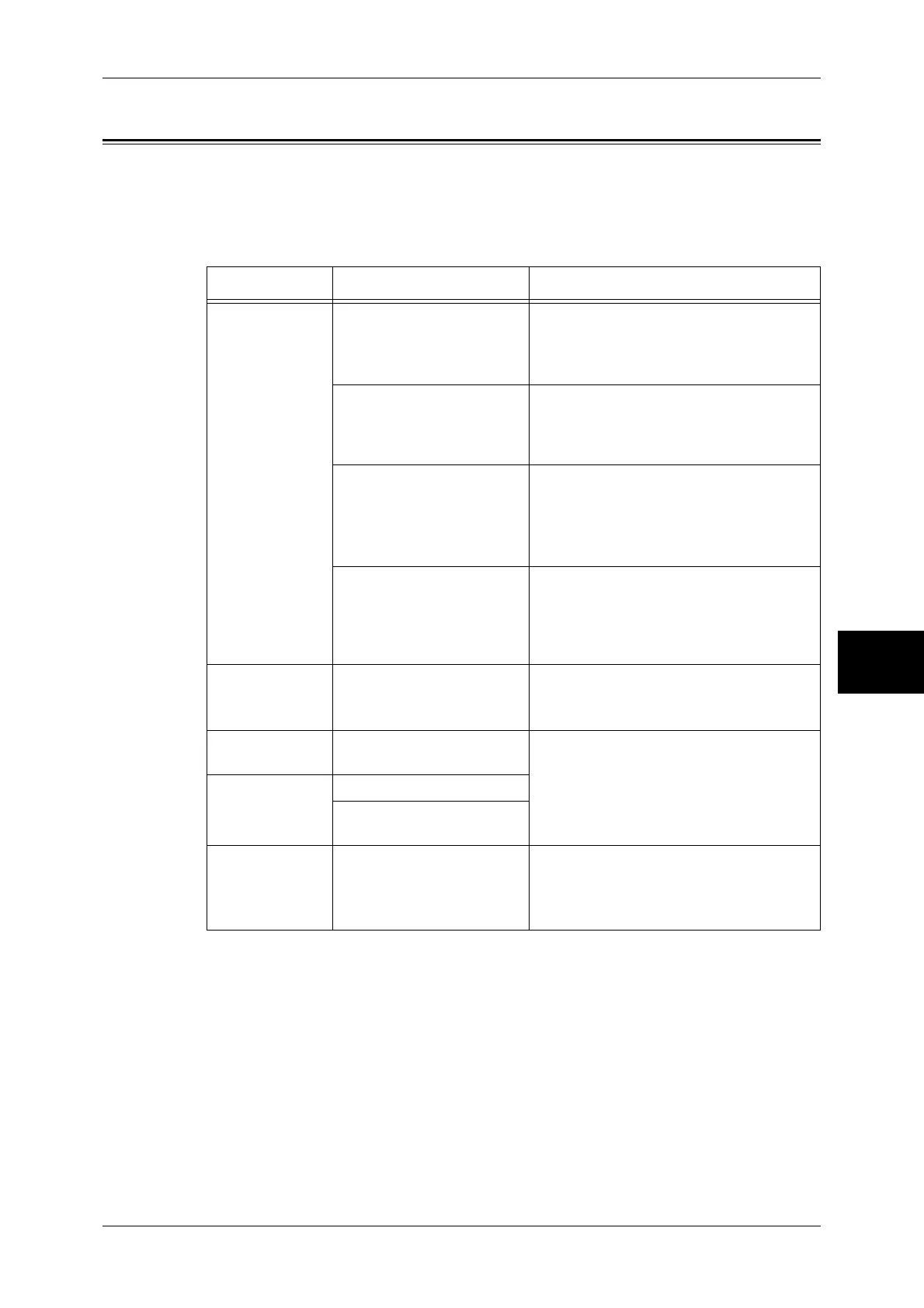Image Quality Trouble
431
Problem Solving
15
Image Quality Trouble
If the image quality of printed documents is poor, identify the similar symptom in the
following table to prescribe the remedy.
If the image quality is not improved even after prescribed the relevant remedy, contact
our Customer Support Center.
Symptom Cause Remedy
The copy is dirty. Is the document glass or the
document cover dirty?
Clean the document glass and the
document cover.
Refer to "Cleaning the Document Cover and
Document Glass" (P.419).
Is the document a
transparent type such as a
transparency film?
If the document is transparent, dirt on the
document cover will be copied. Place a
white sheet of paper over the original
document when copying.
Is the document colored,
rough, or a blueprint?
Adjust the copy density or image quality.
Refer to "Original Type (Selecting the
Document Type)" (P.68), or "Image Options
(Adjusting Copy Density / Sharpness of
images)" (P.69).
Is the document glossy
printing paper?
Glossy printing paper easily sticks to the
document glass, and shadows are
sometimes copied and shown as dirt.
Place a transparency film under the
document when copying.
The copy has
black lines.
Is the document glass on
the document feeder dirty?
Clean the document glass.
Refer to "Cleaning the Film and Constant
Velocity Transport Glass" (P.420).
The copy is too
dark.
Is the copy density set to
[Darken]?
Adjust the copy density.
Refer to "Image Options (Adjusting Copy
Density / Sharpness of images)" (P.69).
The copy is too
light.
Is the document faint?
Is the copy density set to
[Lighten]?
The copy is
slightly
misaligned.
Are the paper edges aligned
and the leading edge flush
with the tray corners?
Align the paper edges, and adjust them
with the tray's front corners to reload the
paper.
Refer to "Loading Paper" (P.245).
