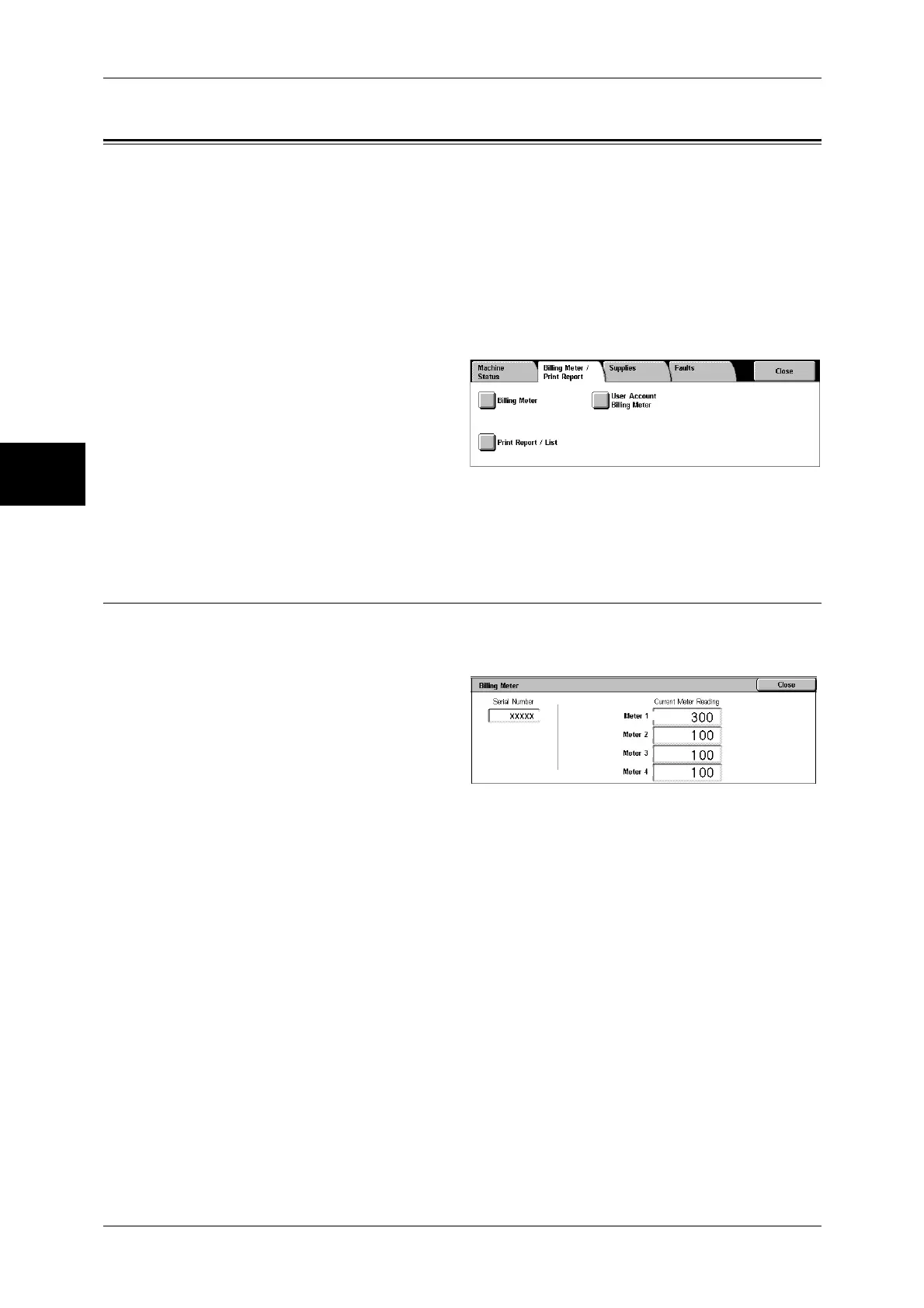12 Machine Status
372
Machine Status
12
Billing Meter/Print Report
On the [Billing Meter/Print Report] screen, you can check the number of printed pages
for each meter or user. You can also print various reports/lists to check the job history,
settings and registered information.
The following shows the reference section for each item.
Billing Meter.............................................................................................................................372
User Account Billing Meter......................................................................................................373
Print Report/List........................................................................................................................374
Automatically Printed Reports/Lists.........................................................................................381
1
Press the <Machine Status>
button.
2
Select the [Billing Meter/Print
Report] tab.
Important • If [Print Report Button] under
[Reports] is set to [Disabled],
[Print Report/List] appears
only in [User Mode] of the System Administration mode. For information on [Reports], refer
to "Reports" (P.277).
Billing Meter
You can confirm the total number of copies and printed pages.
1
Select [Billing Meter].
Serial Number
Displays the serial number of the machine.
Meter 1
Displays the total number of pages processed by all the services.
Meter 2
Displays the total number of pages processed by the Copy service.
Meter 3
Displays the total number of pages processed by the Print service.
Meter 4
Displays the total number of pages processed by the Fax service.
