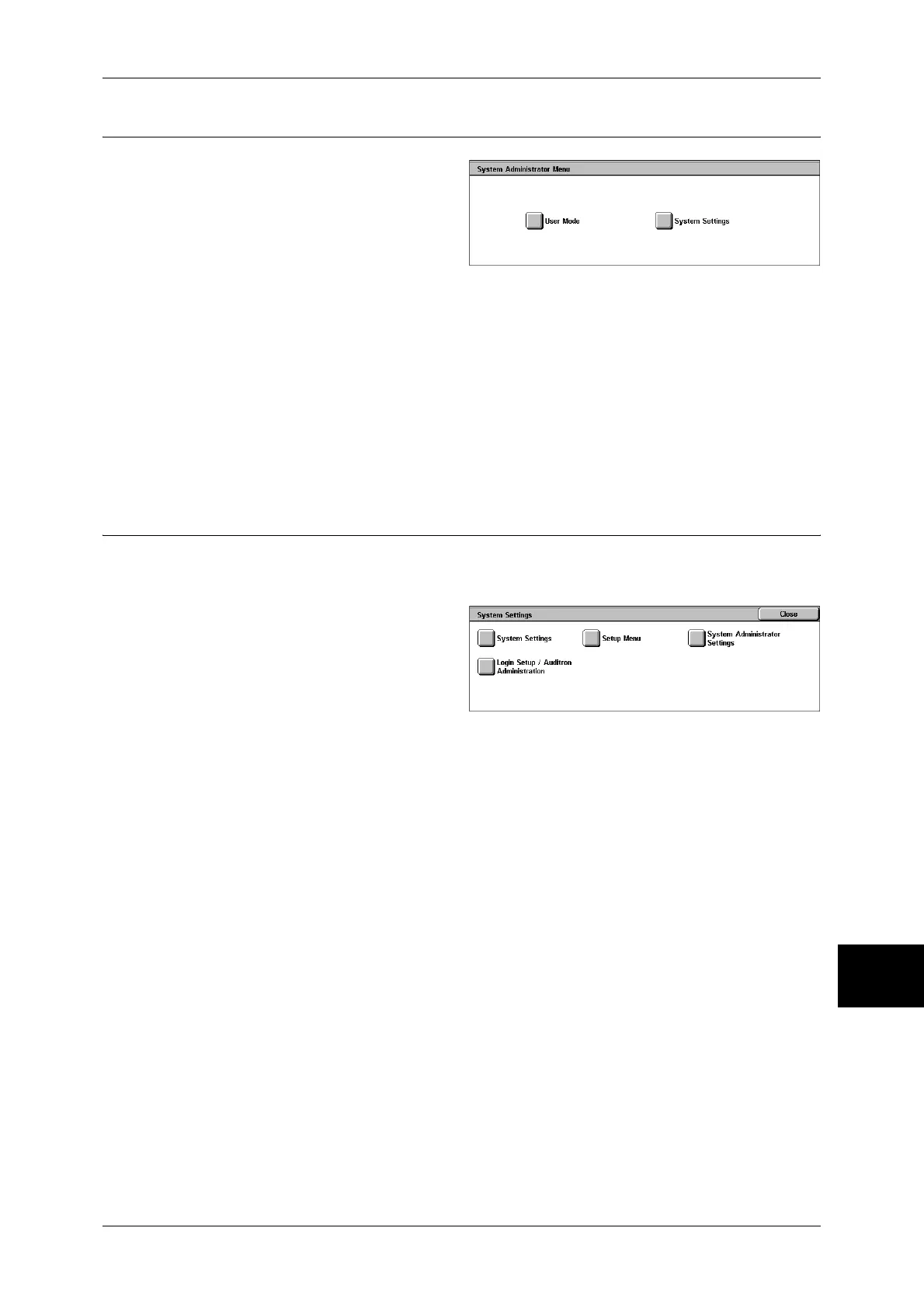System Settings Procedure
255
System Settings
10
Step 3 Selecting an Operation Mode on the System Administrator Menu
1
Select [System Settings].
User Mode
Allows you to use the machine features, such as Copy and Scan, in the System
Administration mode.
Note • To exit the System Administration mode when you are in the User Mode, use the following
procedure.
(1) Press the <Log In/Out> button.
(2) On the [System Administrator Login] screen, select [Cancel].
System Settings
Allows you to configure the System Settings.
Step 4 Selecting a Menu Button on the [System Settings] Screen
In the [System Settings] screen, select a menu button.
For the settings available in [System Settings], refer to "System Settings Menu List" (P.257).
1
Select a menu button.
System Settings
You can configure the settings of the supported features.
Note • When [Fax Server] is selected in the System Settings, [Scan Mode Settings] is replaced with
[Scan/Fax Mode Settings].
Common Settings
Allows you to configure the settings related to the machine’s basic specifications.
For more information, refer to "Common Settings" (P.267).
Copy Mode Settings
Allows you to configure the copy settings such as setting defaults, copy control, button
settings.
For more information, refer to "Copy Mode Settings" (P.287).
Network Settings
Allows you to configure the network settings such as ports and protocols.
For the items in the Print Settings, refer to "Network Settings" (P.294).
Print Mode Settings
Allows you to configure the print settings such as memory and print control.
For more information, refer to "Print Mode Settings" (P.297).
