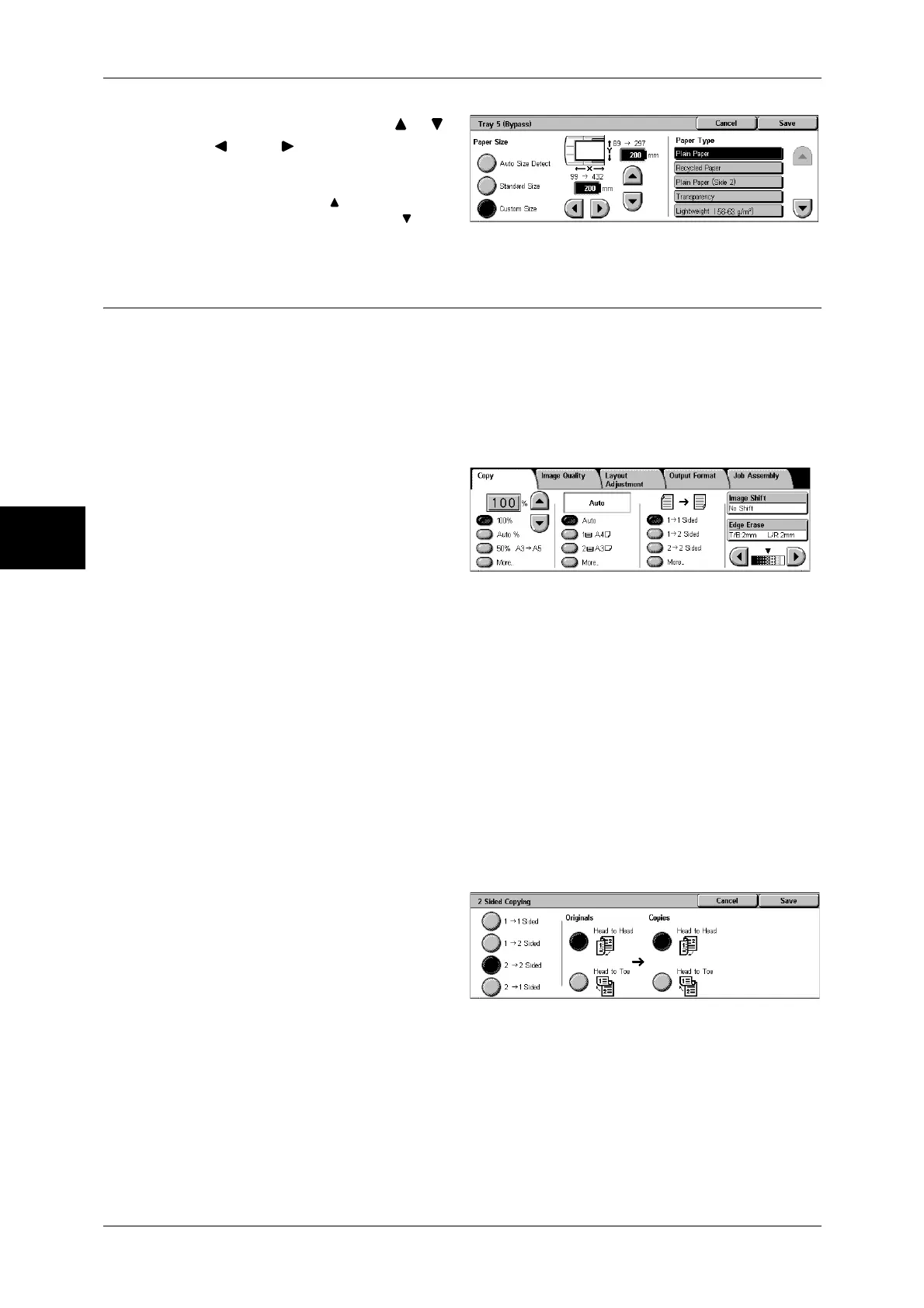3 Copy
66
Copy
3
1
Enter a paper size using [ ], [ ],
[ ], and [ ].
2
Select a paper type.
Note • Select [ ] to return to the
previous screen or [ ] to
move to the next screen.
2 Sided Copying (Making 2 Sided Copies)
This feature allows you to make copies of 1-sided or 2-sided documents on one or both
sides of paper.
Important • Ensure that the orientation of the document and the [Original Orientation] setting specified
on the [Layout Adjustment] screen are the same.
• If the C-Finisher or C-Finisher with Booklet Maker is installed and paper used for 2-Sided
Copying is not a user-specified one, the paper will be output to the center output tray.
Remove the paper frequently from the tray.
1
Select any item.
1 J 1 Sided
Makes a copy of a 1-sided document on one side of paper.
1 J 2 Sided
Makes a copy of a 1-sided document on both sides of paper.
2 J 2 Sided
Makes a copy of a 2-sided document on both sides of paper.
More...
Displays the [2 Sided Copying] screen.
Refer to "[2 Sided Copying] Screen" (P.66).
[2 Sided Copying] Screen
1
Select any item.
1 J 1 Sided
Makes a copy of a 1-sided document on one side of paper.
1 J 2 Sided
Makes a copy of a 1-sided document on both sides of paper.
2 J 2 Sided
Makes a copy of a 2-sided document on both sides of paper.
