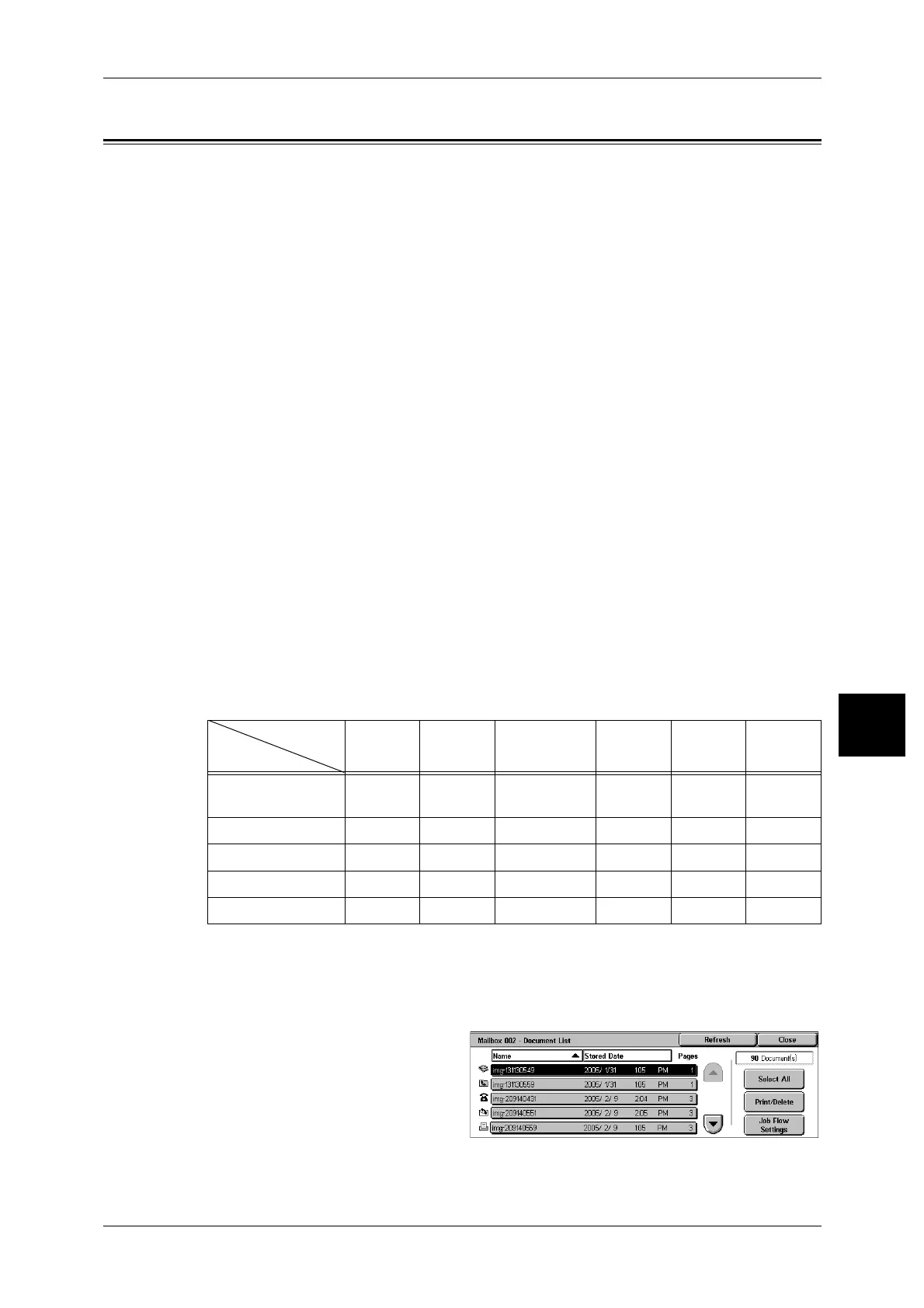Configuring/Starting Job Flow
213
Send from Mailbox
6
Configuring/Starting Job Flow
Job flow is a feature for executing a series of registered actions.
A job flow operates on documents stored in a mailbox, and starts in either of the
following ways: 1) manually or automatically start a job flow when a document is stored
in a mailbox, or 2) select a job flow to act on documents stored in a mailbox manually.
To automatically start a job flow, you must make a link with a mailbox and a job flow
sheet in advance. Documents are automatically processed with the job flow sheet when
they are stored in the linked mailbox.
Important • If the Authentication feature is not used, a job flow created in [Send from Mailbox] can only
be used/edited/duplicated/deleted through the mailbox where the job flow is created. This
type of job flow is not displayed on the [Job Flow Sheets] screen. When using the
Authentication feature, job flows whose owners are authenticated are displayed on the [Job
Flow Sheets] screen.
• To use job flows, a HDD Extension Kit is necessary.
Features that can be registered are listed below.
Forward
Multiple forwarding recipients can be configured for each forwarding method.
z
Fax
Forwards via fax. Up to 100 recipients can be specified.
z
iFax
Forwards via iFax. Up to 100 recipients can be specified.
Print
Documents in a mailbox can be printed.
Some features are unavailable depending on the store type of the document.
O: Available
X: Not available
U: Available depending on System Administration mode settings
*1 Load an A4 document in landscape orientation when TIFF-S has been selected for iFax forwarding profile. Loading
the document in portrait orientation will reduce the size of the iFax image.
1 On the [Document List] screen,
select documents.
2 Select [Job Flow Settings].
Output
Input
Print Fax
iFax
*1
Mail FTP SMB
Fax Documents for
Private Polling
OO O XXX
Scanning O O O X X X
Fax to Mailbox O O O X X X
iFax Received O O U XXX
Print Stored XX X XXX
