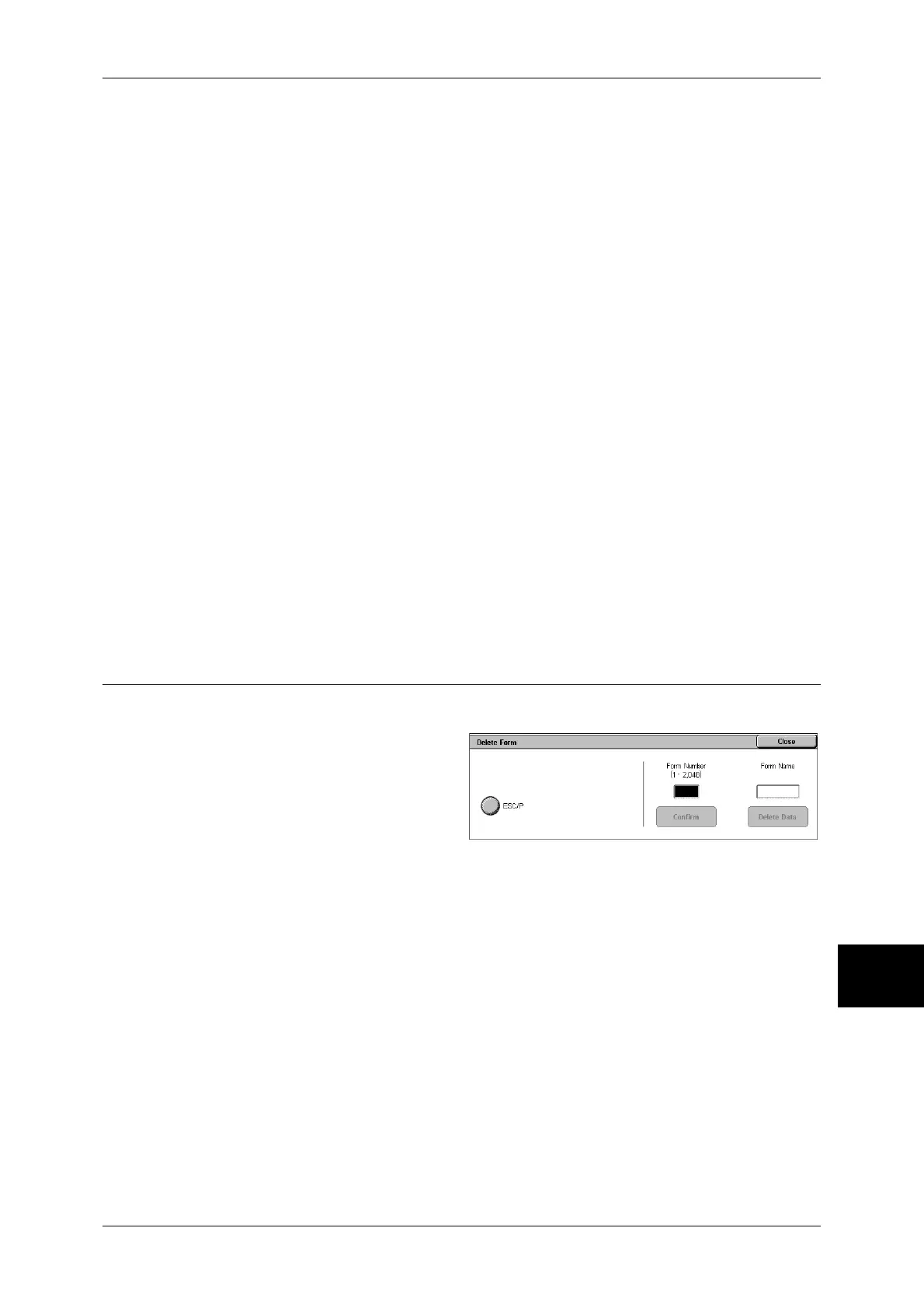Print Mode Settings
299
System Settings
10
Hard Disk
Carries out spooling. The receiving buffer for spooling uses the hard disk.
Note • This feature does not appear for some models. An optional package is necessary. For more
information, contact our Customer Support Center.
Receiving Buffer - IPP Spool
Off
Does not use spooling. While IPP print processing is being carried out for one client, data
cannot be received over the same interface from another client.
Set a value for the dedicated IPP receiving buffer memory capacity from 64 to 1,024 KB in 32
KB increments.
Hard Disk
Carries out spooling. The receiving buffer for spooling uses the hard disk.
Note • This feature does not appear for some models. An optional package is necessary. For more
information, contact our Customer Support Center.
Receiving Buffer - EtherTalk
Set the EtherTalk receiving buffer.
Specify a value within the range from 1,024 to 2,048 KB, in 32 KB increments.
Note • This feature does not appear for some models. An optional package is necessary. For more
information, contact our Customer Support Center.
Receiving Buffer - Port 9100
Set the Port 9100 receiving buffer.
Specify a value within the range from 64 to 1,024 KB in 32 KB increments.
Delete Form
You can delete registered ESC/P-K forms.
1
Select [Delete Form].
2
Select the print mode to delete
forms.
3
Enter the form number with the
numeric keypad, and select
[Confirm].
4
Check the form name, and select [Delete Data].
ESC/P
Delete ESC/P-K emulation forms.
Form Number
When you select an item to be deleted, you can enter the form number. Specify a form
number from 1 to 64 (when a hard disk is installed, from 1 to 2,048).
Form Name
After you enter the form number and select [Confirm], the form name matching the entered
number appears.
