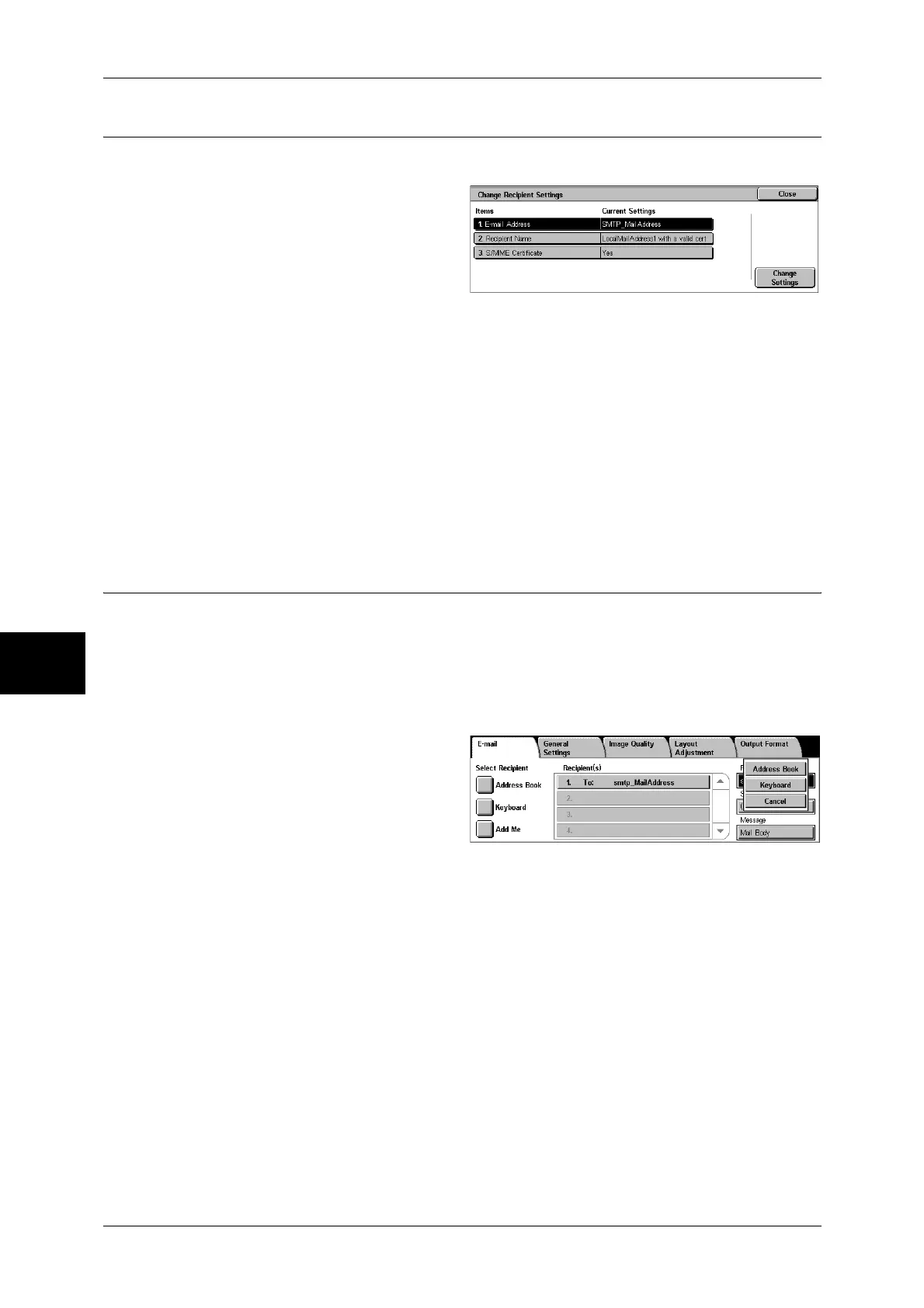5 Scan
184
Scan
5
[Change Recipient Settings] Screen
You can confirm and change the settings of the recipient.
1
Select the item to be changed.
E-mail Address
To change the e-mail address, select [Change Settings] to display the keyboard and
enter a new address.
Recipient Name
To change the recipient name, select [Change Settings] to display the keyboard and
enter a new name.
The recipient name appears when registered in the Address Book.
Change Settings
Allows you to confirm and change the settings of the selected item.
From
Specify a sender's e-mail address. You can specify only one address as a sender's
address.
Note • When using the Authentication feature, the e-mail address registered in user information is
automatically set as a sender's address. For more information on user information, refer to
"Create/Check User Accounts" (P.339).
• Depending on the System Settings, [From] may not be editable.
1
Select [From].
2
Select any item from the pop-up
menu.
Address Book
Allows you to select the sender's e-
mail address from the address book.
For information on the address book, refer to "Address Book" (P.188).
Keyboard
Enter the sender’s e-mail address of up to 128 characters.
Cancel
Hides the pop-up menu.
