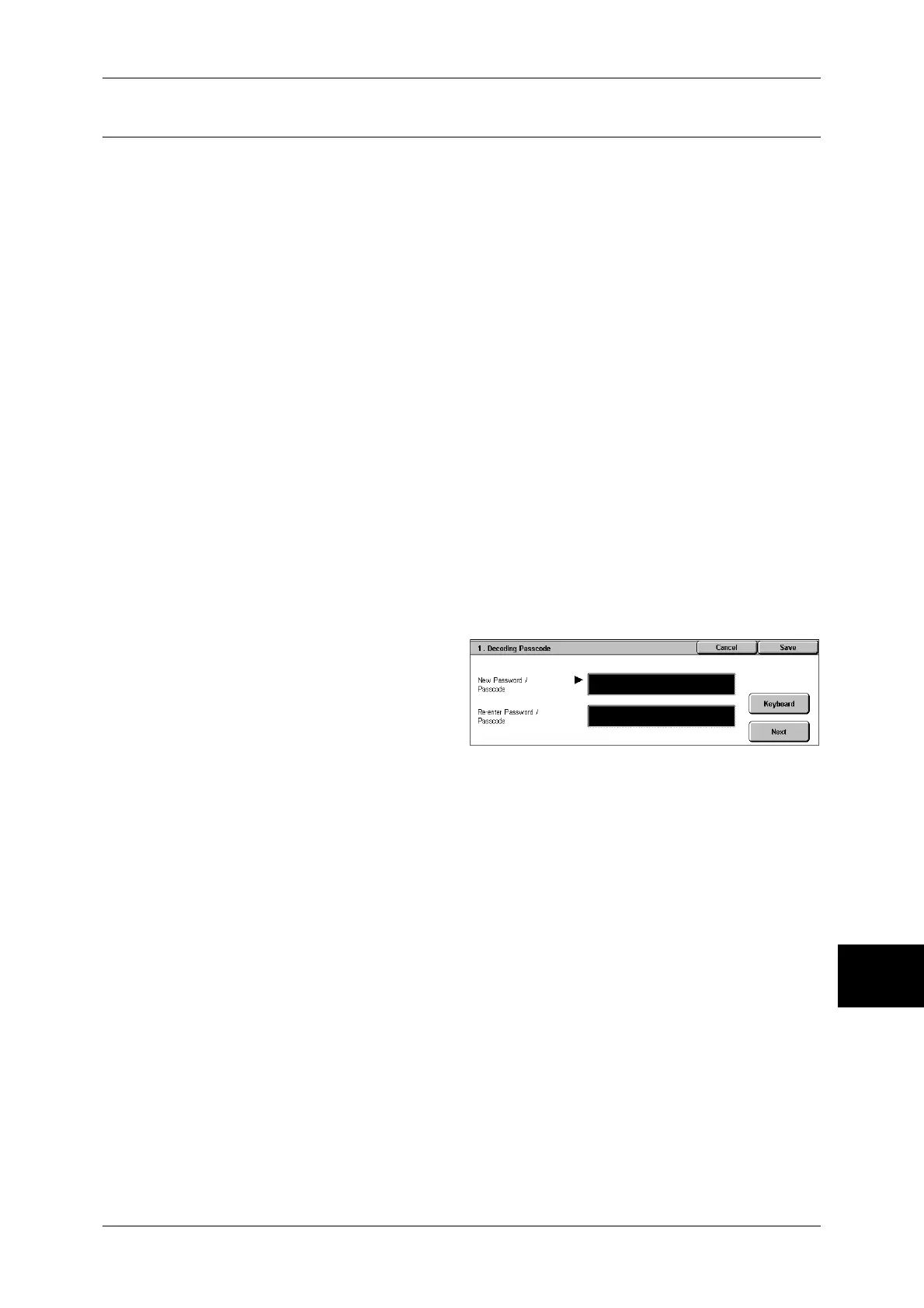Common Settings
275
System Settings
10
Secure Watermark
You can set the Secure Watermark feature.
Important • The document copy protection that is set using the Secure Watermark feature is not
warranted to always function. The feature may not function depending on the document or
setting conditions. For more information, contact our Customer Support Center.
• Our company will not be liable for any loss or damage arising out of the use of or inability to
use the Secure Watermark feature.
Note • An optional package is required to use this feature. For more information, contact our
Customer Support Center.
Secure Watermark Control
Secure Watermark Detection
Set whether or not to detect a copy protection code embedded in a document.
Digital Codes Settings
Decoding Passcode
You can set the decoding passcode for a digital code to be embedded in a document. Setting
the decoding passcode allows you to restrict access to a digital code analysis application.
Note • To analyze digital codes, the application ApeosWare Secure Watermark Analyzer (optional)
is required. For information on how to operate Secure Watermark Analyzer, refer to the
documentation provided with the application.
Important • Be sure to place strict controls on the decoding passcode. If you forget the specified
decoding passcode or your passcode entry does not match that registered on ApeosWare
Secure Watermark Analyzer, you will not be able to analyze the digital code on ApeosWare
Secure Watermark Analyzer.
1
Select [Decoding Passcode].
2
Select [Change Settings].
3
Select [Keyboard].
4
Enter a new passcode of 4 to 12
characters in [New Password/
Passcode], and select [Next].
5
Select [Keyboard].
6
Enter the same passcode in [Re-enter Password/Passcode], and select [Save].
Note • To set no passcode, leave the text fields blank, and select [Save].
Custom Text
Specify a digital code string to be embedded in a document. Up to 32 characters are allowed.
For information about how to enter characters, refer to "Entering Text" (P.266).
Force Secure Watermark
Copy Job
Set whether or not to force to use the Secure Watermark feature when copying a document.
Client Print
Set whether or not to force to use the Secure Watermark feature when printing from a client
computer.
Mailbox Print
Set whether or not to force to use the Secure Watermark feature when printing a document in
a mailbox.
