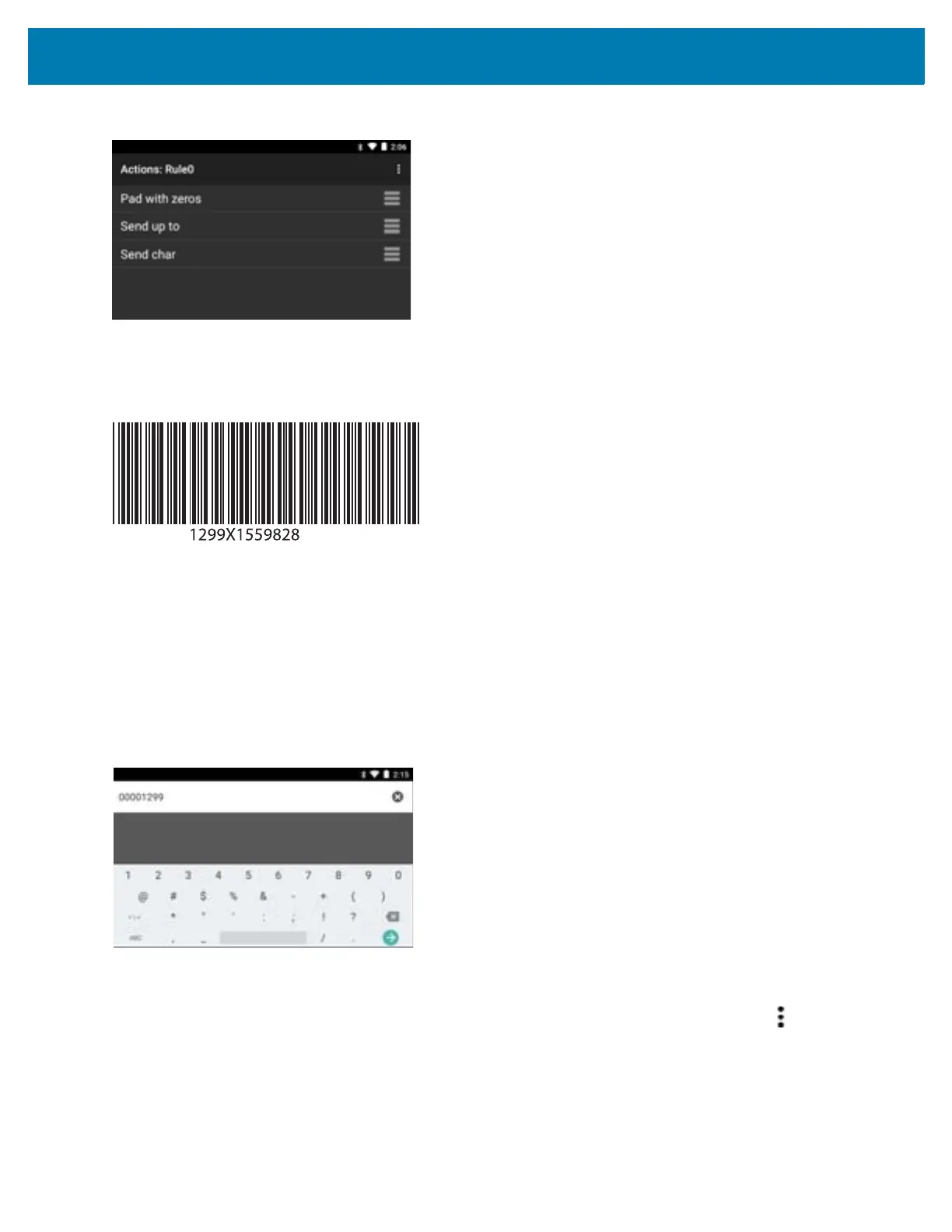DataWedge Configuration
100
Figure 96 ADF Sample Screen
46. Ensure that an application is open on the device and a text field is in focus (text cursor in text field).
47. Aim the exit window at the bar code.
Figure 97 Sample Bar Code
48. Press and hold the scan key.
The red laser aiming pattern turns on to assist in aiming. Ensure that the bar code is within the area formed by
the aiming pattern. The LED light red to indicate that data capture is in process.
49. The LED lights green, a beep sounds and the device vibrates, by default, to indicate the bar code was decoded
successfully.The LED lights green and a beep sounds, by default, to indicate the bar code was decoded
successfully. The formatted data 00001299 appears in the text field.
Scanning a Code 39 bar code of 1299X15598 does not transmit data (rule is ignored) because the bar code
data did not meet the length criteria.
Figure 98 Formatted Data
DataWedge Settings
The DataWedge Settings screen provides access to general, non-profile related options. Touch > Settings.