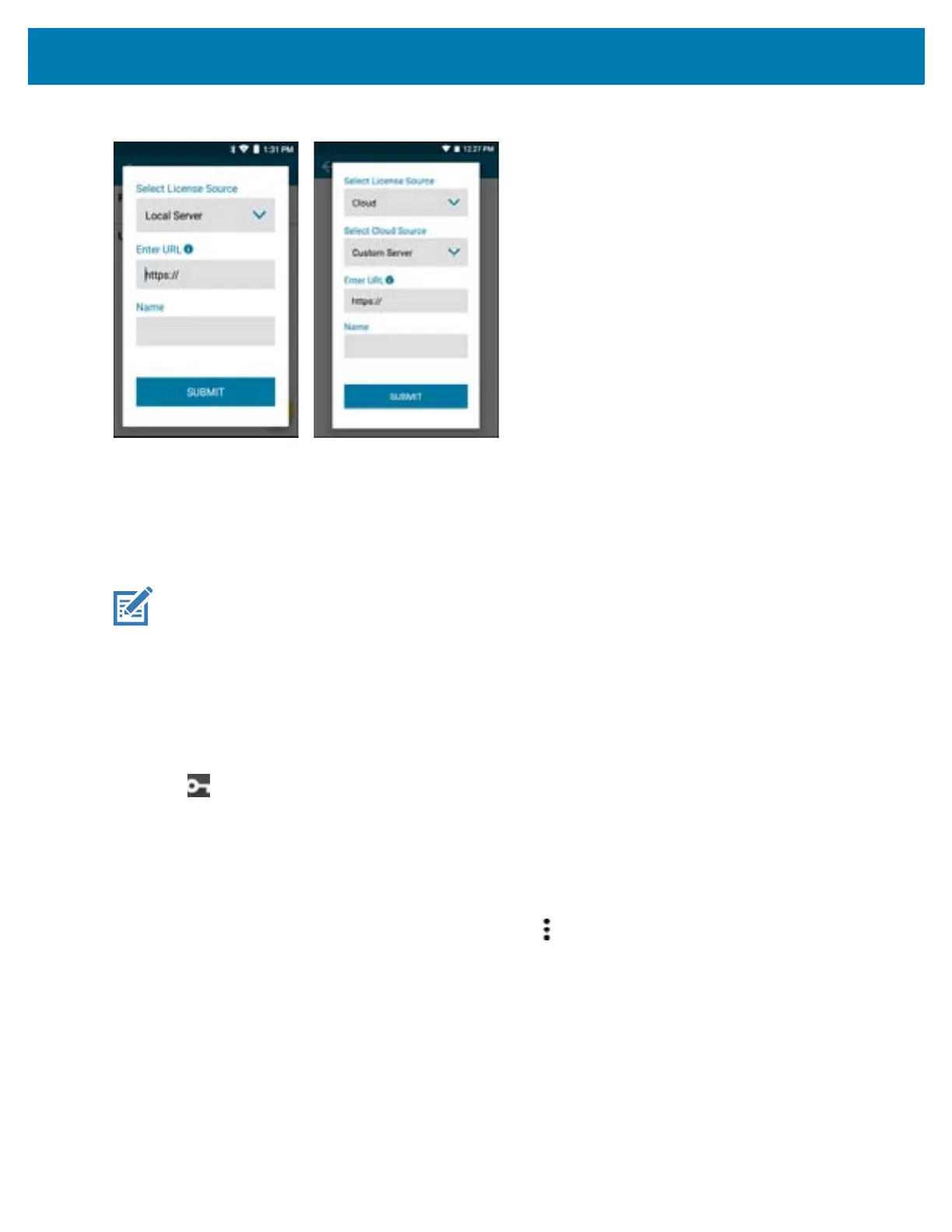Application Deployment
143
Figure 126 Select License Source Screen
2. Enter a valid server URL and a unique name to identify the license source.
3. Touch Submit.
All the valid license sources added by the user (Custom/Local) are available for selection in the Select
License Source list in the License Source screen while activating a license. All the license sources also
display in the License Sources Settings screen.
Refresh a License
To refresh a license which is currently active on the device:
1. On the device Home screen, swipe up from the bottom of the screen.
2. Touch License Manager.
The License Manager Home screen displays.
3. Activate a license if no licenses are currently active on the device. For more information, see Activate License
on page 140.
Once one or more licenses are currently active on the device, the user can see the License Manager Home
screen with a list of cards.
4. Choose the license that needs to be refreshed and touch .
5. Touch Refresh License.
A request is sent to the server to refresh the selected license. Once the license is successfully refreshed, all
the information in the card corresponding to the license is updated.
Settings
To access License Manager Settings:
1. On the device Home screen, swipe up from the bottom of the screen.
NOTE: All license sources (Custom and Local) added by the user are read only. A maximum of ten license
sources can be saved on the device at a time, including the default Production and UAT license sources.
Therefore, the user can add a maximum of eight license sources (Custom license source only, Local license
source only, or a combination of both).