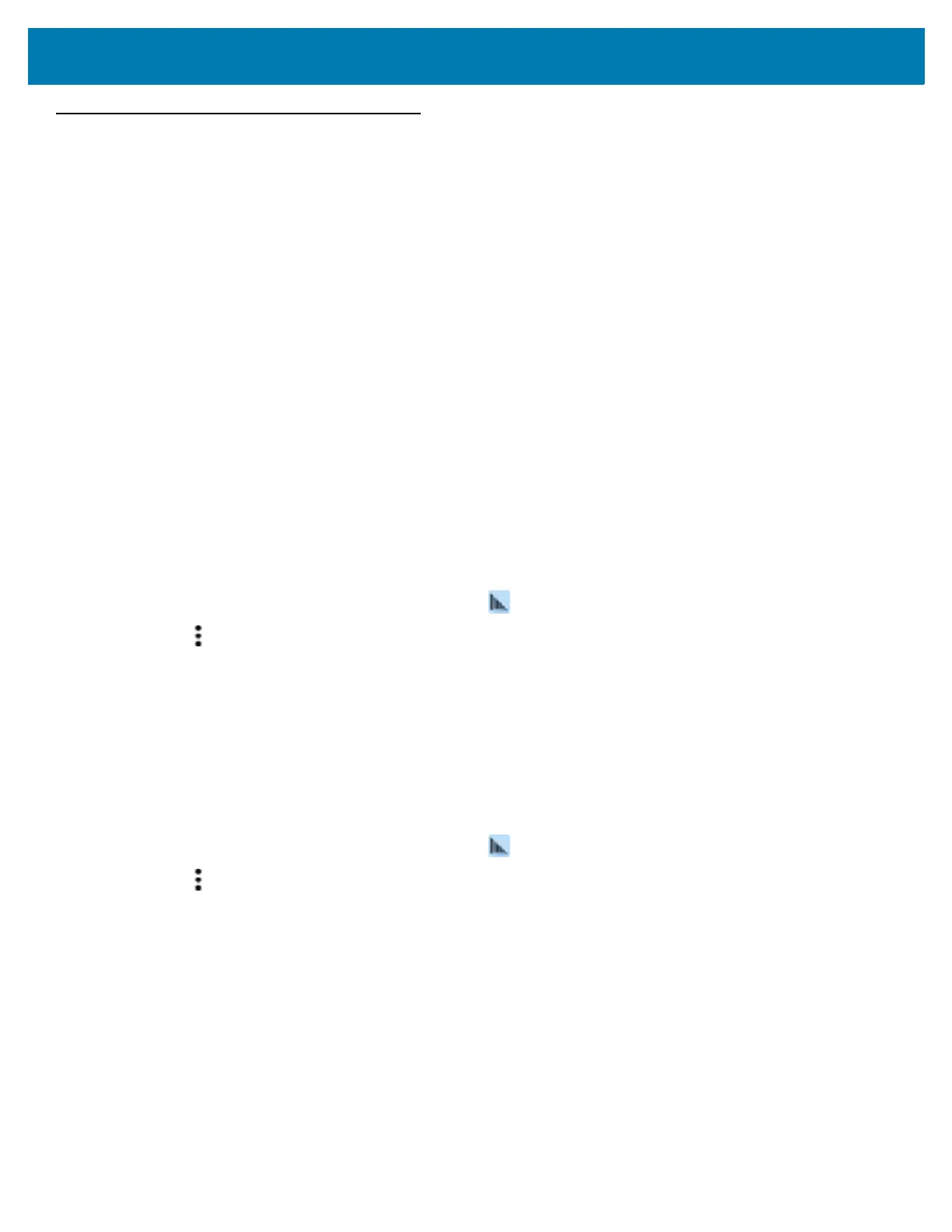DataWedge Configuration
104
Programming Notes
The following paragraphs provide specific programming information when using DataWedge.
Overriding Trigger Key in an Application
To override the trigger key in an application, create a profile for the application that disables the Barcode input. In
the application, use standard APIs, such as onKeyDown() to listen for the KEYCODE_BUTTON_L1 and
KEYCODE_BUTTON_R1 presses.
Capture Data and Taking a Photo in the Same Application
To be able to capture bar code data and take a photo in the same application:
• Create a Datawedge profile pertaining to the picture taking Activity in your application that disables
scanning and use standard Android SDK APIs to control the Camera.
• The default Datawedge profile takes care of the scanning in the application. You might want to create
another DataWedge profile that caters to any specific scanning needs, associated to your Application's
Activity pertaining to scanning.
Disable DataWedge on Device and Mass Deploy
To disable DataWedge and deploy onto multiple devices:
1. Swipe up from the bottom of the screen and touch .
2. Touch .
3. Touch Settings.
4. Unselect the DataWedge enabled check box.
5. Export the DataWedge configuration. See Exporting a Configuration File on page 101 for instructions. See
Configuration and Profile File Management on page 102 for instructions for using the auto import feature.
Reporting
To enable Reporting on DataWedge version 6.6 and higher:
1. Swipe up from the bottom of the screen and touch .
2. Touch .
3. Touch Settings.
4. Touch Reporting.
5. Select the Reporting enabled check box.
Enable Reporting to report the results of the importation of device profiles. These HTML reports display settings
differences between the originating (source) database and the target (destination) device. This allows
administrators to easily identify differences and make adjustments to compensate for disparities in hardware or
software capabilities from one device to another. Reports always use the destination device as the basis against
which to compare incoming settings files.
