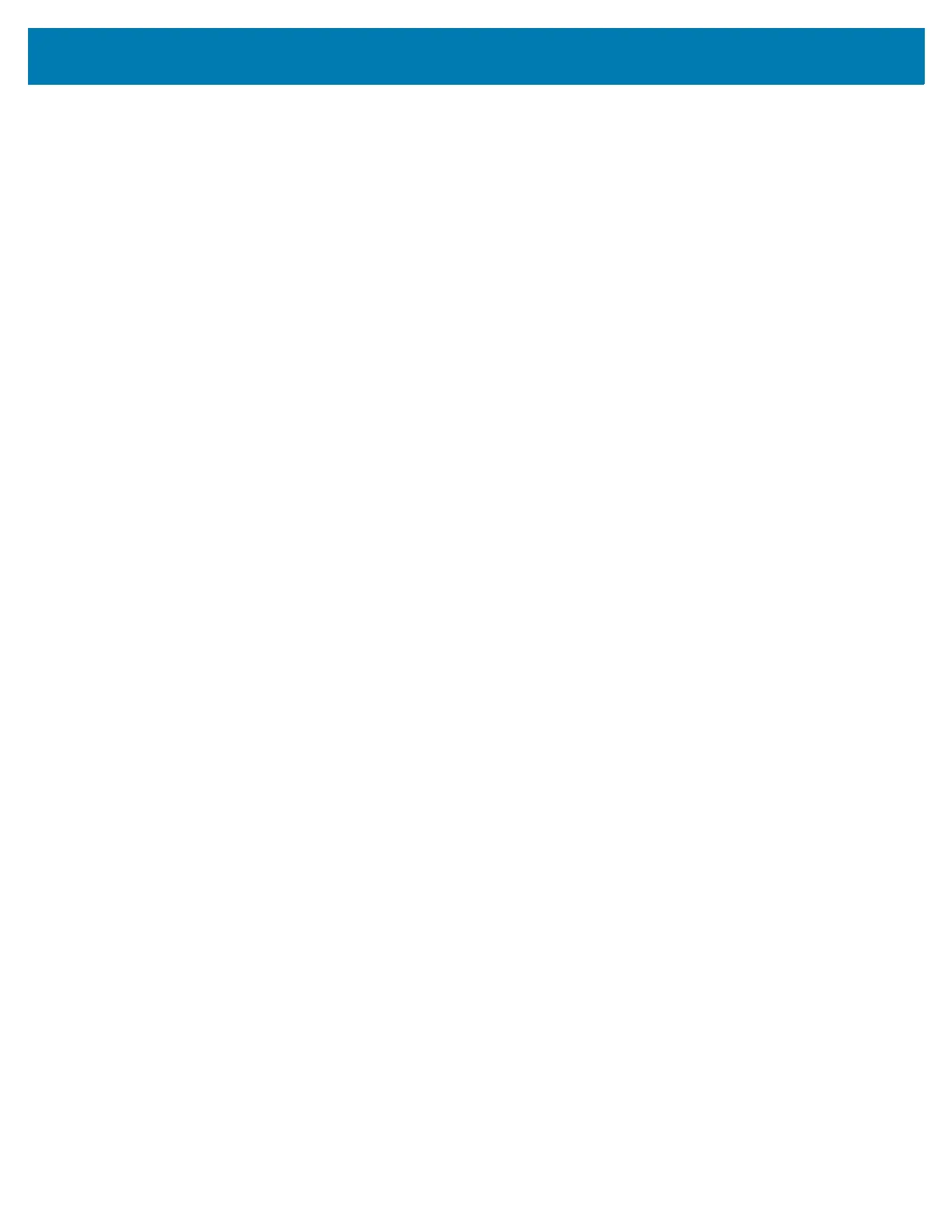Getting Started
20
Performing an Enterprise Reset
An Enterprise Reset erases all data in the /cache and /data partitions and clears all device settings, except those in
the /enterprise partition.
Before performing an Enterprise Reset, copy all applications and the key remap configuration file that you want to
persist after the reset into the /enterprise/usr/persist folder.
1. Download the Enterprise Reset file from the Support Central web site.
2. Copy the Enterprise Reset file to the root of the Internal Storage. See USB Communication.
3. Press and hold the Power button until the menu appears.
4. Touch Power off.
5. Touch OK. The device turns off.
6. Press and hold the Power button and the P1 button.
7. When the Zebra splash screen appears, release the buttons.
The System Recovery Screen appears.
8. Press the P1 and P2 buttons to navigate to the apply update from internal storage option.
9. Press the P3 button.
10. Press the P1 and P2 buttons to navigate to the Enterprise Reset file.
11. Press the P3 button. The Enterprise Reset occurs and then the device resets.
Performing a Factory Reset
A Factory Reset erases all data in the /cache, /data and /enterprise partitions in internal storage and clears all
device settings. A Factory Reset returns the device to the last installed operating system image.
1. Download the Enterprise Reset file from the Support Central web site.
2. Copy the Factory Reset file to the root of Internal Storage. See USB Communication.
3. Press and hold the Power button until the menu appears.
4. Touch Power off.
5. Touch OK. The device turns off.
6. Press and hold the Power button and the P1 button.
7. When the Zebra splash screen appears, release the button and trigger.
The System Recovery Screen appears.
8. Press the P1 and P2 buttons to navigate to apply update from internal storage option.
9. Press the P3 button.
10. Press the P1 and P2 buttons to navigate to the Factory Reset file.
11. Press the P3 button. The Factory Reset occurs and then the device resets.