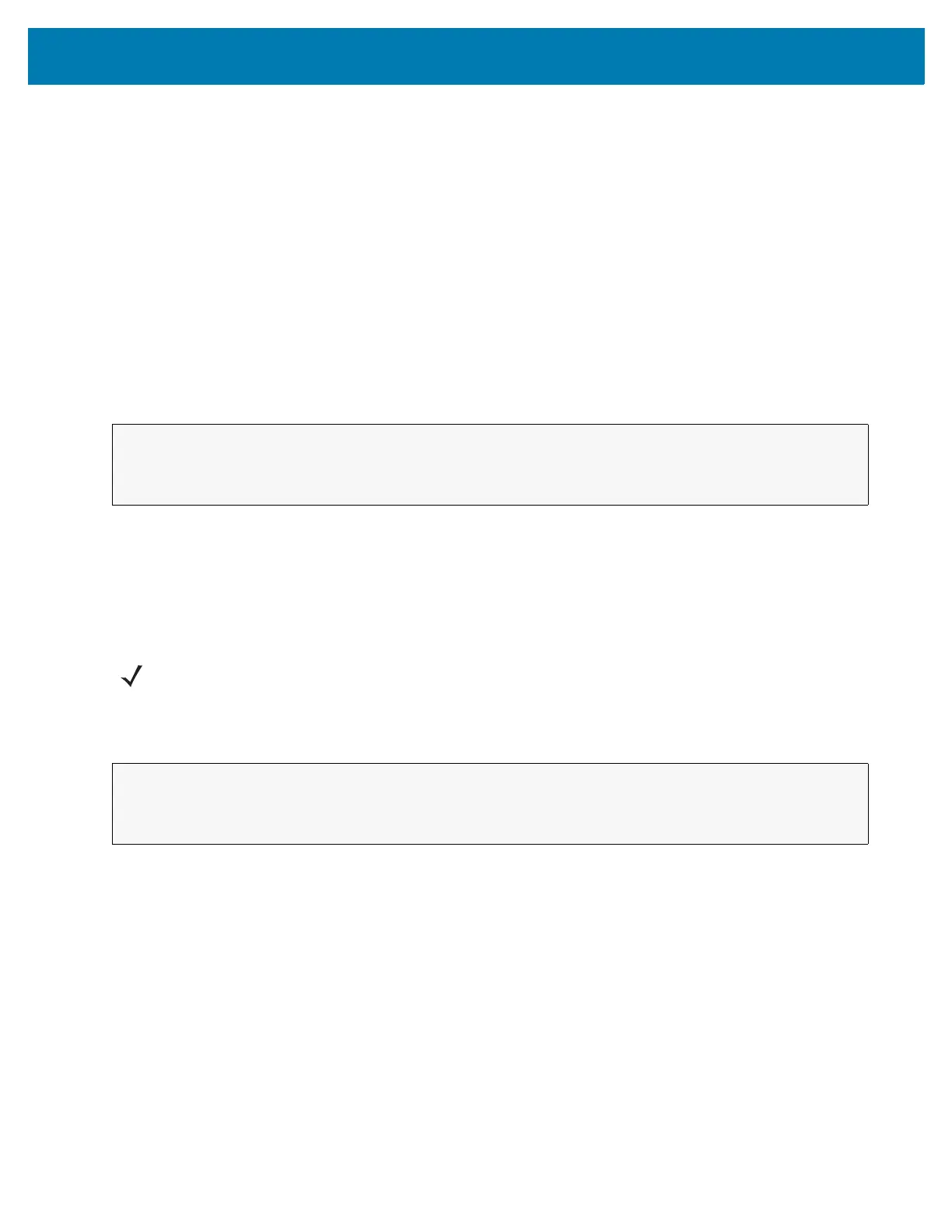DataWedge Configuration
105
Soft Scan Feature
DataWedge allows a native Android application to programmatically start, stop, or toggle the scan trigger state.
The application can issue an Android Broadcast Intent, to control the scanner, without requiring the scan key to be
pressed. The active DataWedge profile is required to control all the parameters during a scan operation.
The structure of the broadcast intent that resolves to the soft scan is:
action: “com.symbol.datawedge.api.ACTION”
extras: This is a String name/value pair that contains trigger state details.
name: “com.symbol.datawedge.api.SOFT_SCAN_TRIGGER”
value: “START_SCANNING” or “STOP_SCANNING” or “TOGGLE_SCANNING”
Sample
Scanner Input Plugin
The ScannerInputPlugin API command can be used to enable/disable the scanner plug-in being used by the
currently active Profile. Disabling the scanner plug-in effectively disables scanning in that Profile, regardless of
whether the Profile is associated or unassociated. Valid only when Barcode Input is enabled in the active Profile.
Function Prototype
Parameters
action: String "com.symbol.datawedge.api.ACTION_SCANNERINPUTPLUGIN"
extra_data: String "com.symbol.datawedge.api.EXTRA_PARAMETER"
<parameter>: The parameter as a string, using either of the following:
• "ENABLE_PLUGIN" - enables the plug-in
• "DISABLE_PLUGIN" - disables the plug-in
Return Values
None.
Intent i = new Intent();
i.setAction("com.symbol.datawedge.api.ACTION");
i.putExtra("com.symbol.datawedge.api.SOFT_SCAN_TRIGGER", "<parameter>");
NOTE: Use of this API changes only the runtime status of the scanner; it does not make persistent changes to
the Profile.
Intent i = new Intent();
i.setAction(ACTION);
i.putExtra(EXTRA_DATA, "<parameter>");
