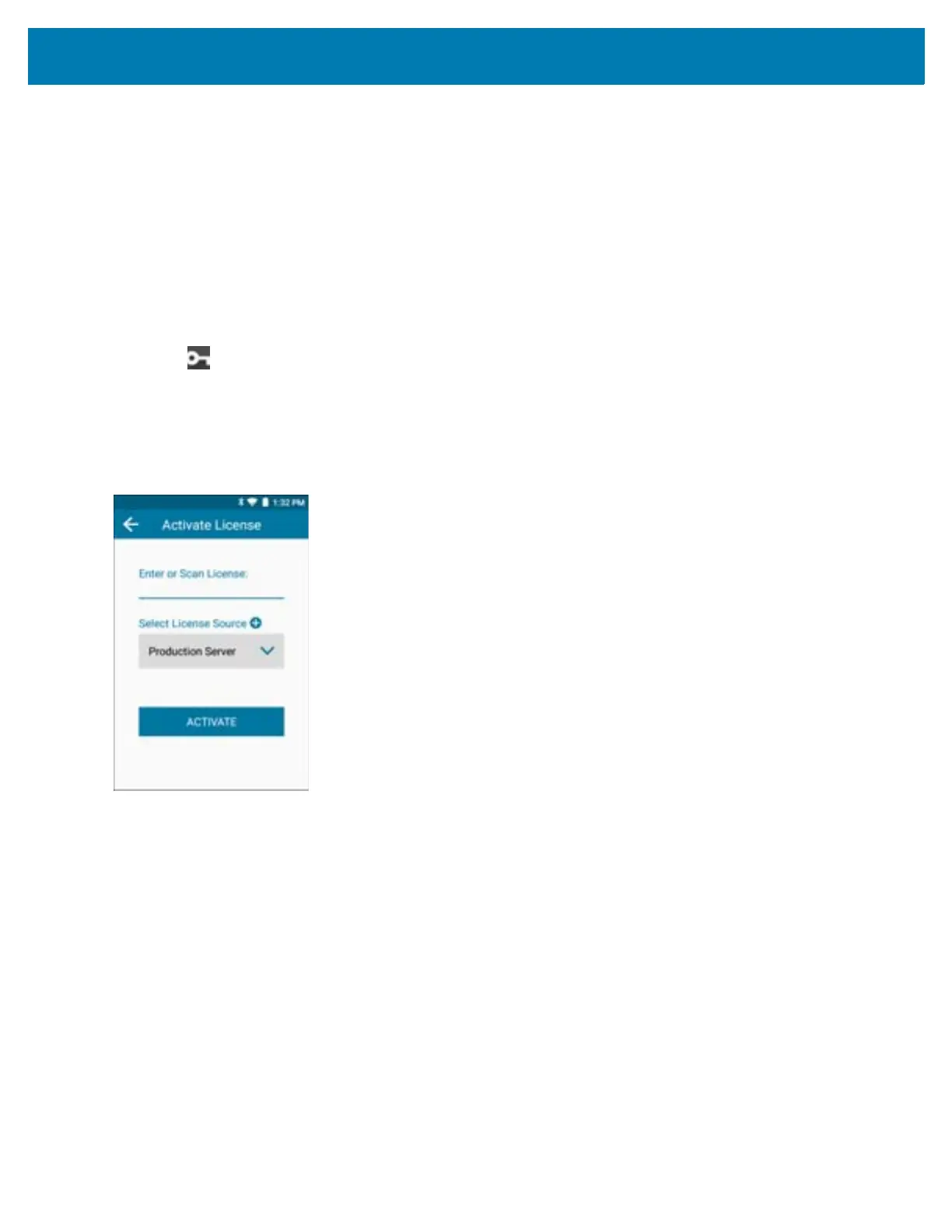Application Deployment
140
Third Row - Includes the expiration date of the license in the format MM/DD/YY. If the license type is
Perpetual/Permanent, Expires Never displays.
Remaining Rows - The rows below the expiration date include a list of products followed by an arrow at the
end of each row which enables you to expand each product to view the list of features activated for the
product. Each row under a product includes a list of features and their version numbers, which can be used for
acquisition on the device.
Activate License
To activate a license for any Zebra Technologies software products:
1. On the device Home screen, swipe up from the bottom of the screen.
2. Touch License Manager.
The License Manager Home screen displays.
3. On the License Manager Home screen, touch the Floating Action button.
The Activate License screen displays.
Figure 122 Activate License Screen
4. Enter or scan a license.
Either manually enter a valid activation ID or scan a valid license.
5. Touch Select License Source. Choose an existing default license source (Back-Office Servers) or add a new
Custom (Proxy/Relay Server) and Local (On-Premise Server) license source.
The Source selection screen displays.