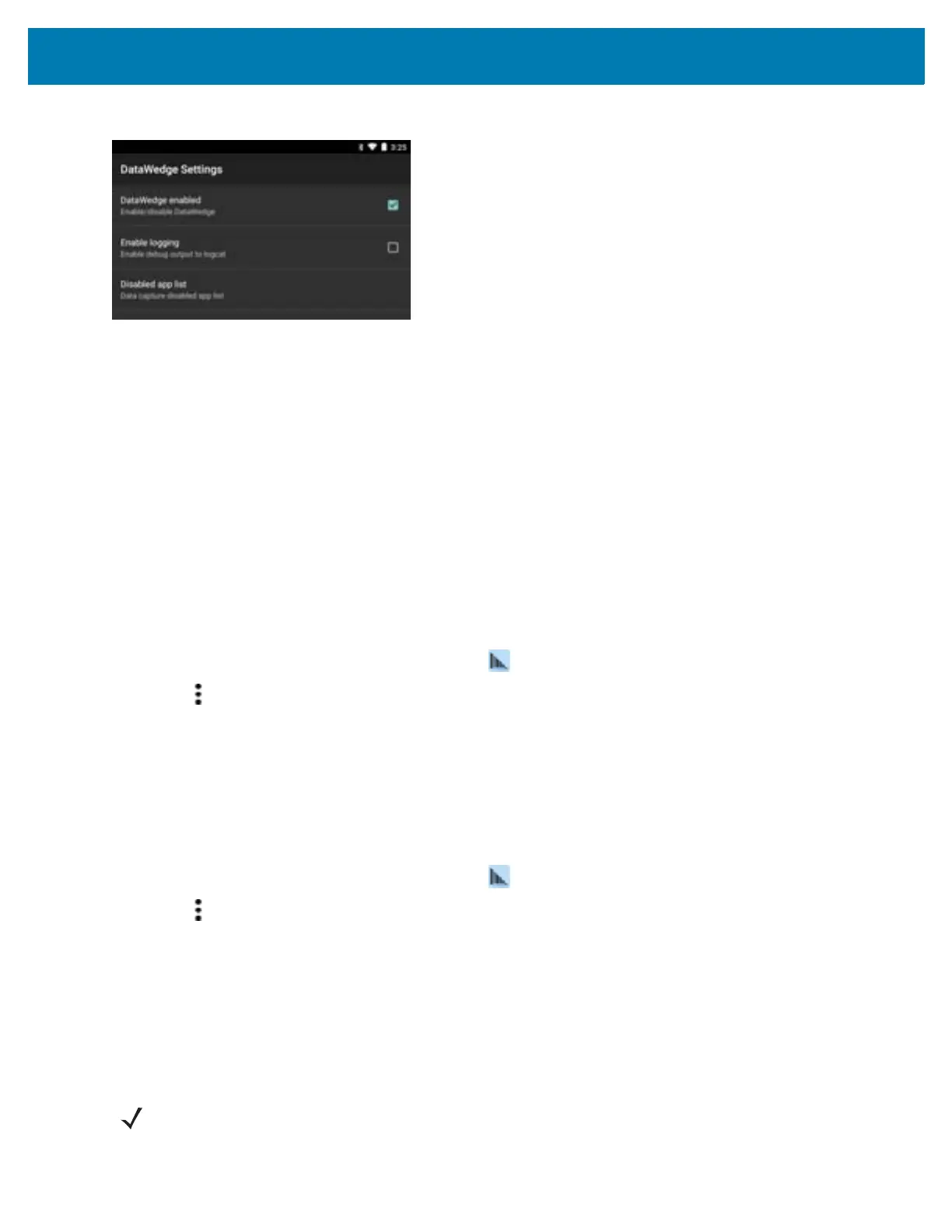DataWedge Configuration
101
Figure 99 DataWedge Settings Window
• DataWedge enabled - Enables or disables DataWedge. To disable DataWedge uncheck this option.
• Enable logging - Enables or disables debug output file to logcat. To enable logging check this option.
• Disable app list - Disables scanning functions for selected applications or activities.
• Import - allows import of a DataWedge configuration file. The imported configuration replaces the current
configuration.
• Export - allows export of the current DataWedge configuration.
• Import Profile - allows import of a DataWedge profile file.
• Export Profile - allows export of a DataWedge profile.
• Restore - return the current configuration back to factory defaults.
• Reporting - configure options for reporting the results of the importation of device Profiles.
Importing a Configuration File
1. Copy the configuration file to the Internal Storage /Android/data/com.symbol.datawedge/files folder.
2. Swipe up from the bottom of the screen and touch .
3. Touch .
4. Touch Settings.
5. Touch Import.
6. Touch filename to import.
7. Touch Import. The configuration file (datawedge.db) is imported and replaces the current configuration.
Exporting a Configuration File
1. Swipe up from the bottom of the screen and touch .
2. Touch .
3. Touch Settings.
4. Touch Export.
5. In the Export to dialog box, select the location to save the file.
6. Touch Export. The configuration file (datawedge.db) is saved to the selected location.
Importing a Profile File
NOTE: Do not change the filename of the of the profile file. If the filename is changed, the file will not be
imported.