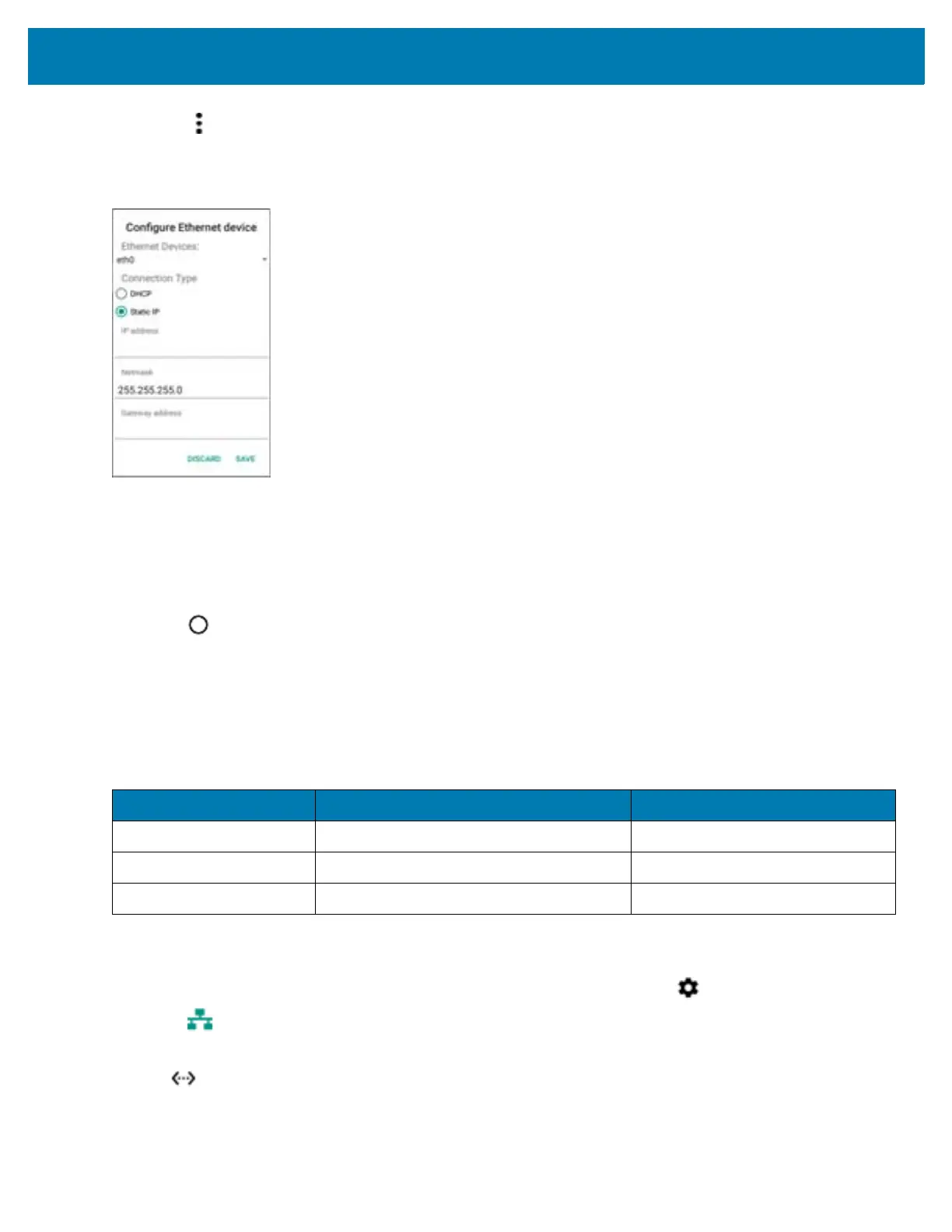Accessories
43
4. Touch > Config.
5. Touch Static IP radio button.
Figure 35 Configure Ethernet Device Settings
6. In the IP address field, enter the proxy server address.
7. If required, in the Network text box, enter a the network address.
8. If required, in the Gateway address text box, enter a gateway address for the WT6000.
9. If required, in the DNS address text box, enter a Domain Name System (DNS) address.
10. Touch Save.
11. Touch .
LED Indicators
There are two green LEDs on the side of the cradle and on each Ethernet port. These green LEDs light and blink to
indicate the data transfer rate.
Establishing Ethernet Connection
1. Swipe down from the status bar to open the quick settings bar and then touch .
2. Touch Ethernet setting.
3. Slide the Ethernet switch to the ON position.
The icon appears in the Status bar.
4. Touch Ethernet Information to view Ethernet connection details.
Table 7 LED Data Rate Indicators
Data Rate 1000 LED 100/10 LED
1 Gbps On/Blink Off
100 Mbps Off On/Blink
10 Mbps Off On/Blink