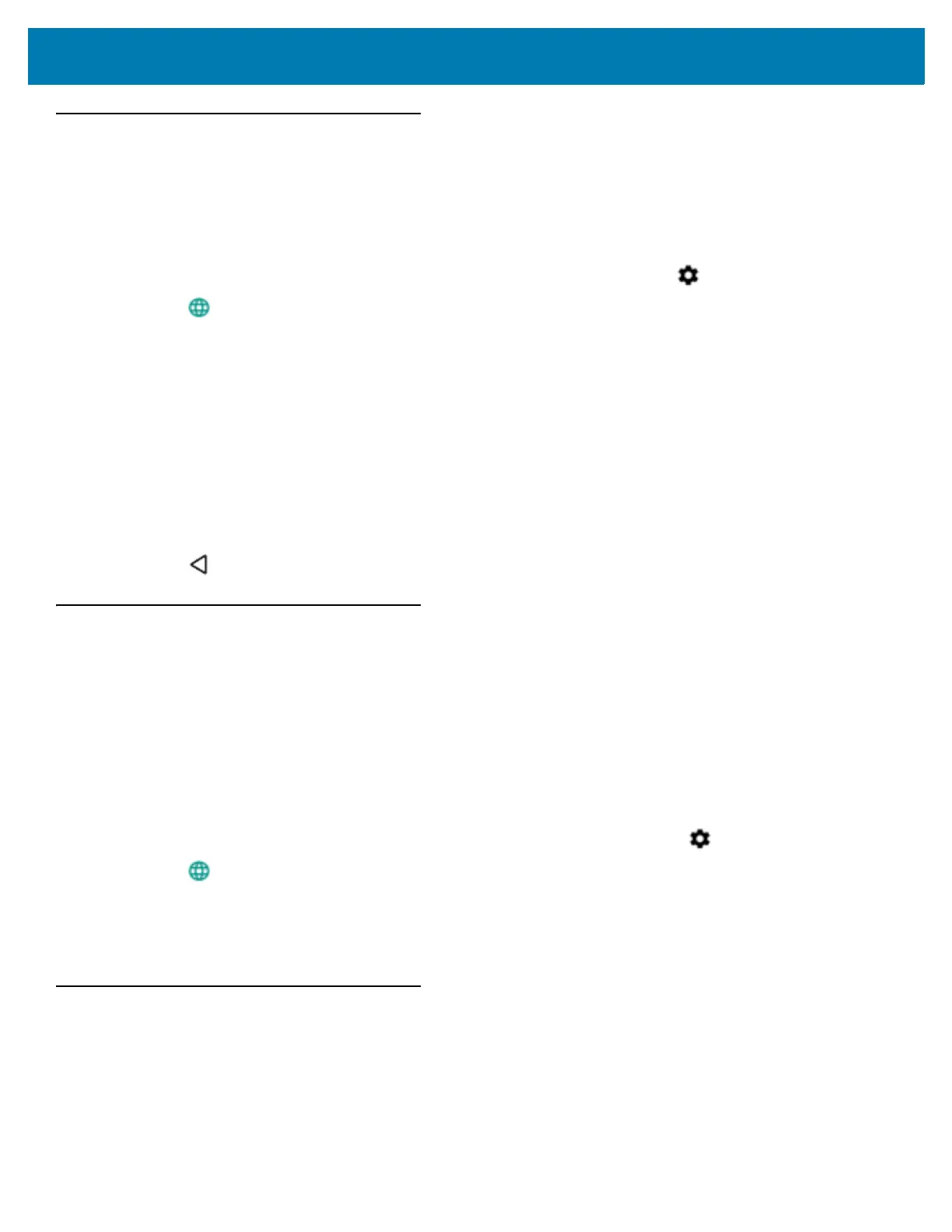Settings
125
Language Usage
Use the Language & input settings to change the language that display for the text and including words added to
its dictionary.
Changing the Language Setting
1. Swipe down from the status bar to open the quick settings bar and then touch .
2. Touch Language & input.
3. Touch Languages, select a language from the list of available languages.
The operating system text changes to the selected language.
Adding Words to the Dictionary
1. In the Language & input screen, touch Personal dictionary.
2. If prompted, select the language where this word or phase is stored.
3. Touch + to add a new word or phrase to the dictionary.
4. Enter the word or phrase.
5. In the Shortcut text box, enter a shortcut for the word or phrase.
6. Touch .
Keyboard Settings
Use the Language & input settings for configuring the on-screen keyboards. The device contains the following
keyboard settings:
• Android Keyboard
• Enterprise Keyboard
• Japanese IME
To enable the Enterprise Keyboard:
1. i. Swipe down from the status bar to open the quick settings bar and then touch .
2. Touch Language & input.
3. Touch Virtual keyboard.
4. Touch Manage keyboards.
5. Slide the Enterprise keyboard switch to the On position to enable.
PTT Express Configuration
Refer to the PTT Express User Guide for information on configuring the PTT Express Client application.