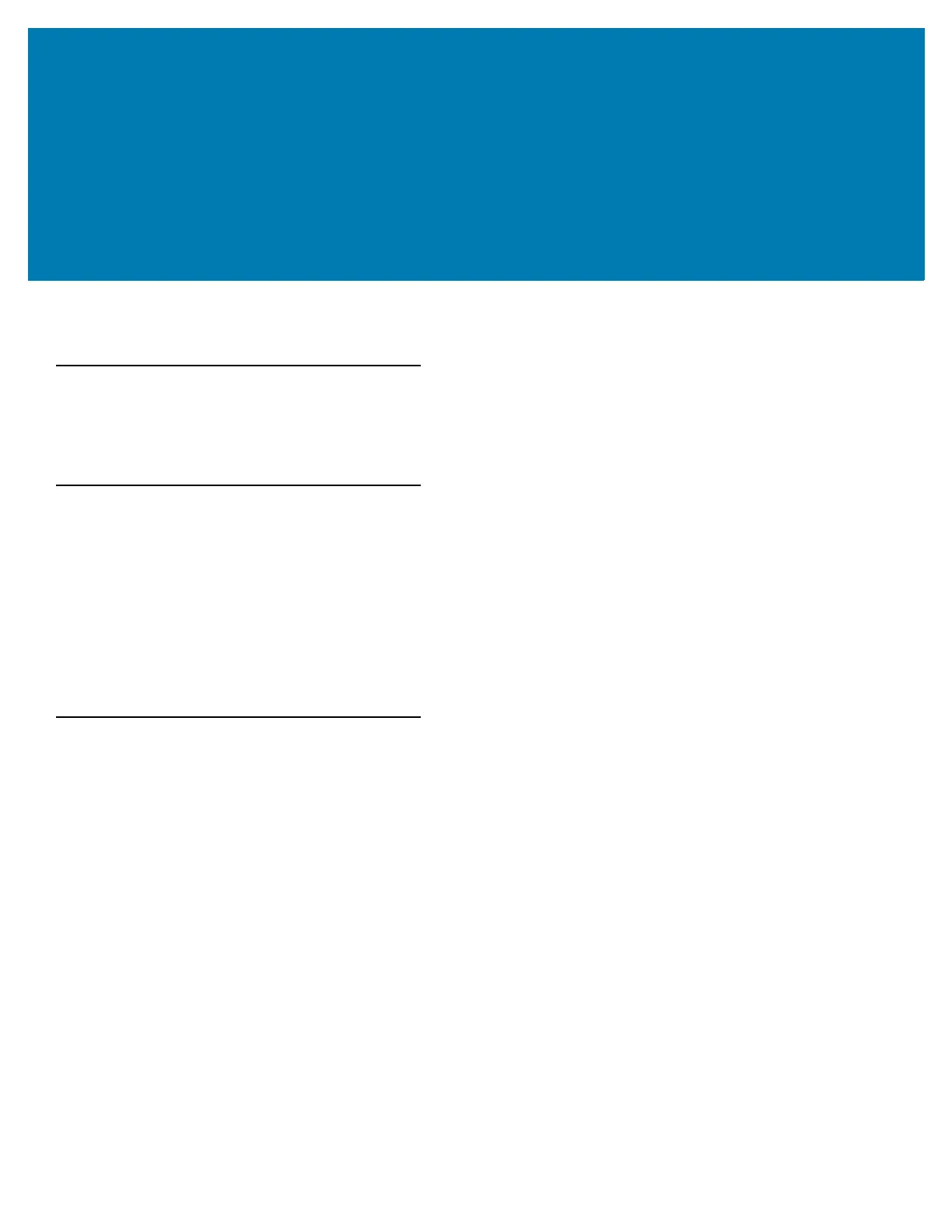68
DataWedge Configuration
DataWedge Configuration
This chapter applies to DataWedge on Android devices. DataWedge is an application that reads data, processes
the data and sends the data to an application.
Basic Scanning
Scanning can be performed using the laser scanner or imager.
To capture bar code data:
1. Ensure that an application is open on the WT6000 and a text field is in focus (text cursor in text field).
2. Aim the exit window at a bar code.
3. Press the trigger button. Ensure the red scan beam covers the entire bar code. The Charging/Scan LED
Indicators illuminate green and a beep sounds to indicate a successful decode.
Profiles
DataWedge is based on profiles and plug-ins. A profile contains information on how DataWedge should behave
with different applications.
Profile information consists of:
• Associated application
• Data Capture Plus configurations
• Input plug-in configurations
• Output plug-in configurations
• Process plug-in configurations.
Using profiles, each application can have a specific DataWedge configuration. For example, each user application
can have a profile which outputs scanned data in the required format when that application comes to the
foreground. DataWedge can be configured to process the same set of captured data differently based on the
requirements of each application.
DataWedge includes the following visible and hidden pre-configured profiles which support specific built-in
applications: