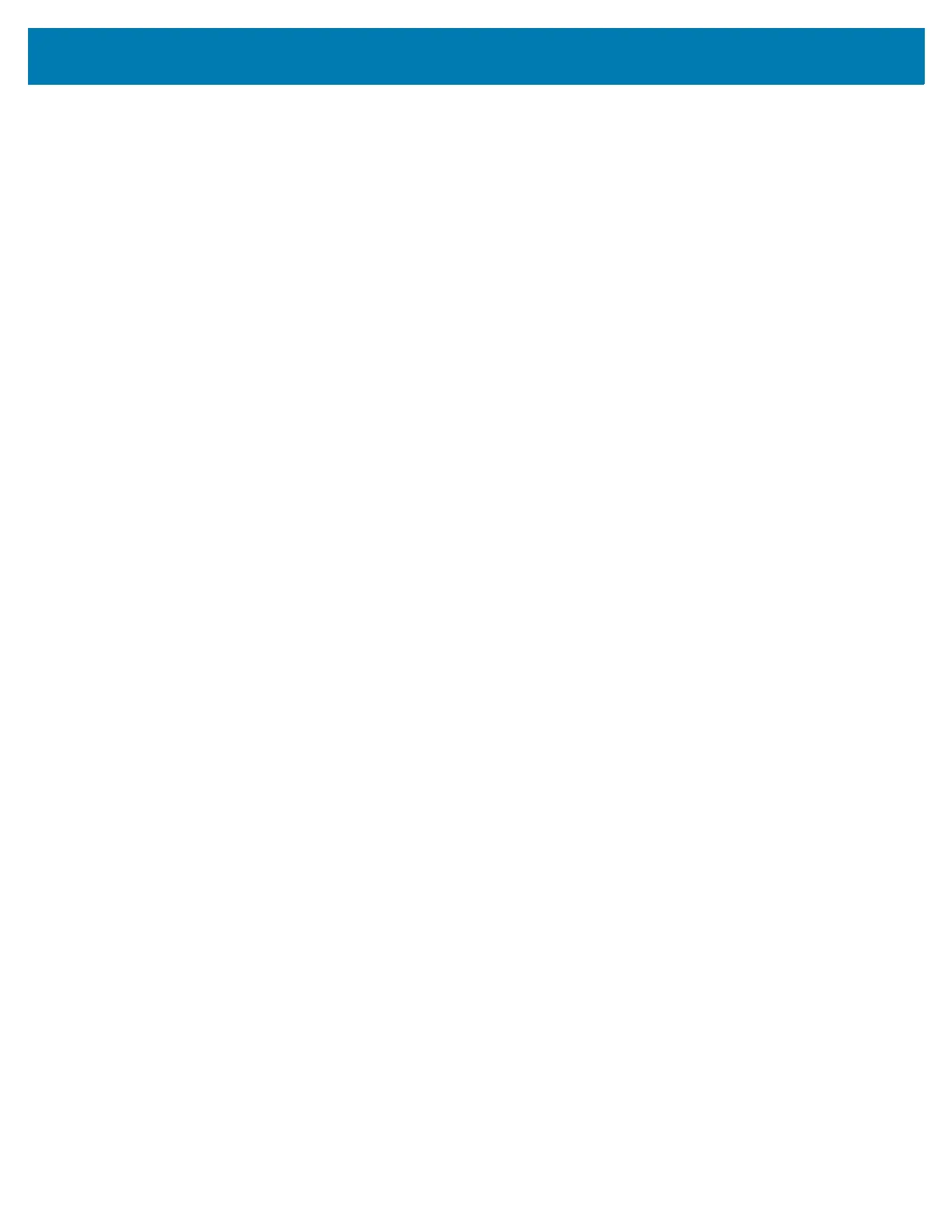DataWedge Configuration
86
• LCD Mode - Enables or disables LCD mode. LCD mode enhances the ability of the imager to read bar
codes from LCD displays such as cellphones (RS507, RS5000 and RS6000 only).
• Disable - Disables the LCD mode (default).
• Enable - Enables LCD mode.
• Picklist - Allows the imager to decode only the bar code that is directly under the cross-hair/reticle (+) part
of the pattern. This feature is useful in applications where multiple bar codes may appear in the field of
view during a decode session and only one of them is targeted for decode (RS507, RS5000 and RS6000
only).
• Disabled – Disables Picklist mode. Any bar code within the field of view can be decoded (default).
• Enabled – Enables Picklist mode so that only the bar code under the projected reticle can be
decoded.
•
Poor Quality Decode Effort - Enable poor quality bar code decoding enhancement feature (RS5000
only).
• Aim Timer - Sets the maximum amount of time that aiming remains on (0 - 60,000 ms in increments
of 100 ms). A value of 0 sets the aim to stay on indefinitely (default - 500) (RS5000 only).
• Aim Type - Set the aiming usage (RS507, RS5000 and RS6000 only).
• Trigger - A trigger event activates decode processing, which continues until the trigger event ends or
a valid decode occurs.
• Continuous - When the imager detects an object in its field of view, it triggers and attempt to decode.
• Beam Timer - Sets the maximum amount of time that the reader remains on (0 - 60,000 ms in increments
of 100 ms). A value of 0 sets the reader to stay on indefinitely (default -15000).
• Different Symbol Timeout - Controls the time the scanner is inactive between decoding different
symbols. Programmable in 500 msec increments from 0 to 5 seconds. The default is 500 msec.
• Power Mode - Select whether or not the decoder enters Low Power consumption mode after a decode
attempt.
• Optimized Power Mode - Power level adjusts with scanning usage.
• High Power Mode - High power, and excellent performance.
• Always On - Highest power, fastest performance.
• Same Symbol Timeout - Controls the time the scanner is inactive between decoding same symbols.
Programmable in 500 msec increments from 0 to 5 seconds. The default is 500 msec.
Scan Params
Allows the configuration of Code ID and decode feedback options.
• Code ID Type - A Code ID character identifies the code type of a scanned bar code. This is useful when
the reader is decoding more than one code type. Select a code ID character to insert between the prefix
and the decoded symbol.
• Code ID Type None - No prefix (default).
• Code ID Type AIM - Insert AIM Character prefix.
• Code ID Type Symbol - Insert Symbol character prefix.
• Engine Decode LED - Use to turn on scanner red LED when the scan beam is emitting either by scanner
trigger or using soft scan button (RS507 and RS5000 only).
• BT Disconnect On Exit - Bluetooth connection is disconnected when the scanner is disconnected.
(RS507 and RS6000 only).