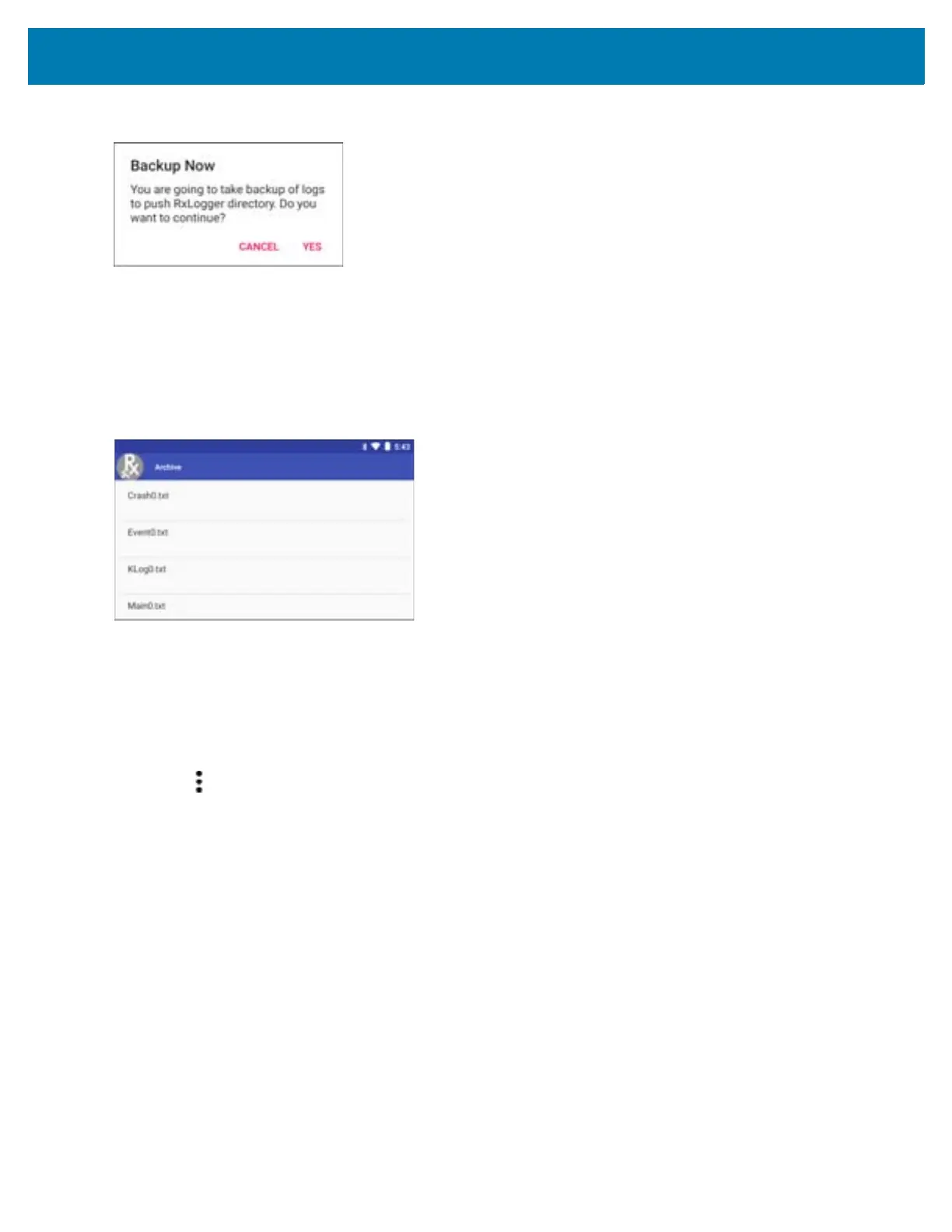Settings
133
Figure 115 Backup Message
Touch Yes to save the backup data.
Archiving
The user can view all the RxLogger logs stored in the RxLogger directory by default. These is not for live-viewing
logs.
Figure 116 Archive
Touch any of the options to view the log files.
Overlay View
To initiate Overlay view:
1. Open RxLogger.
2. Touch > Toggle Chat Head. The Main Chat Head icon appears on the screen.
The user can drag the Main Chat head icon around the screen. Touch the icon to open the Overlay View.
Removing the Main Chat Head
To remove the Main Chat Head icon:
1. Touch and drag the icon. A circle with an X appears.
2. Move the icon over the circle and then release.
Viewing Logs
To view logs:
1. Touch the Main Chat head icon. The In View screen appears.