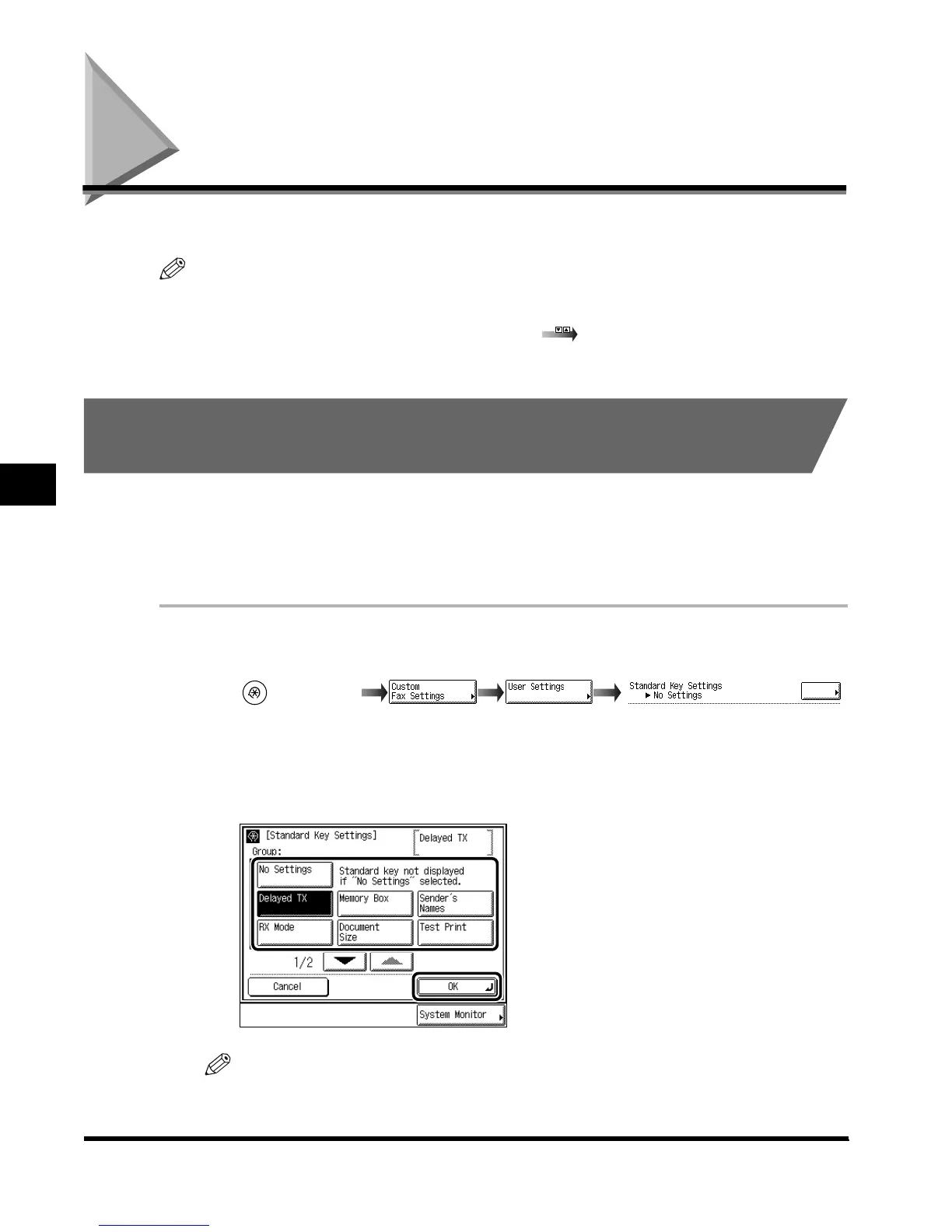Storing User Settings
5-4
Setting and Storing Custom Fax Settings
5
Storing User Settings
This section explains basic settings of the Fax function.
NOTE
•
The User Settings screen is made up of several screens. Use “
▲
” or “
▼
” to scroll to the desired
screen and make the required settings.
•
When “
▲
” or “
▼
” should be pressed, the indication
is displayed in this manual.
Registering the Standard Key on the Fax Basic Features
Screen
You can store one function (key) on the Fax Basic Features screen. Since the Fax Basic
Features screen is displayed whenever you use Fax functions, this is convenient for
registering frequently used functions.
The default setting is “No Settings.”
1
Call up the desired screen as follows:
2
Select the function you want to register by pressing “▲” or “▼,” and
press “OK.”
NOTE
•
To cancel a setting for a registered standard key, press “No Settings.”
•
To cancel storing settings, press “Cancel.”
(Additional
Functions)
Index.book Page 4 Thursday, May 24, 2001 12:30 AM
