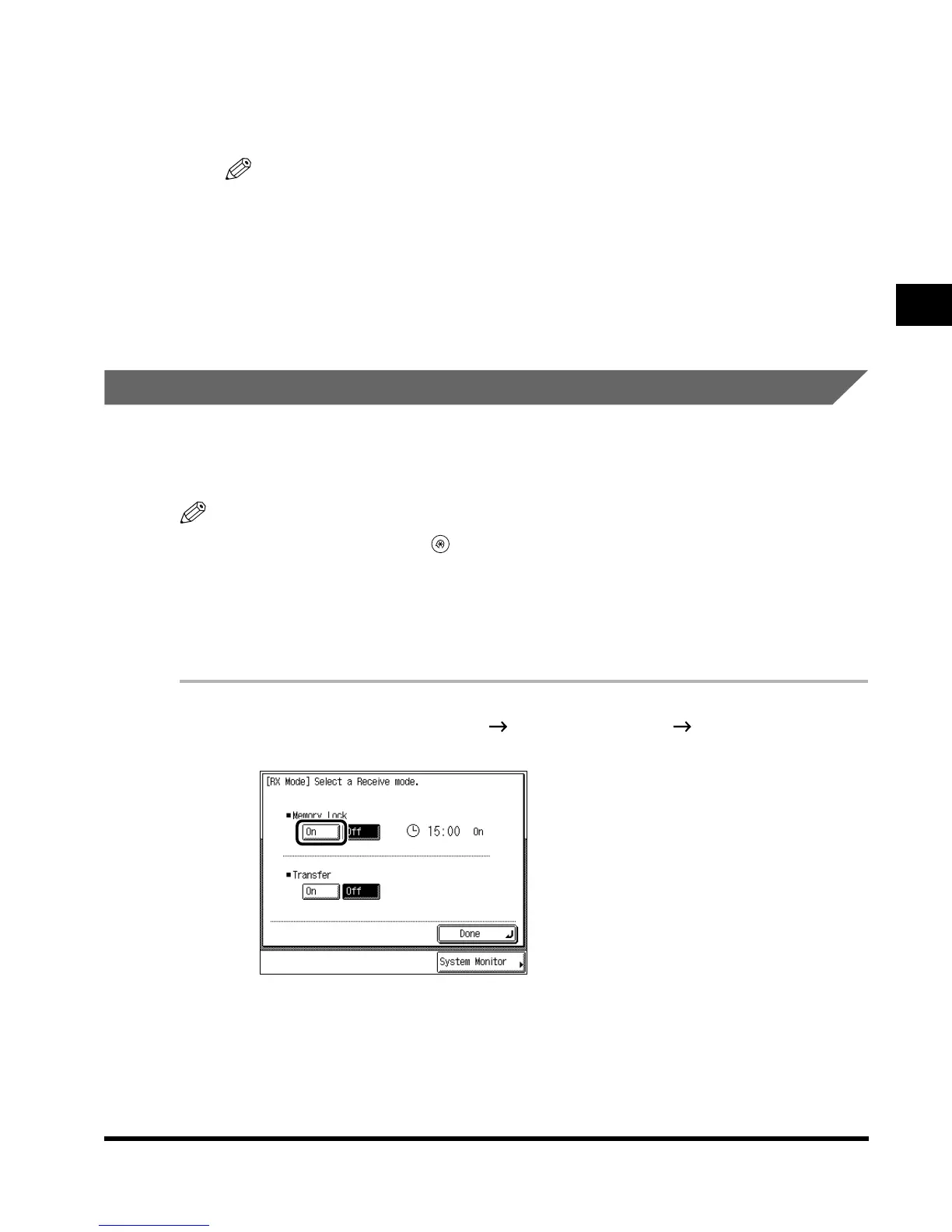2
Receiving a Faxed Document
2-31
Basic Fax Usage
3
The document is printed.
The Processing/Data lamp goes out when the documents in memory are printed.
NOTE
•
When there is no paper on which the received documents can be printed, the received
documents are stored in memory.
•
The memory can hold a total of about 3700 pages for sending originals and receiving
documents. (This figure is based on the use of ITU-T No.1 chart, standard setting.)
•
Documents stored in memory due to lack of paper are automatically printed when paper is
loaded in a drawer.
•
If a printing error occurs, the error lamp flashes.
Receiving Documents in Memory
If you set the Memory Lock receiving mode to “On,” received documents are stored in
memory instead of being printed. (See ‘Changing the Receiving Mode (RX Mode),’ on p. 3-
16.)
NOTE
•
To set the Memory Lock, press (Additional Functions)
→
“System Settings”
→
“Communication
Settings”
→
“Memory Lock Setting” in this order, and set the Memory Lock to “On.” (See ‘Saving
Received Documents to Memory,’ on p. 6-13.)
•
When the Memory Lock is set to “On,” the words <Memory Lock> appears on the Fax Basic
Features screen. If you set the Memory Receiving mode together with the Transfer mode, the word
<Transfer> appears on the Fax Basic Features screen.
1
Press “Special Features” press “RX Mode” press Memory
Lock “On.”
A day of the week, and time are displayed when “Transfer Start Time” is selected. (See
‘Saving Received Documents to Memory,’ on p. 6-13.)
If an RX password is set, enter the password, and press “OK.”
If you want to cancel the Memory Lock mode, press “Off.”
Index.book Page 31 Thursday, May 24, 2001 12:30 AM
