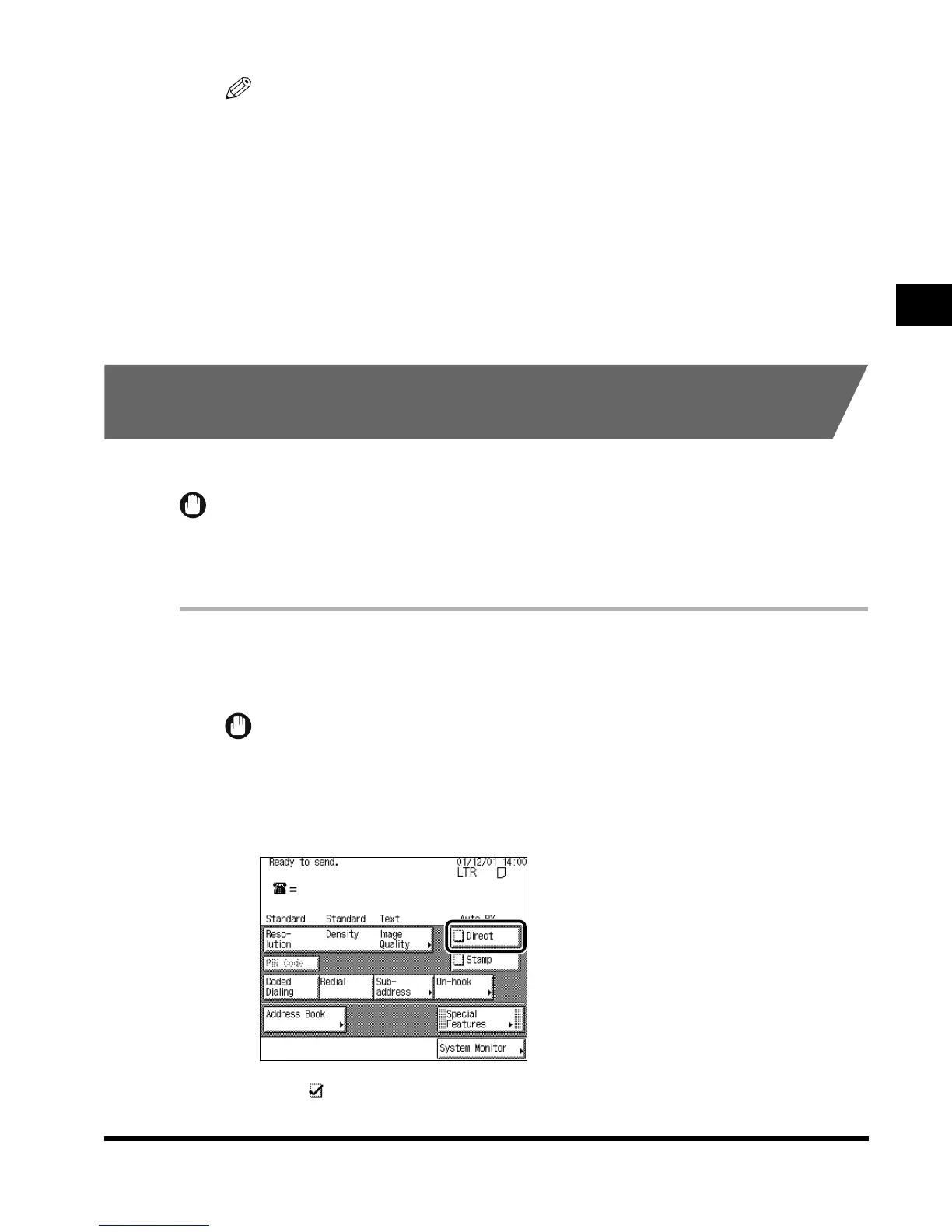2
Selecting the Sending Method
2-15
Basic Fax Usage
NOTE
•
The transaction number is used for reference when checking the sending results, changing
the destination, or canceling sending. (See ‘Checking and Changing the Status of Sending
Jobs,’ on p. 4-2.)
•
If there is no response from the receiving fax or a transmission error occurs, the machine’s
Automatic Redial feature automatically attempts to send the document again. Under the
default setting, Automatic Redial is carried out twice at two-minute intervals. (See ‘Setting
Auto Redial,’ on p. 5-31.)
•
If you cannot send the document after the Automatic Redial, check the destination’s
telephone number. Then place the original again, and resend it.
•
If you want to cancel sending or the standby status of a document that has been scanned,
use the System Monitor screen. (See ‘Canceling Transmission,’ on p. 4-2.)
Sending an Original While It Is Being Scanned (Direct
Sending)
You can send the original directly, without storing it in memory.
IMPORTANT
•
You can directly send an original of two or more sheets only when using the feeder.
•
If you cancel Direct Sending during transmission, the originals that have already been scanned are
sent.
1
Place your originals.
For instructions explaining how to set the original, see ‘Sending an Original,’ on p. 2-7.
IMPORTANT
•
When placing an original on the platen glass and sending it directly, you can only send one
original at a time.
2
Make sure the machine is ready to send, and press “Direct.”
A tick “ ” appears in the box to the left of “Direct.”
Index.book Page 15 Thursday, May 24, 2001 12:30 AM
