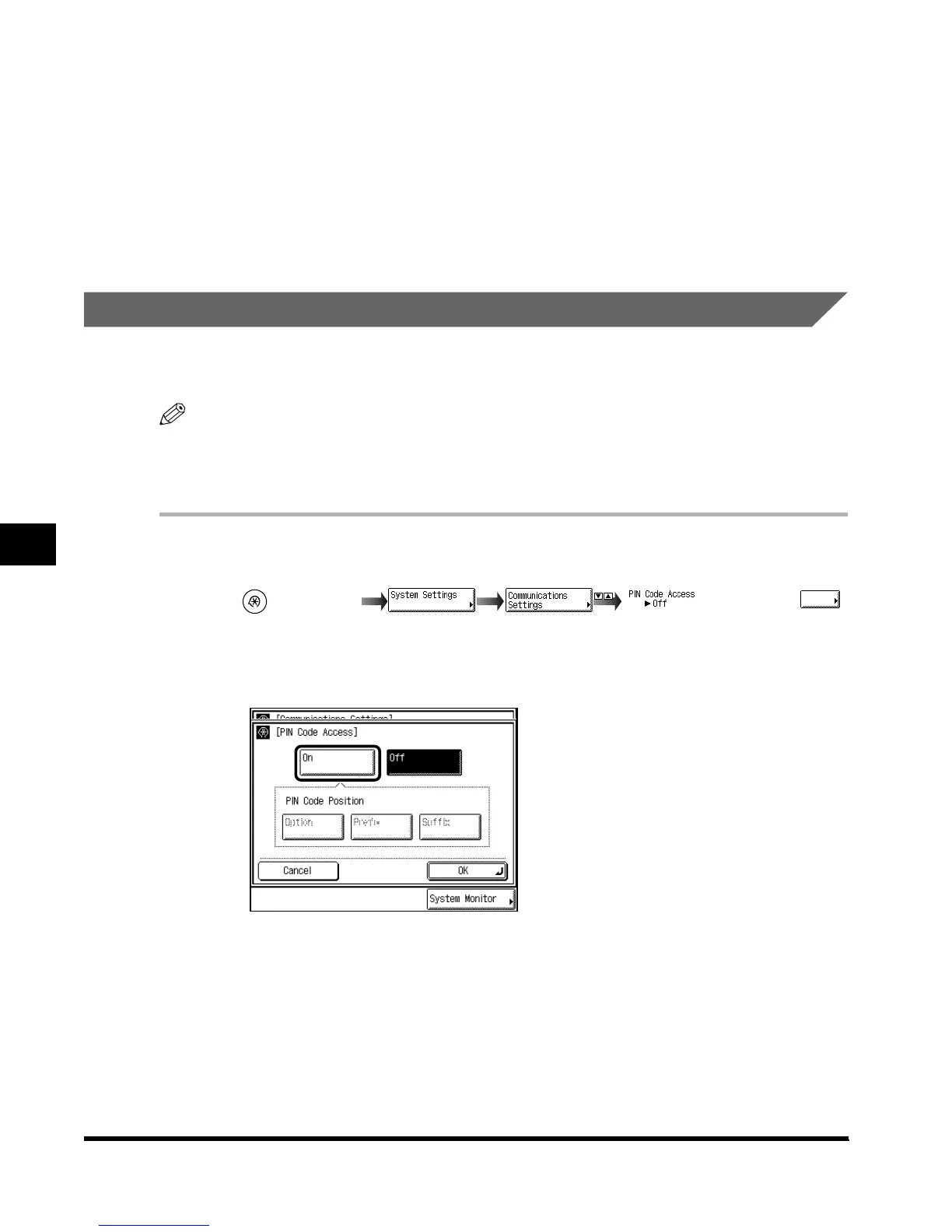Setting Fax Management
6-18
System Management Settings
6
5
When the settings are complete, press “OK.”
6
Press “Done.”
The specified mode is set.
Press “Done” repeatedly until the Fax Basic Features screen appears.
Setting PIN Code Access
If your PBX requires a PIN (Personal Identification Number) code to get an outside line, your
machine can be set to prompt the user to enter the PIN code before any dialing.
NOTE
•
If the PIN Code Access is set to “On,” the machine automatically displays a screen to enter the PIN
Code when you press the Start key.
•
The default setting is “Off.”
1
Call up the desired screen as follows:
2
Select “ON.”
If you do not want to set the PIN code, press “Off” → press “OK” → proceed to step 4.
(Additional
Functions)
Index.book Page 18 Thursday, May 24, 2001 12:30 AM
