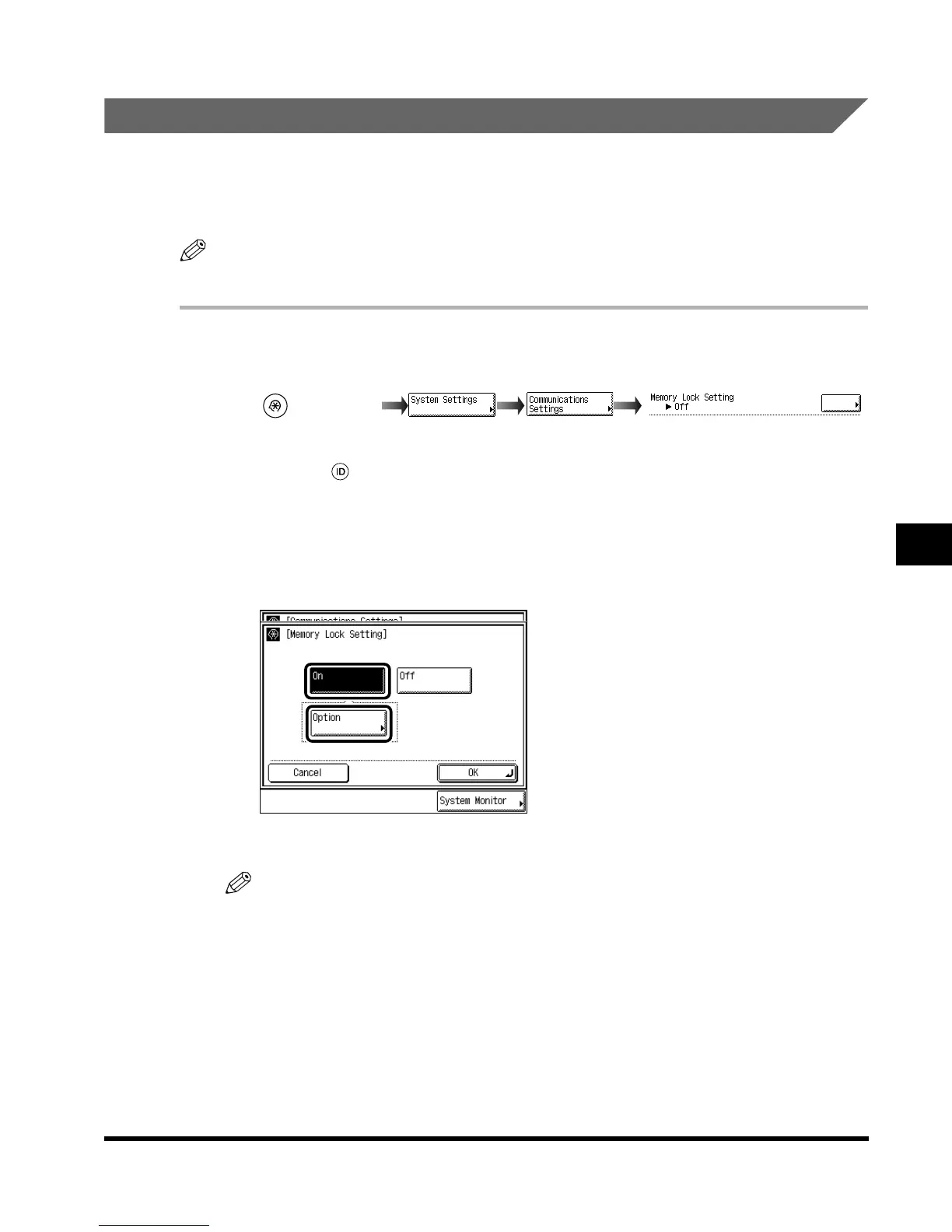Setting Fax Management
6-13
System Management Settings
6
Saving Received Documents to Memory
You can set the machine so that received documents are stored in memory, without being
printed.
You can print documents in memory by first canceling the Memory Lock setting.
NOTE
•
The default setting is “Off.”
1
Call up the desired screen as follows:
When a Department ID and password are set, enter them after pressing “System Settings,”
and press (ID).
If a password is set in the Memory Lock Setting screen, enter the password, and press
“Next.”
2
Press “On,” and press “Option.”
If you do not want to set the Memory Lock, select “Off,” and proceed to step 5.
NOTE
•
Press “Cancel” if you want to cancel the setting.
(Additional
Functions)
Memory Lock Setting
Index.book Page 13 Thursday, May 24, 2001 12:30 AM
