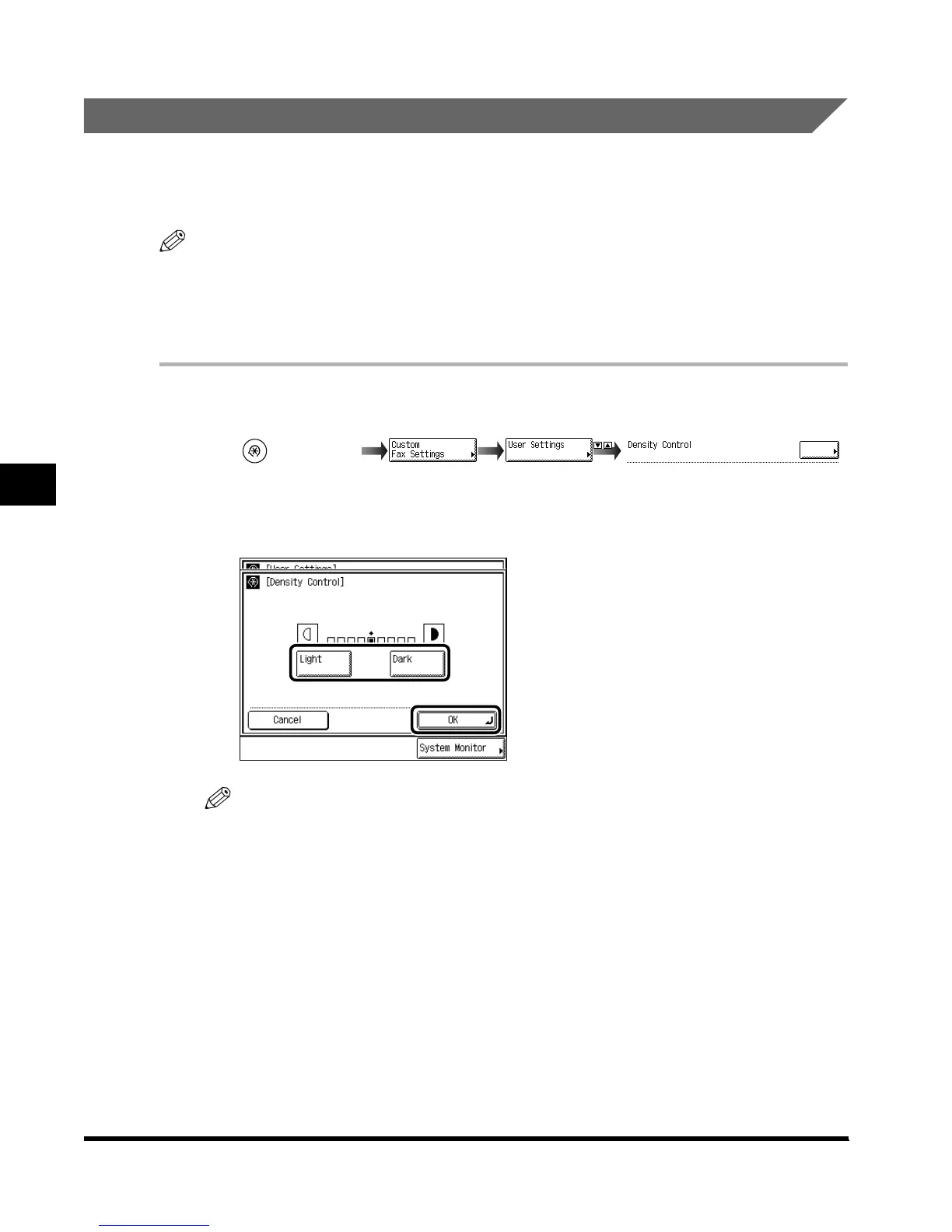Storing User Settings
5-8
Setting and Storing Custom Fax Settings
5
Setting the Standard Density for Scanning Documents
You can set the scanning density for an original as the standard density of the Fax Basic
Features screen. This function enables you to set the standard density in advance when you
frequently scan originals that are either too dark or too light to see clearly.
NOTE
•
The resolution (fineness of the image) remains unchanged when you change the density.
•
Set the resolution when you want to send a complex and detailed original. (See ‘Setting the
Resolution, Density, and Image Quality to Match the Original,’ on p. 2-9.)
•
The default setting is in the middle on a scale of 1 to 9.
1
Call up the desired screen as follows:
2
Press “Light” or “Dark” to set the scanning density, and press “OK.”
NOTE
•
Press “Cancel” if you want to cancel your selection.
3
Press “Done.”
The specified mode is set.
Press “Done” repeatedly until the Fax Basic Features screen appears.
(Additional
Functions)
Density Control
Index.book Page 8 Thursday, May 24, 2001 12:30 AM
