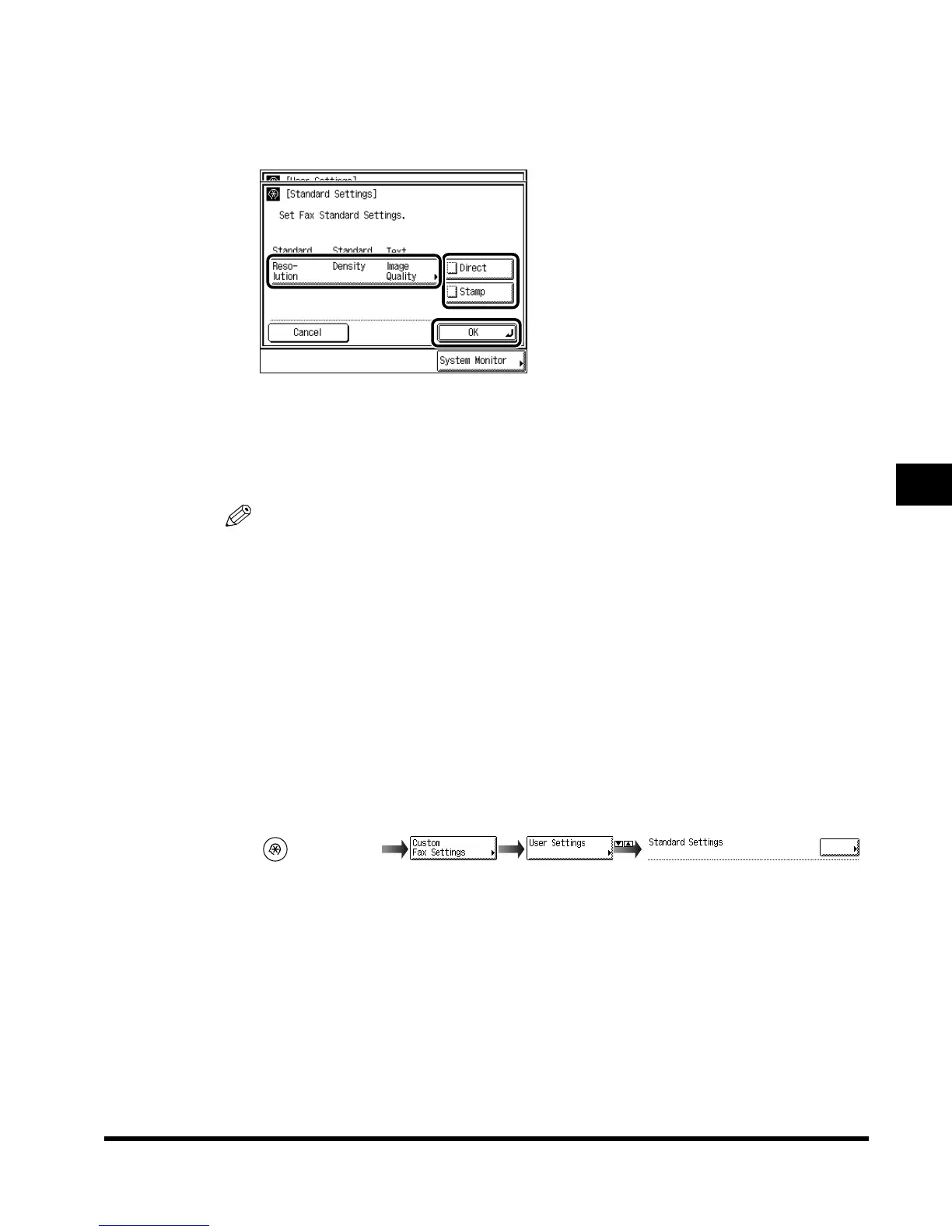Storing User Settings
5-11
Setting and Storing Custom Fax Settings
5
3
Set each mode for “Resolution, Density, Image Quality,” “Direct,” and
“Stamp” to the values you want to store as standard settings, and
press “OK.”
For instructions explaining how to set each mode, see the following pages:
- ‘Setting the Resolution, Density, and Image Quality to Match the Original,’ on p. 2-9
- ‘Sending an Original While It Is Being Scanned (Direct Sending),’ on p. 2-15
- ‘Stamping Sent or Scanned Originals (Stamping Original),’ on p. 2-17
NOTE
•
Press “Cancel” if you want to cancel your selection.
4
Press “Done.”
The specified mode is set.
Press “Done” repeatedly until the Fax Basic Features screen appears.
Initializing the Standard Settings
1
Call up the desired screen as follows:
(Additional
Functions)
Standard Settings
Index.book Page 11 Thursday, May 24, 2001 12:30 AM
