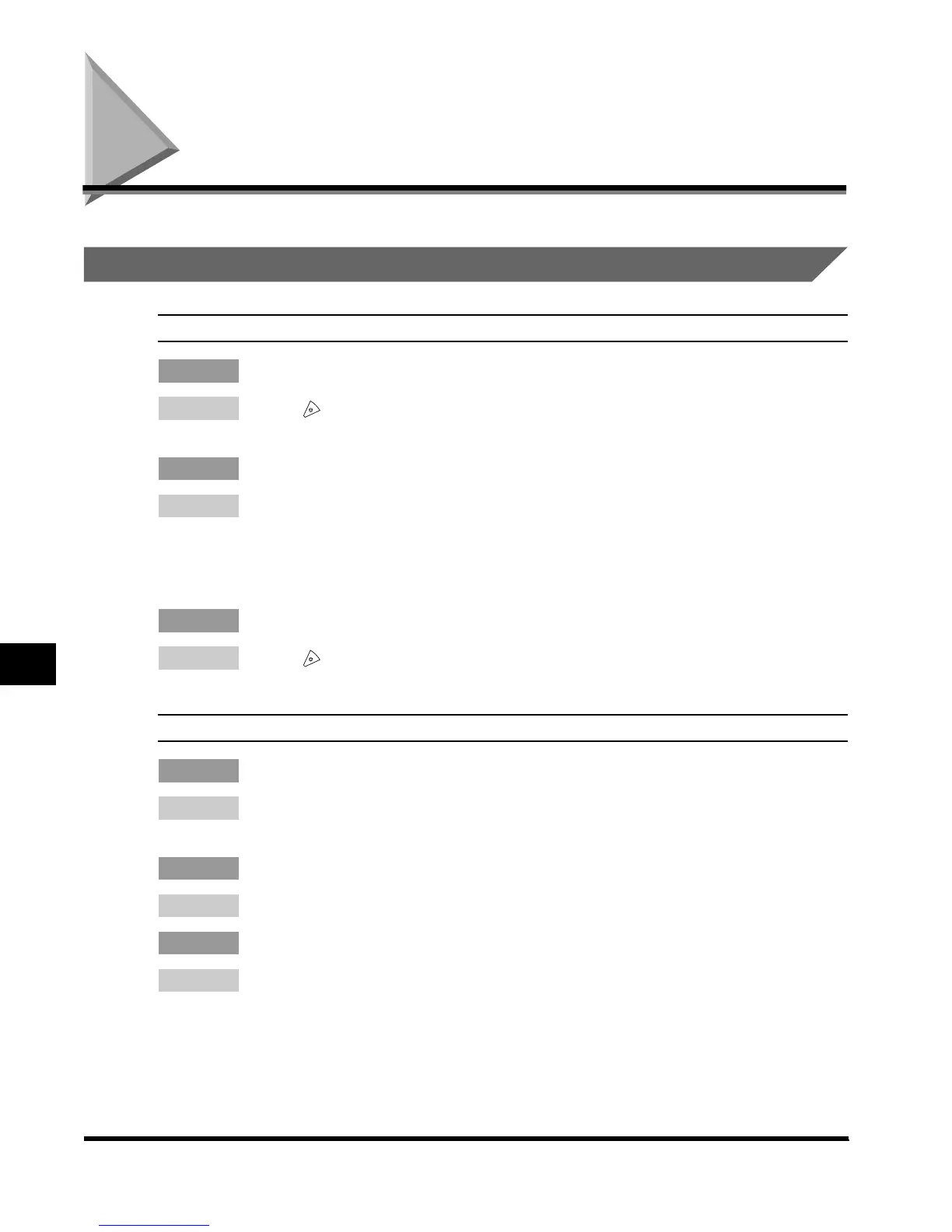When Problems Occur
8-2
Troubleshooting
8
When Problems Occur
Problems Sending Documents
To cancel transmissions.
Q. : Do you want to cancel while the document to be sent is being scanned?
A. : Press (Stop) from the control panel, or press “Cancel” on the touch panel
display.
Q. : Do you want to cancel after the document to be sent has been scanned?
A. : Press “Fax Monitor” (press “System Monitor” when the printer is installed), and
press “TX Document.”
Select the document whose sending is to be canceled
→ press “Cancel” →
press “Yes.”
Q. : Do you want to cancel during direct sending?
A. : Press (Stop) from the control panel, or press “Cancel” on the touch panel
display.
Document cannot be sent.
Q. : Is the telephone line type set correctly?
A. : Check the type of telephone circuit that is set. (See ‘Selecting the Type of
Telephone Line,’ on p.1-7.)
Q. : Is the telephone number correct?
A. : Make sure you have the correct telephone number, and dial again.
Q. : Is the telephone number registered in the destination list correctly?
A. : Check the telephone number registered in the destination list. (See ‘Printing
Registered and Set Contents,’ on p. 7-8.)
Index.book Page 2 Thursday, May 24, 2001 12:30 AM
