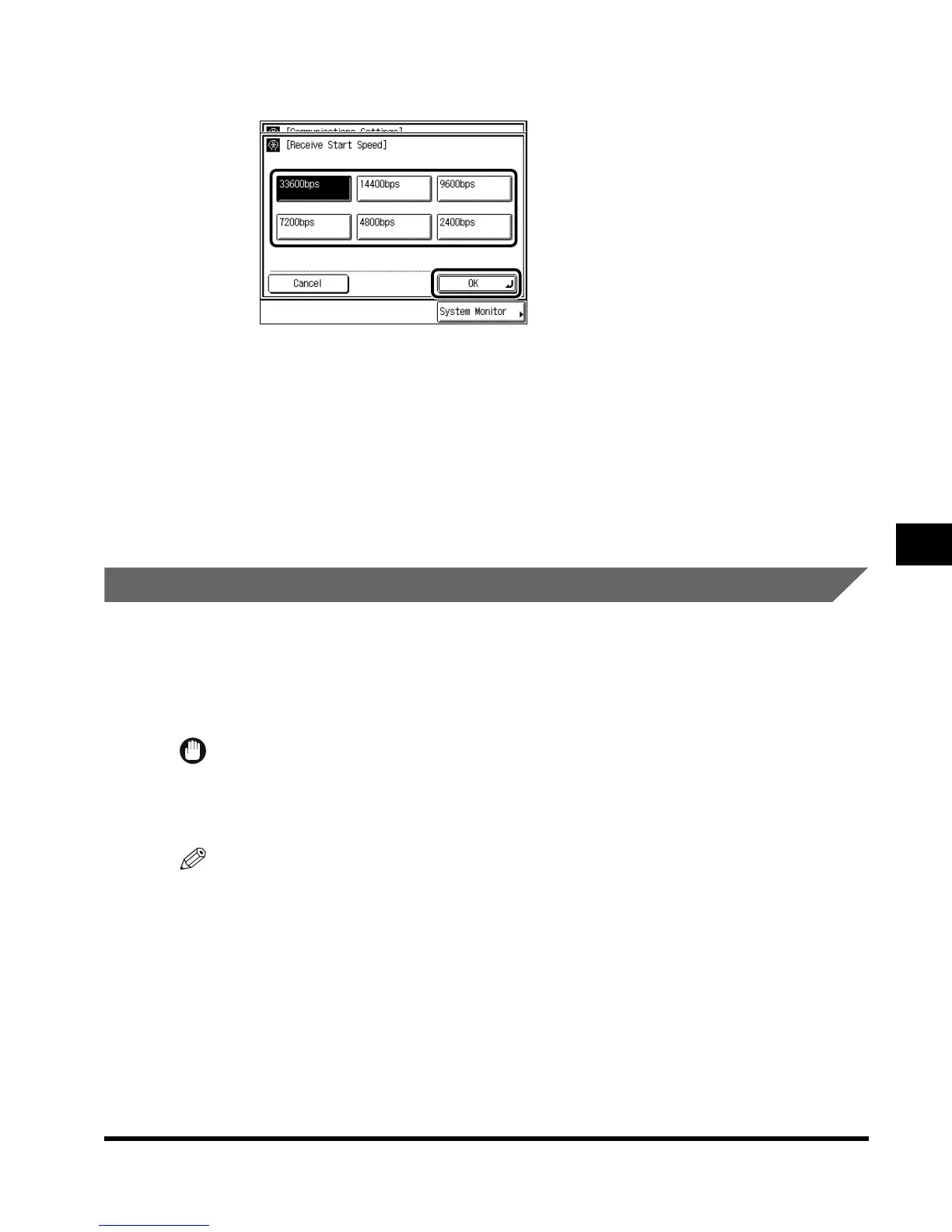Setting Fax Management
6-5
System Management Settings
6
2
Select the desired receive speed, and press “OK.”
Try reducing the receive start speed from “33600bps” to “14400bps,” “9600bps,”
“7200bps,” “4800bps,” and “2400bps,” in this order.
3
Press “Done.”
The specified mode is set.
Press “Done” repeatedly until the Fax Basic Features screen appears.
Automatic Transfer of Received Documents
You can transfer received documents to another fax machine.
If you want to use the transfer function, you must first set the transfer destination.
You can also set the day of the week and the time, enabling documents sent to your
company at night or during a holiday to be transferred to your home.
IMPORTANT
•
When this function is set to “Off,” the transfer of documents does not take place.
•
You can only transfer documents that are received in the normal way.
•
Documents that are received to a memory box are not transferred.
NOTE
•
You can set the machine so that it only transfers documents from a specific remote machine (Select
Original Unit).
•
If the telephone numbers of the transfer destinations or the transfer source (original unit) machines
are not stored in One-touch Speed Dialing, store them there.
•
The default setting for the transfer function is “Off.”
Index.book Page 5 Thursday, May 24, 2001 12:30 AM
