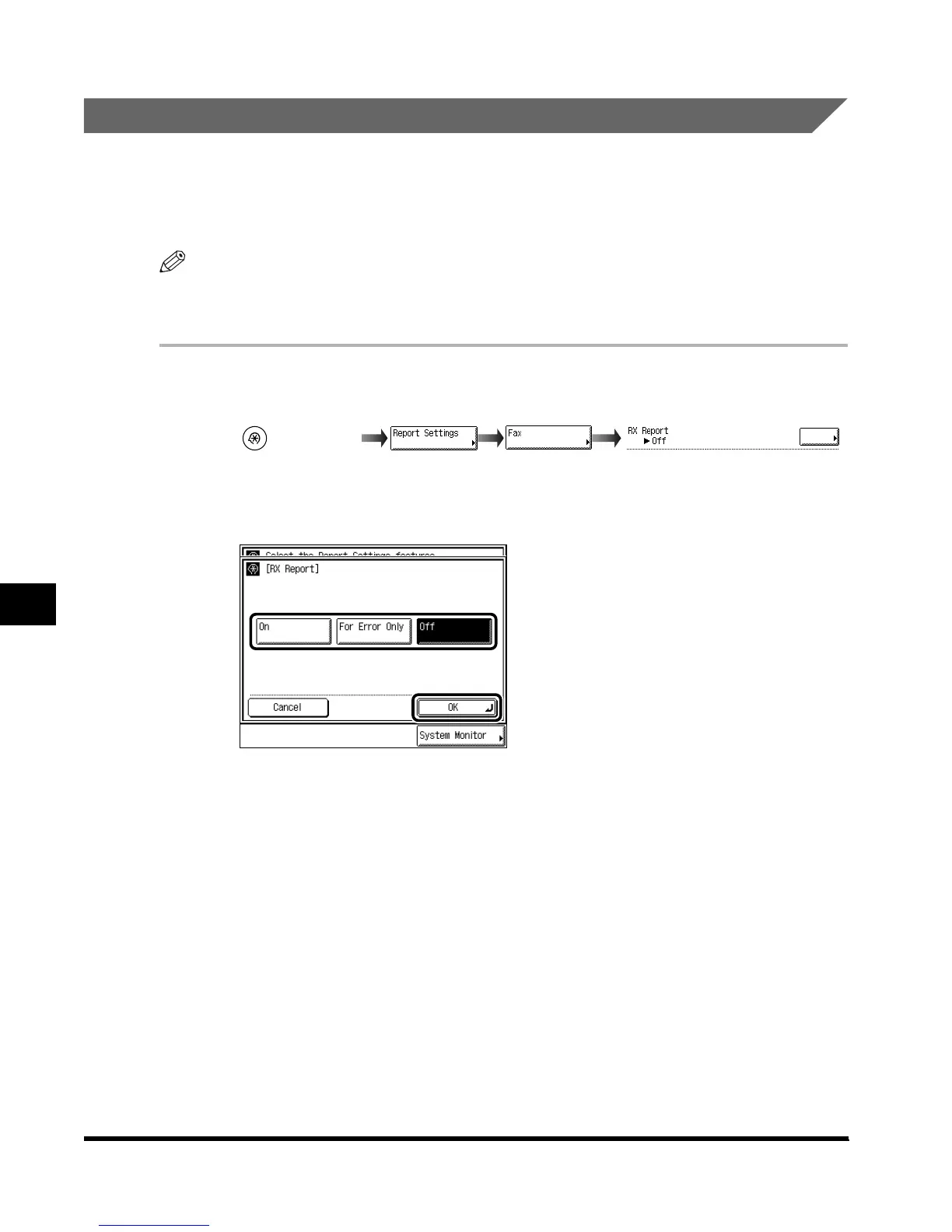Setting the Output of a Communication Report
7-6
Printing Communication Reports and Fax Function Settings
7
Setting Automatic Output of an RX Report
The RX report enables you to check whether or not the documents were sent correctly from
the other party, and were received normally by this machine. A receiving results report can
automatically be printed after documents are received. You can also set the machine to print
RX reports only when a receiving error occurs.
NOTE
•
For an example of an RX report, see ‘Appendix,’ on p. 9-1.
•
The default setting is “Off.”
1
Call up the desired screen as follows:
2
Select the mode for printing an RX report, and press “OK.”
“On”: Prints a report each time documents are received.
“For Error Only”: Prints a report only when a receiving error occurs.
“Off”: Does not print a report.
3
Press “Done.”
The specified mode is set.
Press “Done” repeatedly until the Fax Basic Features screen appears.
(Additional
Functions)
(Custom Settings)
RX Report
Index.book Page 6 Thursday, May 24, 2001 12:30 AM
