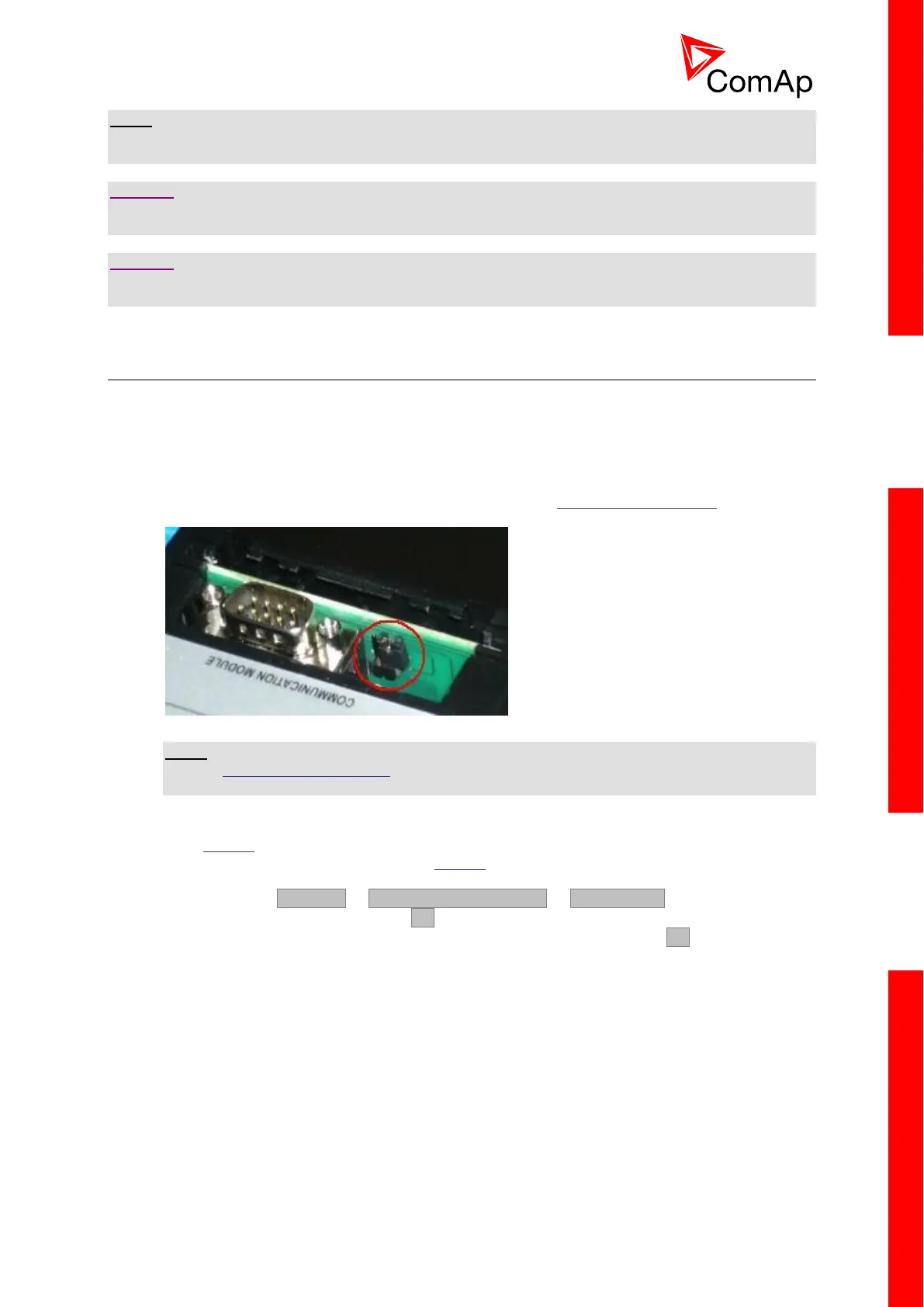NOTE:
It is possible to program only firmware compatible with the currently attached controller. Other
firmware is disabled and cannot be selected for programming.
CAUTION!
The configuration reverts to the default after firmware has been programmed. You must re-program
the configuration if the default one is not appropriate for your application!
CAUTION!
Also some setpoints may have incorrect values after new firmware was programmed. Please check all
setpoints after programming.
4.3 Programming a non-responsive controller
If the controller does not contain valid firmware, new firmware cannot be programmed in the standard
way. This situation can occur if the connection between the PC and the controller was interrupted e.g.
during a previous firmware upgrade. In such a case the controller has a blank display and does not
communicate with the PC. The boot-jumper must be used to get valid firmware into the controller.
1. Disconnect the power supply from the controller, insert a communication module and close the
boot-jumper.
BOOT-JUMPER ON IL-NT RS232
NOTE:
See the communication modules chapter for information about boot-jumper position on other
modules.
2. Connect the proper communication cable between the controller and PC.
3. Start LiteEdit and open an online connection according to the module used. Select controller
address 1. Wait until the bottom line of LiteEdit shows a red line with the text "DDE server:
Error".
4. Go to the menu Controller -> Programming and cloning -> Programming, select the
appropriate firmware and press the OK button.
5. Follow the instructions in the message that appears and finally press the OK button.
6. Another message will appear when programming is finished. Follow the instructions given
there.