
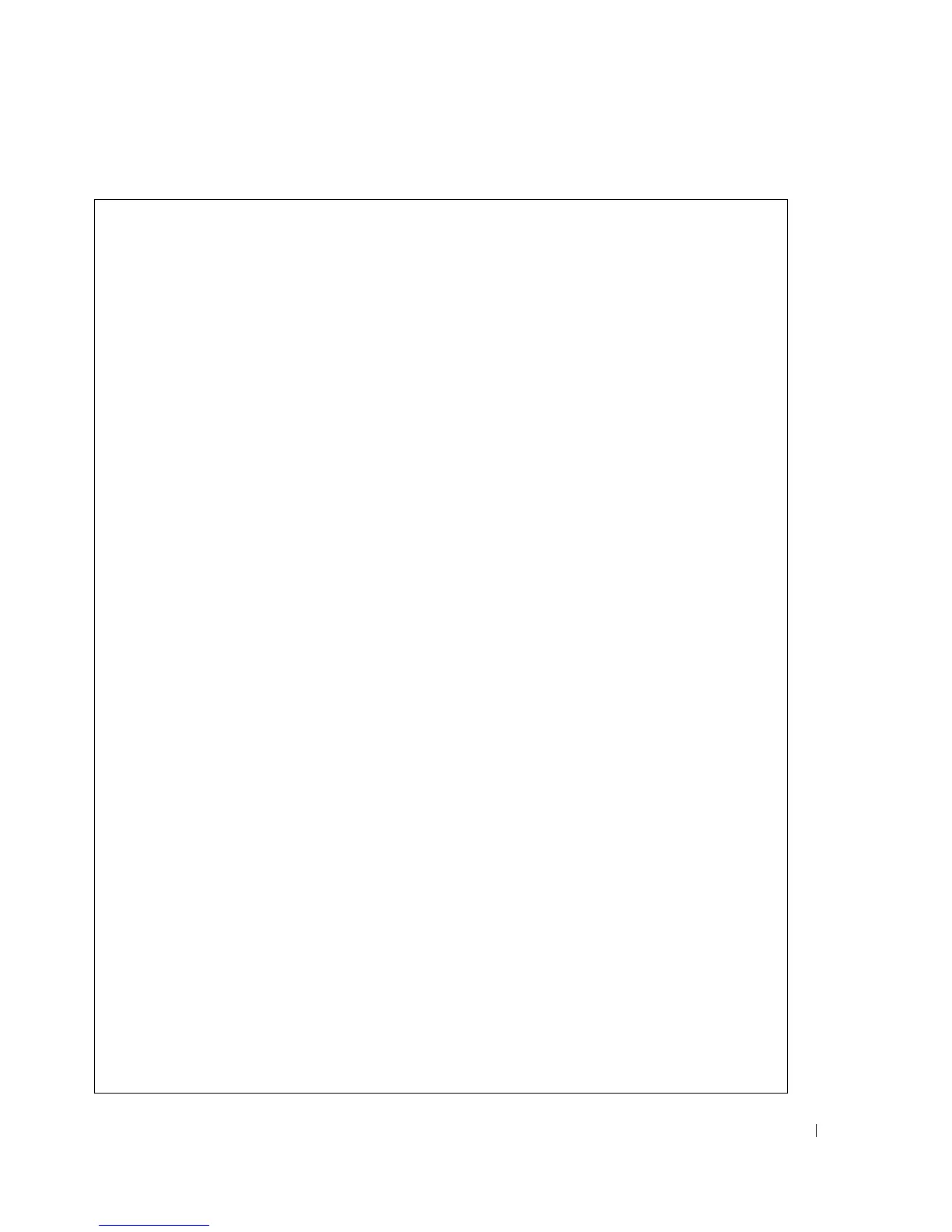 Loading...
Loading...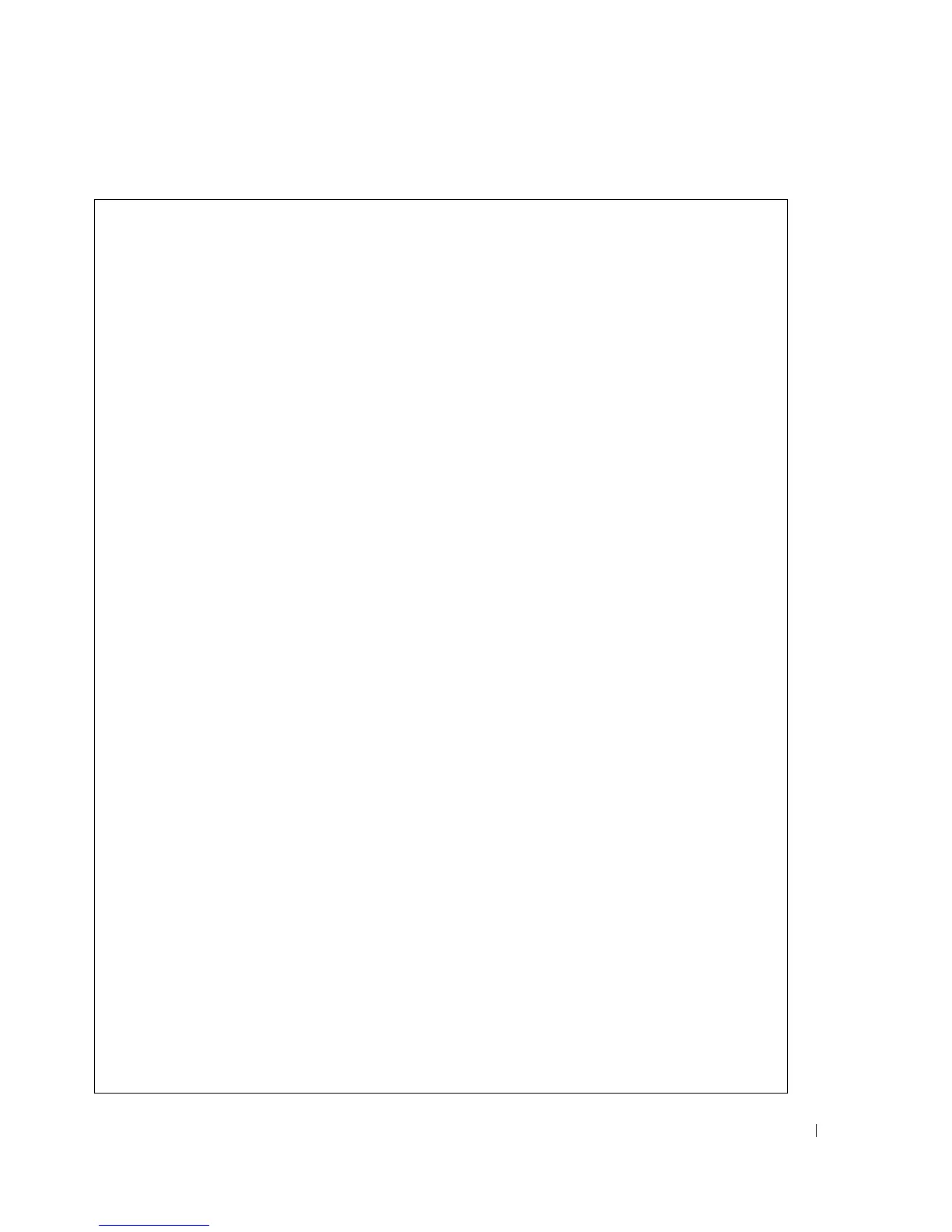
Do you have a question about the Dell PowerConnect 3548 and is the answer not in the manual?
| MAC address table | 8000 entries |
|---|---|
| Maximum data transfer rate | 0.1 Gbit/s |
| Supported data transfer rates | 10/100 Mbps |
| 10G support | - |
| Number of VLANs | 256 |
| Flow control support | Yes |
| Networking standards | IEEE 802.1D, IEEE 802.1p, IEEE 802.1Q, IEEE 802.1s, IEEE 802.1w, IEEE 802.3ad |
| Dimensions (WxDxH) | 440 x 257 x 43.2 mm |
| Networking features | Gigabit Ethernet, Fast Ethernet |
| Authentication method | RADIUS, TACACS+ |
| Connectivity technology | Wired |
| Switch type | Managed |
| Switch layer | L2 |
| Data link protocols | Ethernet |
| Supported network protocols | HTTP, HTTPS/SSL, SSH |
| Power connector | DC-in jack |
| SFP/SFP+ slots quantity | 2 |
| Basic switching RJ-45 Ethernet ports quantity | 48 |
| Product color | Black |
| Storage temperature (T-T) | -20 - 70 °C |
| Operating temperature (T-T) | 0 - 45 °C |
| Storage relative humidity (H-H) | 10 - 95 % |
| Operating relative humidity (H-H) | 10 - 90 % |
| Weight | 8000 g |
|---|
Provides an overview of the PowerConnect 3524/3548 and 3524P/3548P device types.
Explains how to manage multiple switches as a single unit through a single IP address.
Lists and briefly describes the key features of the PowerConnect systems.
Details the physical ports available on the PowerConnect 3524 and 3548 devices.
Provides the physical dimensions for PoE and non-PoE models of the devices.
Explains the meaning of the various LEDs on the front panel of the devices.
Details the site requirements for installing the devices, including power, clearance, and ambient conditions.
Provides instructions for unpacking the device and checking package contents.
Offers instructions for mounting the device in a rack, on a flat surface, or on a wall.
Explains how to connect a terminal for initial device configuration.
Covers the process of stacking multiple units and configuring stack members.
Details the steps for booting the switch and performing initial configuration.
Covers advanced topics like dynamic IP address allocation and security management.
Explains the procedures related to the device's startup menu and functions.
Describes the default settings for auto-negotiation and other port configurations.
Provides steps to launch and log into the Switch Administrator interface.
Explains the components and views of the Switch Administrator GUI.
Describes the functionality of the interface buttons for device management and support.
Details methods for accessing and managing the device using the Command Line Interface.
Covers setting general device parameters like asset information and system name.
Explains how to configure Simple Network Time Protocol for accurate time synchronization.
Provides information on configuring and managing system logs for event tracking.
Details configuration of IP addresses, including IPv4, IPv6, DHCP, and default gateways.
Explains how to configure DNS settings for translating domain names to IP addresses.
Covers Address Resolution Protocol settings for IP to MAC address mapping.
Covers setting up network security using access control lists and port security.
Provides an overview of Access Control Lists for traffic classification and rule definition.
Explains how to enhance network security by filtering untrusted DHCP messages.
Details configuration of port functionality, including storm control and port mirroring.
Covers Spanning Tree Protocol versions and settings to prevent network loops.
Explains how to create and manage VLANs for network segmentation and traffic management.
Details configuration for Voice VLANs to enhance VoIP service quality.
Covers multicast forwarding, IGMP snooping, and unregistered multicast handling.
Provides links to display statistics in a tabular format for various interface metrics.
Allows network managers to view network information from a remote location using RMON.
Provides links to display statistics in a chart format for port, LAG, and CPU utilization.
Explains the ability to implement QoS and priority queuing within the network.
Covers enabling or disabling QoS and setting the trust mode for traffic classification.
Details settings for deactivating trust mode and setting default CoS for untagged packets.
Provides fields for defining bandwidth settings for specified egress interfaces.











