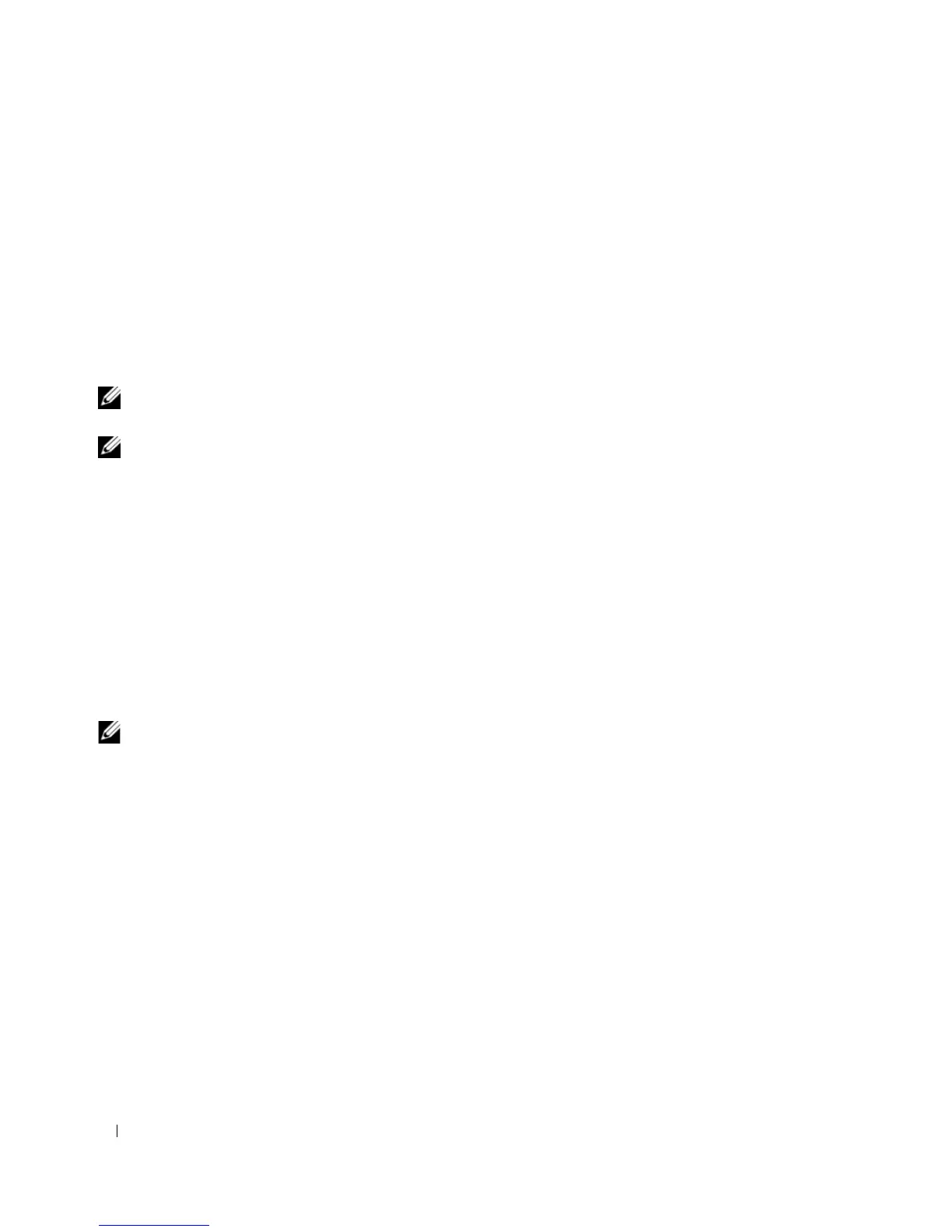50 Configuring PowerConnect 3524/P and 3548/P
Booting the Switch
When the power is turned on with the local terminal already connected, the switch goes through
power-on self-test (POST). POST runs every time the device is initialized and checks hardware
components to determine if the device is fully operational before completely booting. If a critical
problem is detected, the program flow stops. If POST passes successfully, a valid executable image is
loaded into RAM. POST messages are displayed on the terminal and indicate test success or failure.
The boot process runs approximately 30 seconds.
Initial Configuration
NOTE: Before proceeding, read the release notes for this product. Download the release notes from the
Dell Support website at support.dell.com.
NOTE: The initial configuration assumes the following:
• The Dell™ PowerConnect™ device was never configured before and is in the same state as when you
received it.
• The PowerConnect device booted successfully.
• The console connection is established and the console prompt is displayed on the screen of a VT100
terminal device.
The initial device configuration is through the Console port. After the initial configuration, the device
can be managed either from the already connected Console port or remotely through an interface
defined during the initial configuration.
If this is the first time the device has booted up, or if the configuration file is empty because the device has
not been configured, the user is prompted to use the Setup Wizard. The Setup Wizard provides guidance
through the initial device configuration, and gets the device up and running as quickly as possible.
NOTE: Obtain the following information from the network administrator before configuring the device:
• The IP address to be assigned to the VLAN 1 interface through which the device is to be managed (by default,
every port is a member of the VLAN 1)
• The IP subnet mask for the network
• The default gateway (next hop router) IP address for configuring the default route.
• SNMP community string and SNMP management system IP address (optional)
• Username and password
The Setup Wizard guides you through the initial switch configuration, and gets the system up and
running as quickly as possible. You can skip the Setup Wizard, and manually configure the device
through the device CLI mode.
The Setup Wizard configures the following fields.
• SNMP Community String and SNMP Management System IP address (optional)
• Username and Password