
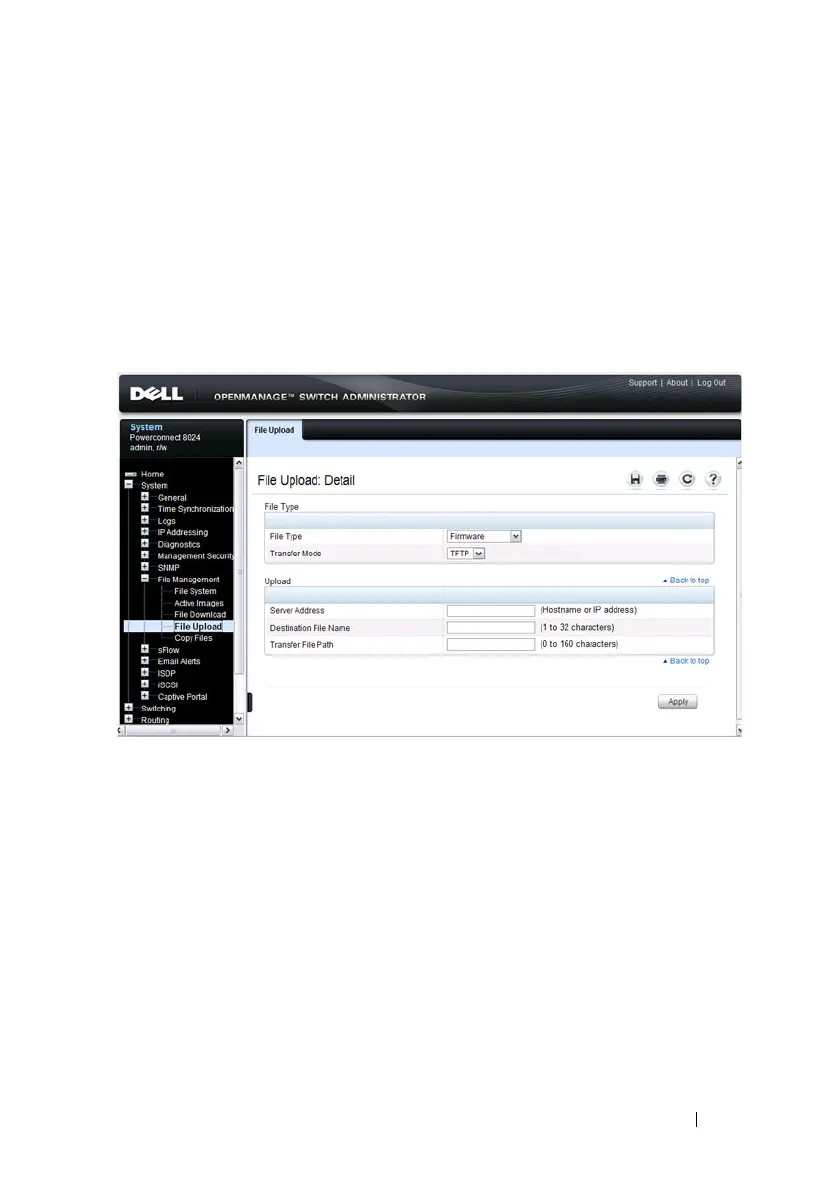 Loading...
Loading...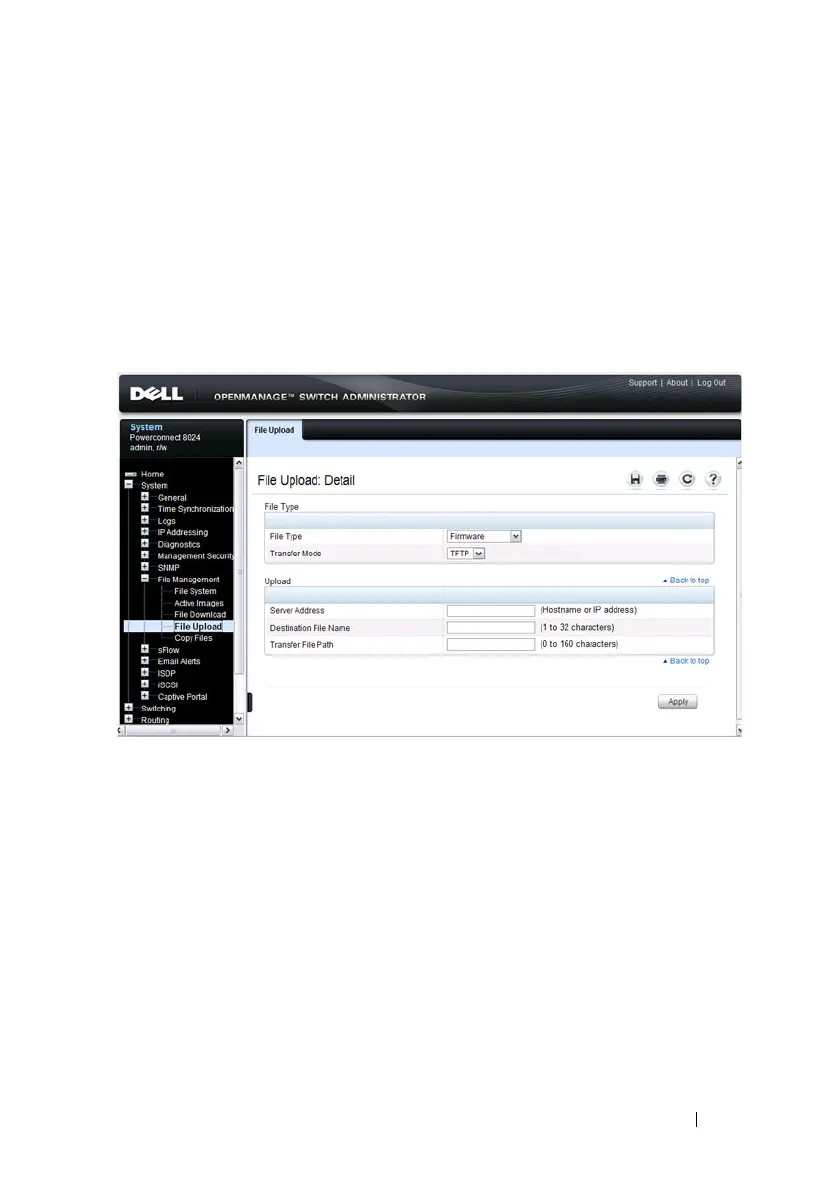






Do you have a question about the Dell PowerConnect 8024 and is the answer not in the manual?
| Switching Capacity | 480 Gbps |
|---|---|
| Stackable | Yes |
| Device Type | Switch |
| Enclosure Type | Rack-mountable |
| Power Redundancy | Optional |
| Width | 17.3 in |
| Height | 1.7 in |
| Jumbo Frame Support | Yes |
| Ports | 24 x 10 Gigabit SFP+ |
| Management | Web-based GUI, Command Line Interface (CLI), SNMP |
| VLAN Support | Yes |
| Power Supply | Internal |
| Routing Protocol | Static routing |
| Features | Quality of Service (QoS), VLAN support |
| Compliant Standards | IEEE 802.3, IEEE 802.3u, IEEE 802.3ab, IEEE 802.3z |
| Operating Temperature | 0 to 45 °C |
| Storage Temperature | -20 to 70 °C |
| Relative Humidity | 10% to 90% (non-condensing) |
| MAC Address Table Size | 32, 000 entries |











