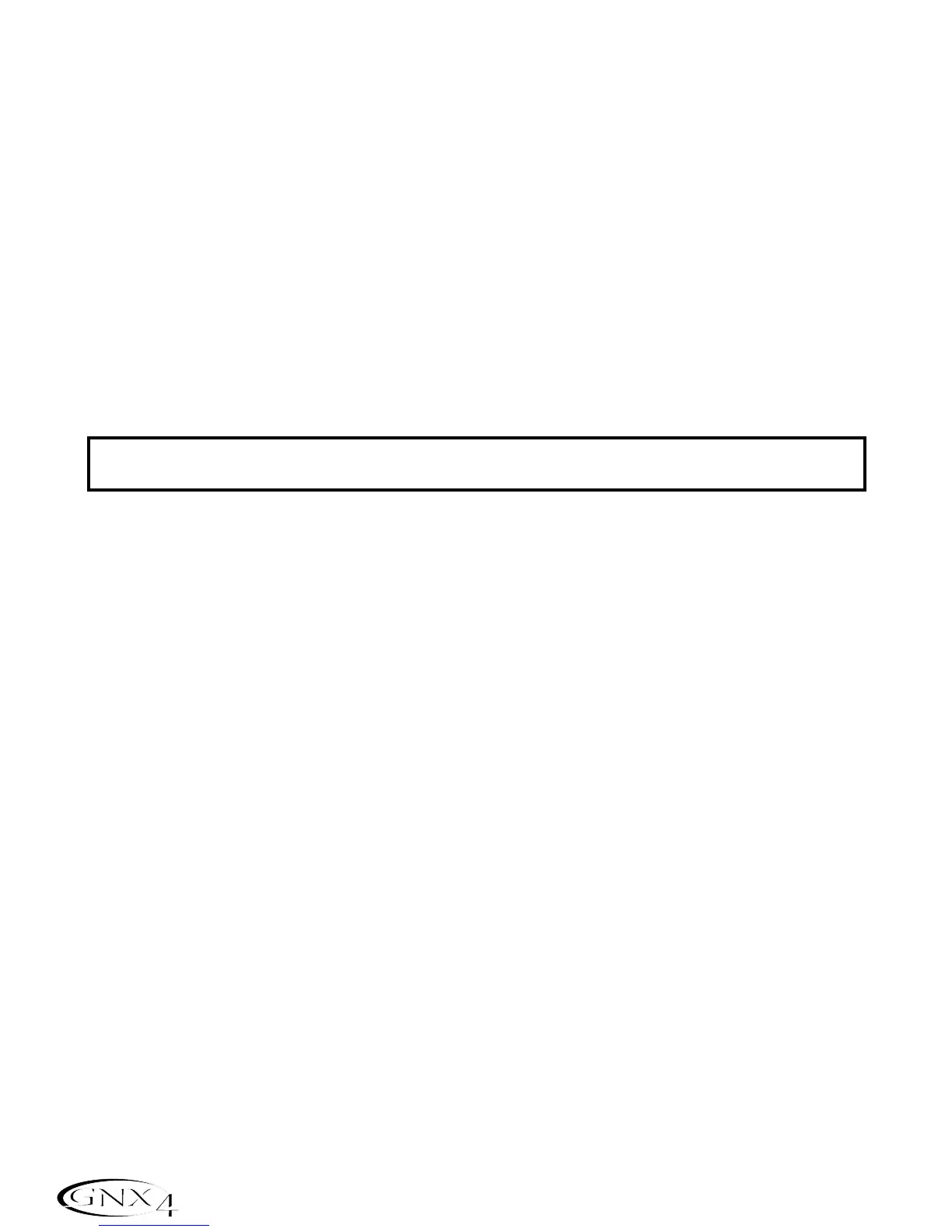USB Recording Introduction
The GNX4’s USB connection provides 4 channels of audio streaming into the computer and 2 channels of
playback from the computer simultaneously. Recording has never been easier thanks to the hands-free
tracking environment that the GNX4 and the Pro Tracks Plus
™
software provide. The GNX4’s footswitches
and Pro Tracks Plus software work seamlessly together to automatically arm,record,play,and delete tracks
on the fly without ever having to take your hands off the guitar. Multiple recording configurations can be
selected to best optimize your recording needs. For more information please refer to the Audio Routing
for Recording section starting on page 64.
Installing the GNX4’s Software Suite
The GNX4 USB drivers must first be installed before using either the X-Edit Editor/Librarian or Pro
Tracks Plus recording software. These drivers are found on the X-Edit Software CD that came packaged
with the GNX4. Please review the Pro Tracks Plus documentation to ensure your computer system
meets the necessary requirements prior to installation. Once installed and configured,the GNX4 can
then control Pro Tracks Plus and its recording functions.
Connecting the GNX4 to the Computer
The GNX4 comes equipped with a USB cable that is to be connected to your computer whenever your will
be recording or using the X-Edit Editor/Librarian. We recommend that you only use the USB cable that is
shipped with the GNX4 since it has been tested and approved for this specific use. Before connecting the
GNX4 to your computer, please read the “Software Installation Guide”.
To connect the GNX4 to the computer, follow these steps:
1. Begin with the power turned off on the GNX4.
2. Plug the small end of the USB cable in to the USB jack on the back of the GNX4.
3. Plug the large flat end of the USB cable into an available USB port on your computer.
4. Turn on the power to the GNX4.
NOTE: DigiTech recommends that you do not use the GNX4 as your default sound playback
device. This is configured in Windows in the Control Panel under the Sounds and Audio
Devices Properties. Windows Audio Samples are generally recorded at full scale level and if
played back through the GNX4 may be very loud in comparison with the configuration of audio
level in the GNX4.
ATTENTION:PLEASE READ THE SOFTWARE INSTALLATION
GUIDE BEFORE CONTINUING!
92
Computer Recording via USB
