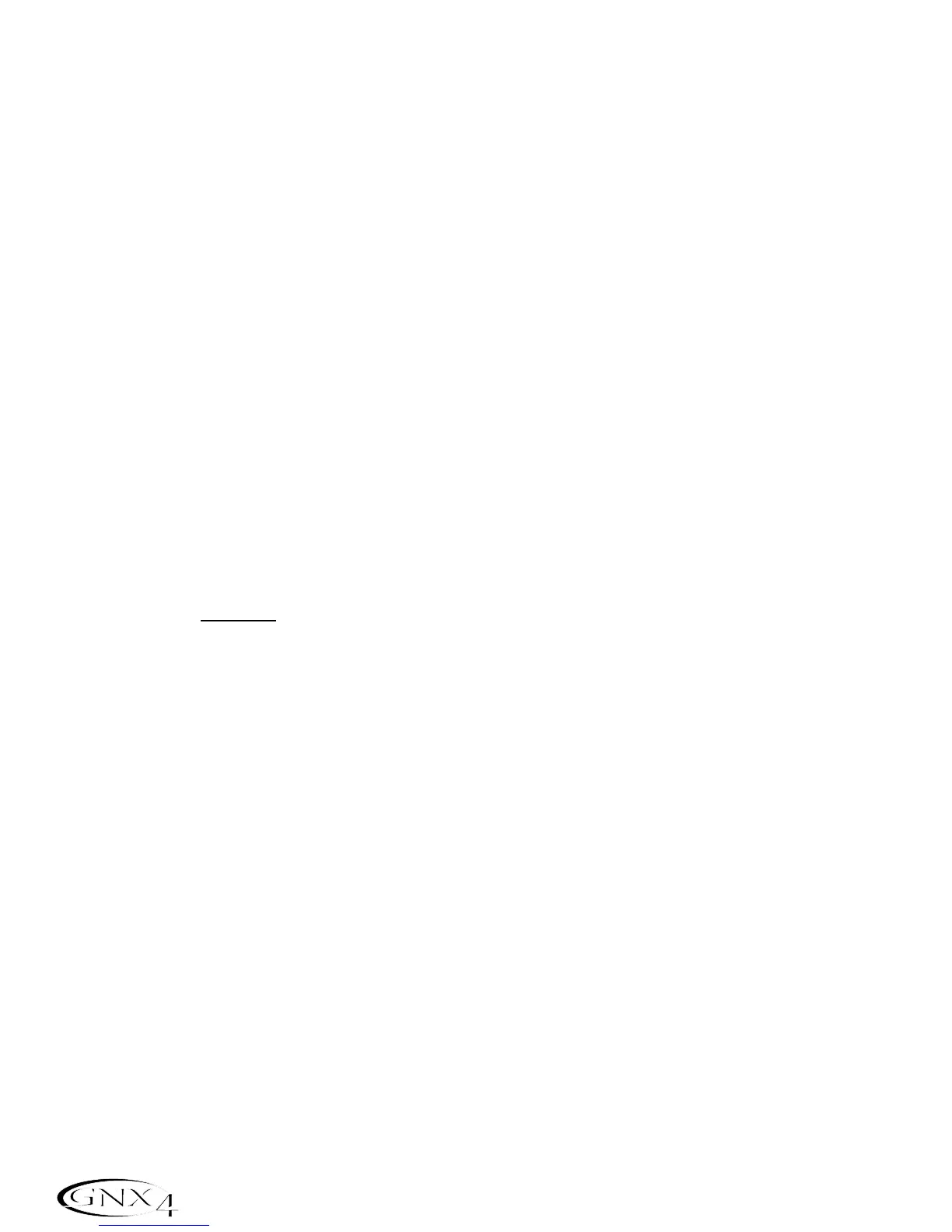1.Press the UTILITY button. The button will light indicating you are in the Utility menu.
2.Use the PREV or NEXT buttons to select
DRUMMIDI (Drum MIDI). The red display reflects the
current Drum MIDI status
On or OF.
3.Use the DATA WHEEL to enable or disable transmission of the drum pattern MIDI messages.
4.When finished, press EXIT.
Default Drum Kit
Each drum machine pattern in the GNX4’s drum machine has a default drum kit assigned to it when the
pattern is played. This default kit can be disabled so that all patterns may be auditioned with the same kit
without having to re-select the kit each time the pattern is changed. To enable or disable the default kit
feature,follow these steps:
1.Press the UTILITY button located in the Control Panel.
2.Use the PREV or NEXT buttons to select
dFlt kit (Default Drum Kit). This feature is turned on
from the factory.
3.Use the DATA WHEEL to enable (
On) or disable (Of) this feature.
4.When finished, press EXIT.
Factory Reset
This function resets the GNX4 to its original factory settings. This procedure erases ALL custom user
presets,utility settings,and re-calibration of the Expression Pedal. The procedure for performing a
Factory Reset is as follows:
NOTE: Performing this function will erase all user-programmed data. Be sure you want to
erase the memory and start fresh before continuing with this procedure. A factory
reset does not
erase any of the content on a Compact Flash card if installed in the
GNX4.
1.Press the UTILITY button.The Utility button’s LED lights.
2.Use the NEXT button to select
RESET ? (Reset) and the STORE button will begin to flash.
NOTE:This procedure resets ALL user settings. Press the EXIT button now to abort the
factory reset function.
3.Press the STORE button once and the display will show
CONFIRM?.
4.Press the STORE button again and the display will display
FACRESET and then TOE DowN. You must
recalibrate the Expression Pedal at this time.
5.While the display reads
TOE DowN,rock the Expression Pedal forward (toe down) and then press the
flashing Footswitch 4.
6.When the display reads
TOE UP,rock the Expression Pedal back (toe up) and press the flashing
Footswitch 5. The display will then read
VSW cal which is a prompt for you to calibrate the
V-Switch.
7.Press the Expression Pedal forward firmly as if activating a wah pedal and then rock it back. The display
will now read
VSWITCH 50,which is the default sensitivity. Test the V-Switch by pressing the
Expression Pedal firmly forward a couple of times. The V-Switch LED next to the DATA WHEEL
should turn on and off. If you find the V-Switch is too easy or to difficult to engage,you can adjust the
V-Switch value higher (makes it harder to engage) or lower (makes it easier to engage). The Range is
0
to 99. Above 99 the V-Switch can be set to OFF to disable it.
8.When finished, press EXIT.
108
Utilities
