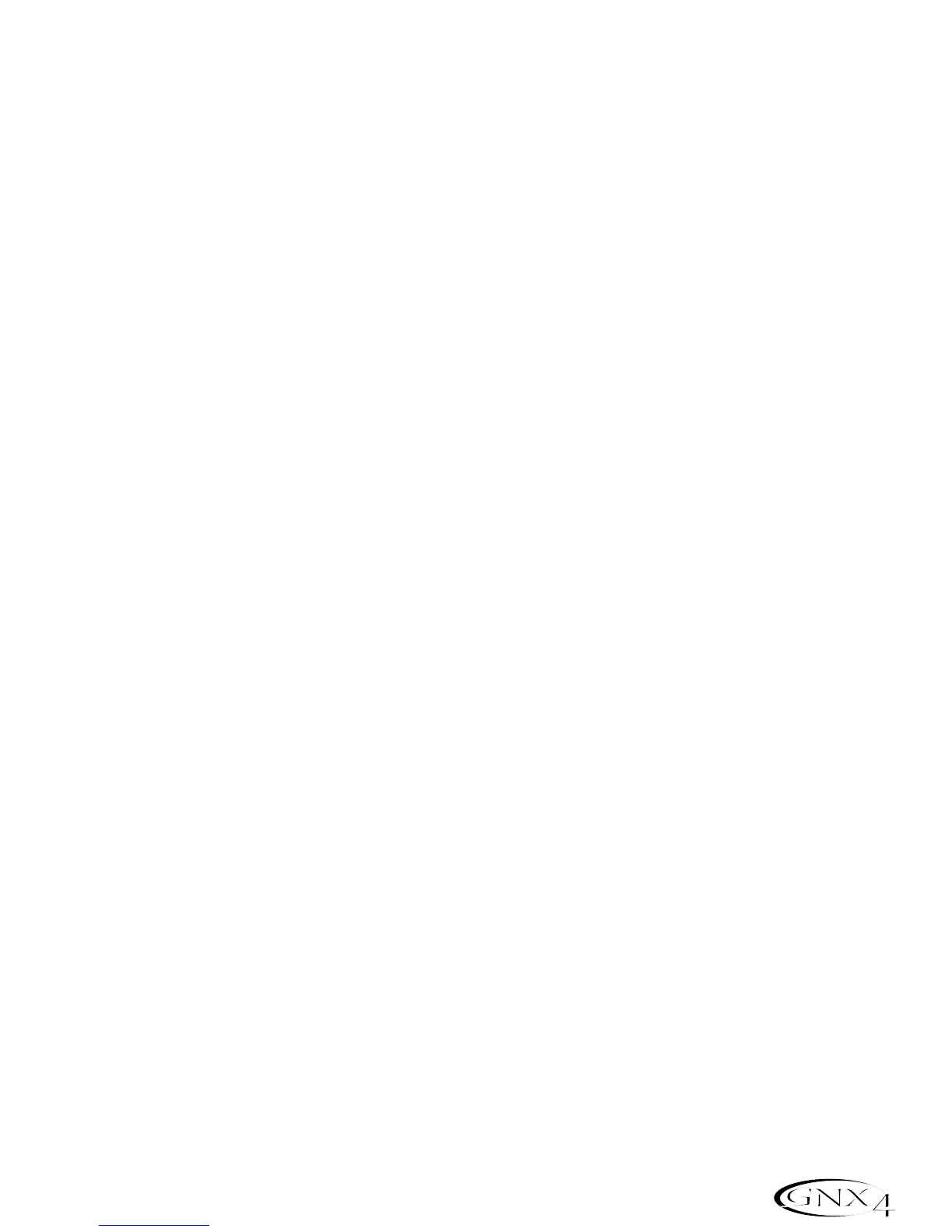Optimizing the Mic Input Level
To adjust the microphone input level for optimal use, you must first setup the GNX4’s Record Level
meter located on the Recorder Control and USB/Signal Routing Panel to monitor the live microphone
signal. To do this, follow these steps:
1.Press the SHIFT button located on the Recorder Control and USB/Signal Routing Panel and then
press the CF/USB 1-2 SRC button.
2.Then use the DATA WHEEL to select your desired input routing source (
STEREOfx,STEROALL,
MONO fx,MONO ALL, SUM+DGTR,SUM+MIC, DGTR+MIC, or DRY MIC). STEREOfx and mono fx will
only work if the Mic Input is selected properly. (See page 64 for more information regarding the
GNX4 Input Sources.) Also, if the mic is routed through
MIC RVB or MIC FX,the active effect’s
level can impact the levels shown in the meters.
3.Talk or sing into the mic as intended for use and adjust the GNX4’s Microphone Input Level knob
located on the rear panel until the level consistently lights just below the 0 dB clip point on the REC
LEVEL meter. Utilize the -20 dB pad switch also located on the GNX4’s rear panel if the level is too
high to provide proper headroom.
NOTE: If your microphone requires phantom power, first make sure the microphone is
connected, then press the Phantom Power switch (labeled +48V) located on the rear panel
of the GNX4. The +48V LED located next to the DATA WHEEL indicates the phantom
power is active. If your mics don’t need phantom power, it is best to turn it off.
Optimizing the Line Input Levels
To adjust the line input levels for optimal use, you must first setup the GNX4’s Record Level meter
located on the Recorder Control and USB/Signal Routing Panel to monitor the live line input signals. To
do this,follow these steps:
1.Press the SHIFT button located on the Recorder Control and USB/Signal Routing Panel and then
press the CF/USB 1-2 SRC button.
2.Then use the DATA WHEEL to select your desired input routing source (
STEREOfx,STEROALL,
MONO fx,MONO ALL, SUM+DGTR,or DRY line). STEREOfx and mono fx will only work if the Line
Inputs are selected properly. (See page 64 for more information regarding the GNX4 Input
Sources.) Also, if the lines are routed through
line RVB or line FX,the active effect’s level can
impact the levels shown in the meters.
3.Play audio back from your external audio device (mixer, keyboard,CD player,etc.) and adjust its output
level until the level consistently lights just below the 0 dB clip point on the GNX4’s REC LEVEL meter.
13
Audio Routing Setups
