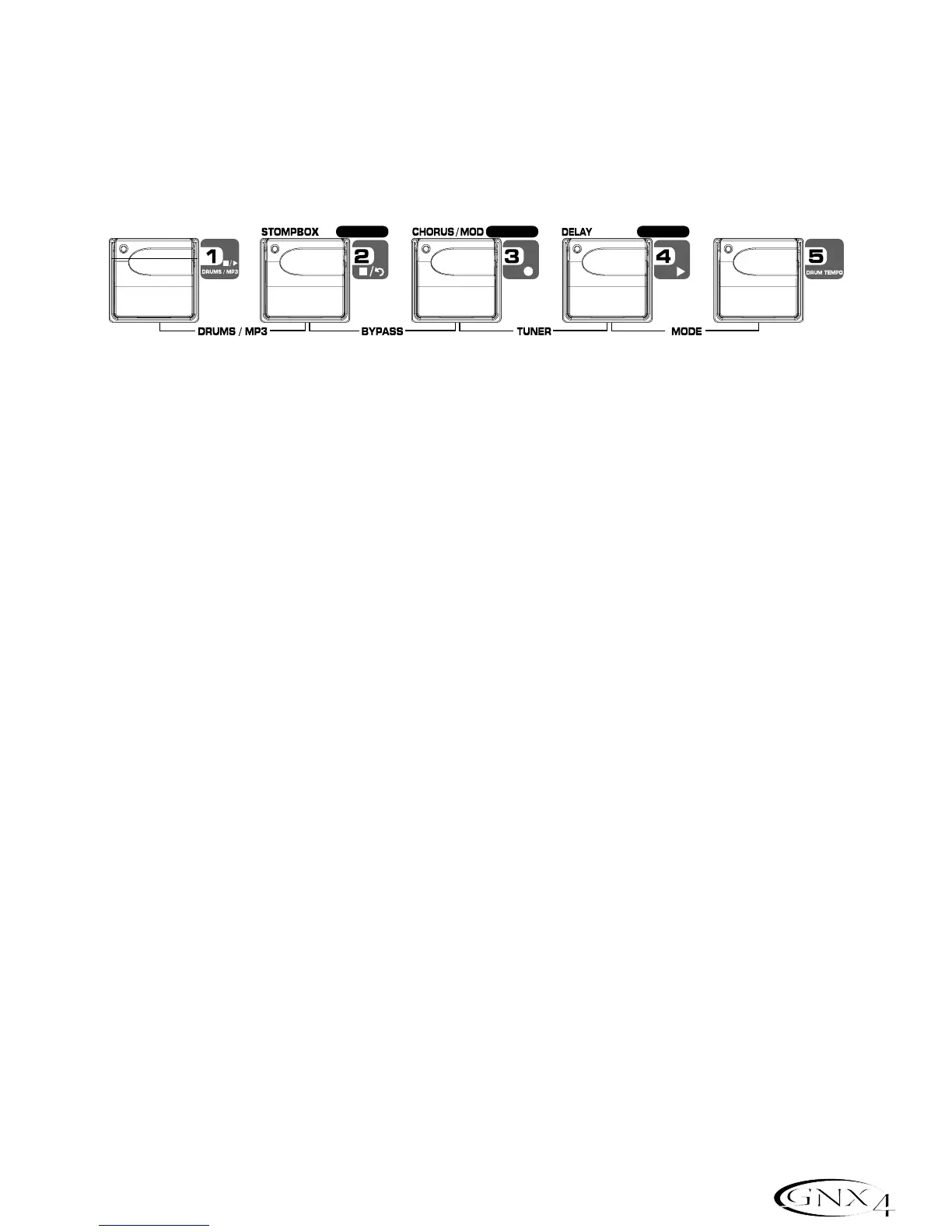Using the GNX4’s Footswitches for Hands-Free Computer
Recording Functions
The GNX4’s footswitches are capable of controlling the Pro Tracks Plus
™
recording software, creating a
hands-free recording interface. To do this,the GNX4 must be connected to the computer via the included
USB cable and the Pro Tracks Plus application must be installed and open.
Recording a Track or Tracks
To begin recording a track using the footswitches,follow these steps:
1. Start the Pro Tracks Plus application.
2. From the Pro Tracks Plus menu bar, select File>New. The New Project File window will appear.
3. From the New Project File window, select Normal - Hands-Free Session.
4. Put the GNX4 into Recorder mode by pressing the MODE button located on the Control Panel or
by pressing FOOTSWITCHES 4 and 5 simultaneously until the display flashes
recorder.
5. Press the SHIFT and CF/USB 1-2 SRC buttons, then use the DATA WHEEL to select the sources
you’d like to record. (Additional sources can be selected by pressing the USB 3-4 SRC button and
using the DATA WHEEL.)
6. Press the RECORD footswitch. The GNX4’s display reads
record. A track or tracks are
automatically inserted in the current session of the Pro Tracks Plus software and recording on these
tracks begins.
7. To stop recording,press the STOP/UNDO footswitch. The GNX4’s display reads
stop and Pro
Tracks Plus stops recording. The wave data for the track(s) can now be viewed on your computer
monitor.
Playing Back a Recorded Track
After a track or tracks have been recorded,playing them back is easy. If you want to start playback at the
beginning of a track or song but are someplace other than the end of the song,follow these steps:
1. Press the STOP/UNDO footswitch once. The GNX4 display will read
rewind Pro Tracks Plus will
rewind to the beginning of the current song.
2. Press the PLAY footswitch. The recorded track(s) will begin playing back.
Recording Multiple Tracks
After tracks have been recorded,you may want to record other tracks that play along with them. To
record a new track or tracks with previously recorded tracks, follow these steps:
1. Press the SHIFT and CF/USB 1-2 SRC buttons, then use the DATA WHEEL to select the sources
you’d like to record. (Additional sources can be selected by pressing the USB 3-4 SRC button and
using the DATA WHEEL.)
2. Press the STOP/UNDO footswitch twice. This will rewind to the beginning of the current song.
3. Press the RECORD footswitch. The GNX4’s display reads
record. A track or tracks are
automatically inserted in the current session of the Pro Tracks Plus software and recording on these
tracks begins.
4. To stop recording,press the STOP/UNDO footswitch.
