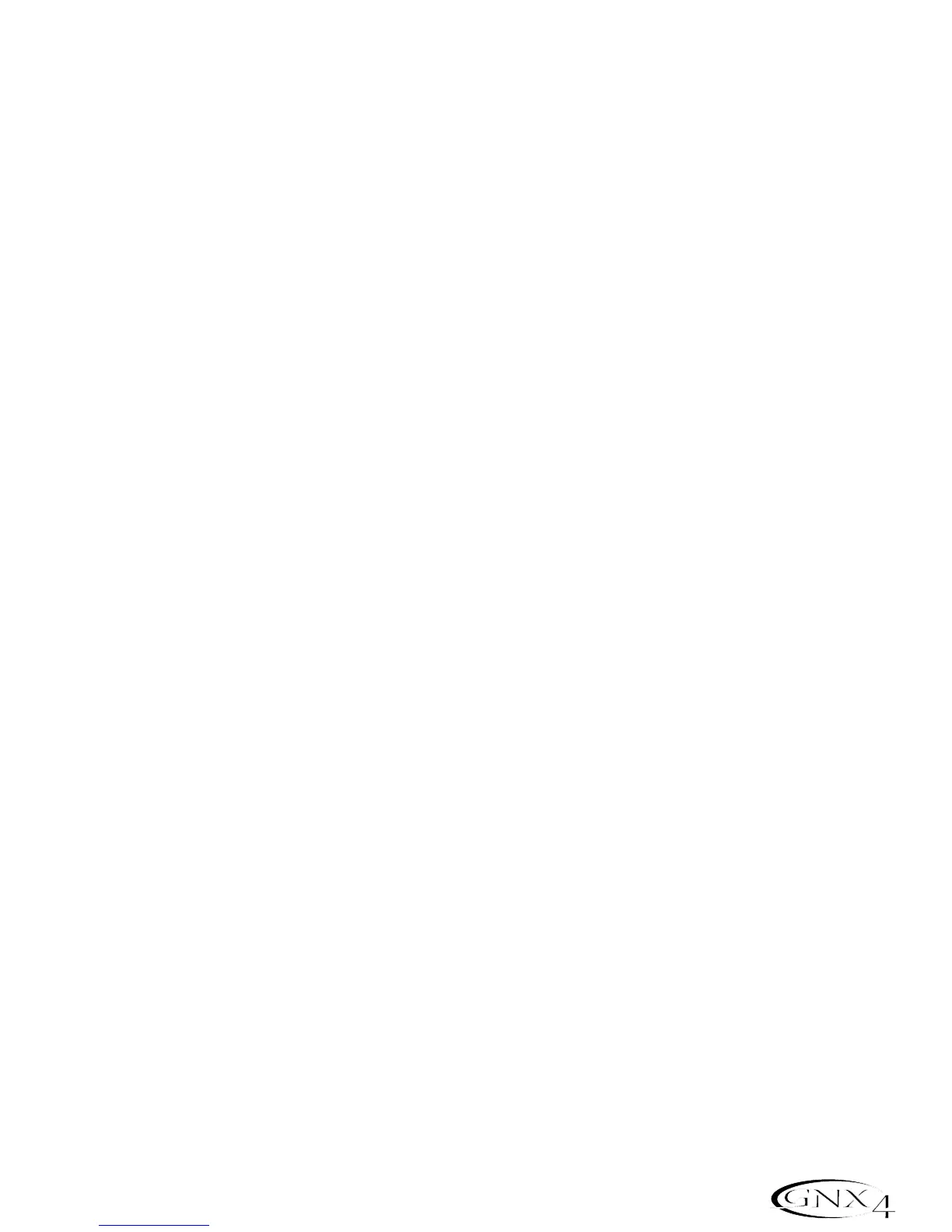Storing Amp Parameter Edits
Once you are satisfied with your amp edits,these changes need to be stored so that they can be recalled
later. See page 58 for more information on storing changes to a preset.
Creating HyperModels
™
Creating new,unique HyperModels is what GeNetX
™
is all about. Once both channels Amps and Cabinets
are selected and the Amp Parameters and Cabinet Tunings have been adjusted,GeNetX technology lets you
do something amazing. The characteristics of each Amp and Cabinet can be combined or “Warped” to create
a completely new HyperModel Amp. The procedure for Warping the Channel 1 and Channel 2 Amps
together is as follows:
1.Press the GENETX amp control button.
2.Rotate Knob 3 to Warp the Channel 1 and Channel 2 Amps and Cabinets together. Rotating it
counter-clockwise emphasizes the Channel 1 characteristics while rotating it clockwise emphasizes the
Channel 2 characteristics. A warp value of 1 produces the amp tone of only the Channel 1 (Green)
Amp. A warp value of 99 produces the amp tone of only the Channel 2 (Red) Amp.
Saving HyperModels (Amp Save)
When you have found your ideal warp setting for Channel 1’s and Channel 2’s Amp Models, you can save this
sound as a HyperModel for future use. This HyperModel can be saved in one of 9 User locations. After it
has been saved, it can now be selected by either Amp Channel as the starting point for a new Hypermodel.
The Amp Save procedure is as follows:
1.Press the AMP SAVE button. The AMP SAVE button will begin flashing and the display will read
NEWAMP. The N of NEWAMP is flashing indicating that you can name your HyperModel.
2.Use the DATA WHEEL to select the alpha-numeric character.
3.Use the NEXT button to move to the next character (to the right), or the PREV button to select
the previous character (to the left).
4.Repeat steps 2 and 3 you have finished naming the new HyperModel.
5.Press the AMP SAVE button again to select one of the 9 User HyperModel locations. If the GNX4
has any unused HyperModel locations available,the display will read
U1. The U1 flashes indicating that
this is the first available location for HyperModel to be stored. If all 9 HyperModel locations are full,
the GNX4 defaults to the first HyperModel location and displays the name of HyperModel stored in
the first location.
6.Use the DATA WHEEL to select a User location to save the HyperModel. If all locations have been
used,the display shows the name of the HyperModel about to be overwritten.
7.Press the AMP SAVE button again to complete the Amp Save procedure.
Press the EXIT button at any time during the Amp Save procedure to abort the process.
NOTE: The Amp Save procedure only saves Amp/Cabinet combinations to the User
HyperModel locations. It does not store changes or the new HyperModel to the
selected preset. See page 58 for information on storing changes to a preset.
33
Amp/Cabinet Modeling
