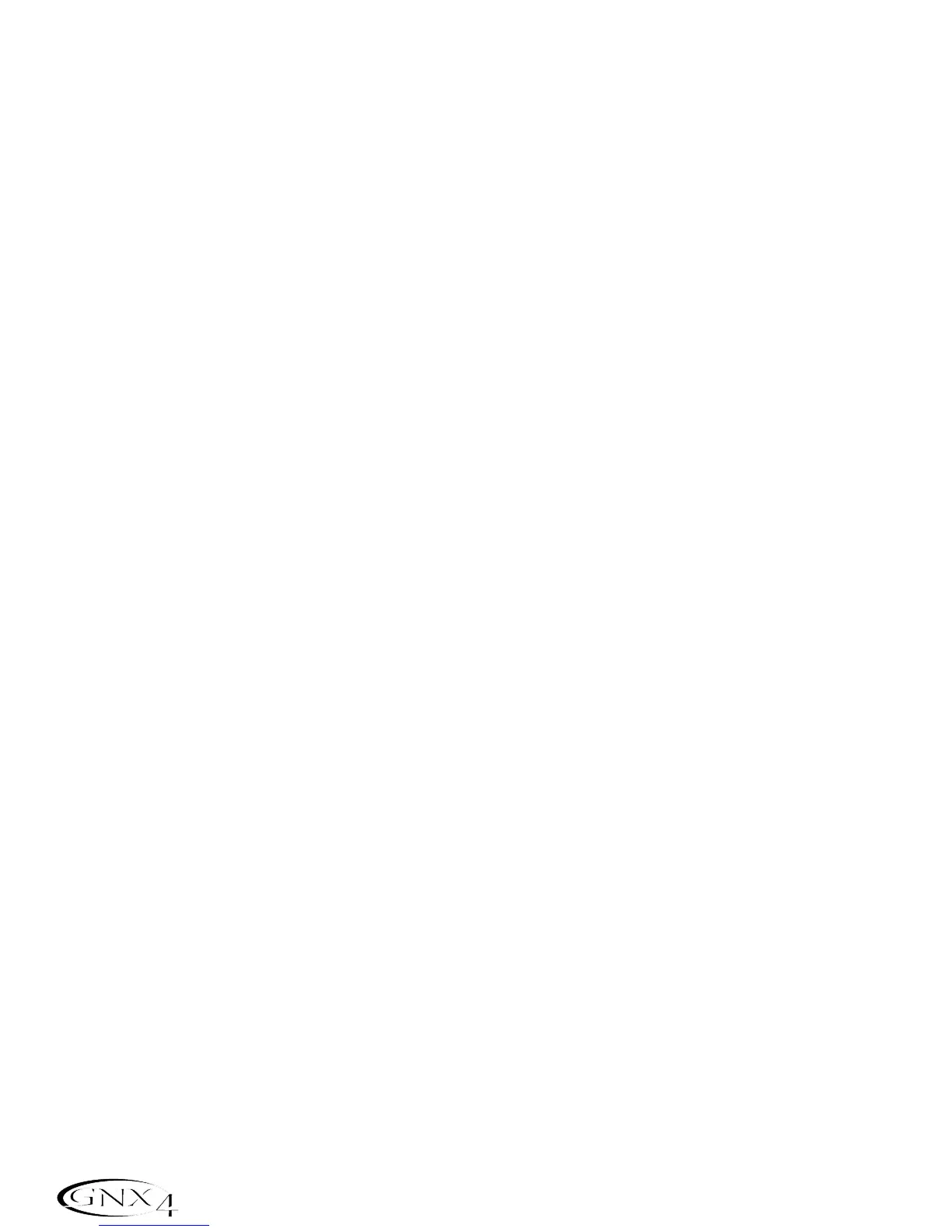11. Press the SHIFT and CF/USB 1-2 SRC buttons, then use the DATA WHEEL to select reamPusb.
This configures the recording software to playback audio through the GNX4’s effects processing.
12. Press the PLAY footswitch then put the GNX4 into to Preset Mode by pressing the MODE button
located on the Control Panel or by pressing FOOTSWITCHES 4 and 5 simultaneously until the
display flashes
Preset. You can now audition presets until you find one you like. Once you have done
so, return to Recorder Mode.
13. Press the STOP/UNDO footswitch twice to rewind to the beginning of the track.
14. Press the RECORD footswitch and the recorder will now insert and record a stereo track of processed
guitar.
15. To stop recording,press the STOP/UNDO footswitch.
GNX4 Drums and MIDI
The GNX4’s Drum machine samples are mapped so that they may be triggered by MIDInotes played from
Pro Tracks Plus. Each of the drum patterns programmed in the GNX4 has been programmed as a MIDI track
in the Pro Tracks Plus project file library.
For a complete list of the General MIDI Drum Samples see page 114.
Recording the GNX4 Drums as Audio
The GNX4’s drum machine can be recorded using Pro Tracks Plus. Each of the GNX4 drum patterns
have been saved as pattern template files which can be selected from the Pro Tracks Plus project file
library for playback control of the GNX4’s drum samples. To record the GNX4 drums using the pattern
templates provided in Pro Tracks Plus, follow these steps:
1. From the Pro Tracks Plus menu bar, select File>New. The New Project File window will appear.
2. Select one of the DigiTech GNX4 drum templates and click the OK button. This will open up a new
recording session.
3. On the GNX4, use the either the CF/USB 1-2 Source or USB 3-4 Source knobs to select
drums
stereo
or drums Mono.
4. Press the RECORD footswitch. The GNX4’s display reads
record. A new track is automatically
inserted in the current session of the Pro Tracks Plus software and recording on these tracks begins.
5. To stop recording,press the STOP/UNDO footswitch.
Recording the GNX4 Drums as MIDI
You can use MIDI drum files for playing the GNX4 drum samples as long as the events are mapped to the
MIDI notes shown above. The drum samples of the GNX4 only respond to MIDI messages transmitted
on MIDI channel 10,which is the default channel for General MIDI drums.
For a complete list of the General MIDI Drum Samples see page 114.
98
Computer Recording via USB
