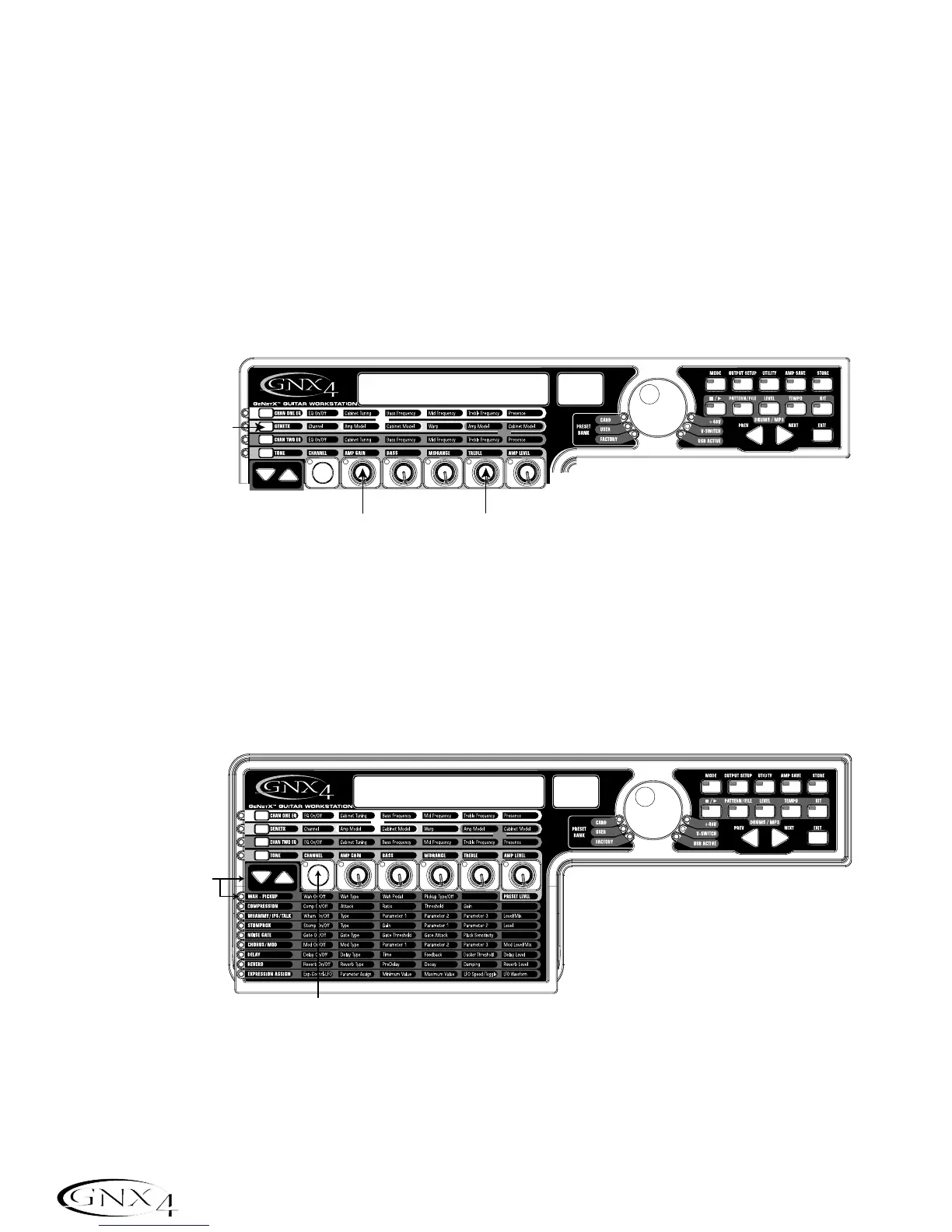Select Models for the Preset’s Channels
In the previous steps, we selected a Tweed amp model for the Channel 1 amp and a Rectified amp model
for the Channel 2 amp. Then we warped the two together to create our HyperModel
™
. This
HyperModel is saved as an amp type that we named Rectweed,but it is not currently part of our preset.
In this example preset,we need to be able to toggle between an acoustic guitar simulation and our new
HyperModel. To do this we need to now select the Acoustic model for Channel 1’s amp and Rectweed
for Channel 2’s amp in our preset. This procedure is as follows:
1. Press the GENETX Amp Control button.
2. Rotate Knob 1 until the display reads
ACOUSTic. This is Channel 1’s Model for the preset.
3. Rotate Knob 4 until the display reads
RECTWeeD (our new HyperModel). This is Channel 2’s Model
for the preset. This lets us toggle between these two sounds using the Amp Footswitch (when Preset
Mode is active).
Edit the Preset Effects
The next step to creating our example preset involves editing the effects. To edit the preset, do the
following:
1. Press the EFFECT SELECT DOWN button. The display will briefly read
EDIT and the Matrix LED
in the Wah-Pickup row will light.
2. If the red display reads
WAH On,press the STATUS button once to turn the Wah off (since our
example does not use a Wah).
2. If necessary, press the
1. Press the Effect
3. Rotate Knob 4 until
2. Rotate Knob 1 until
1. Press the GENETX
