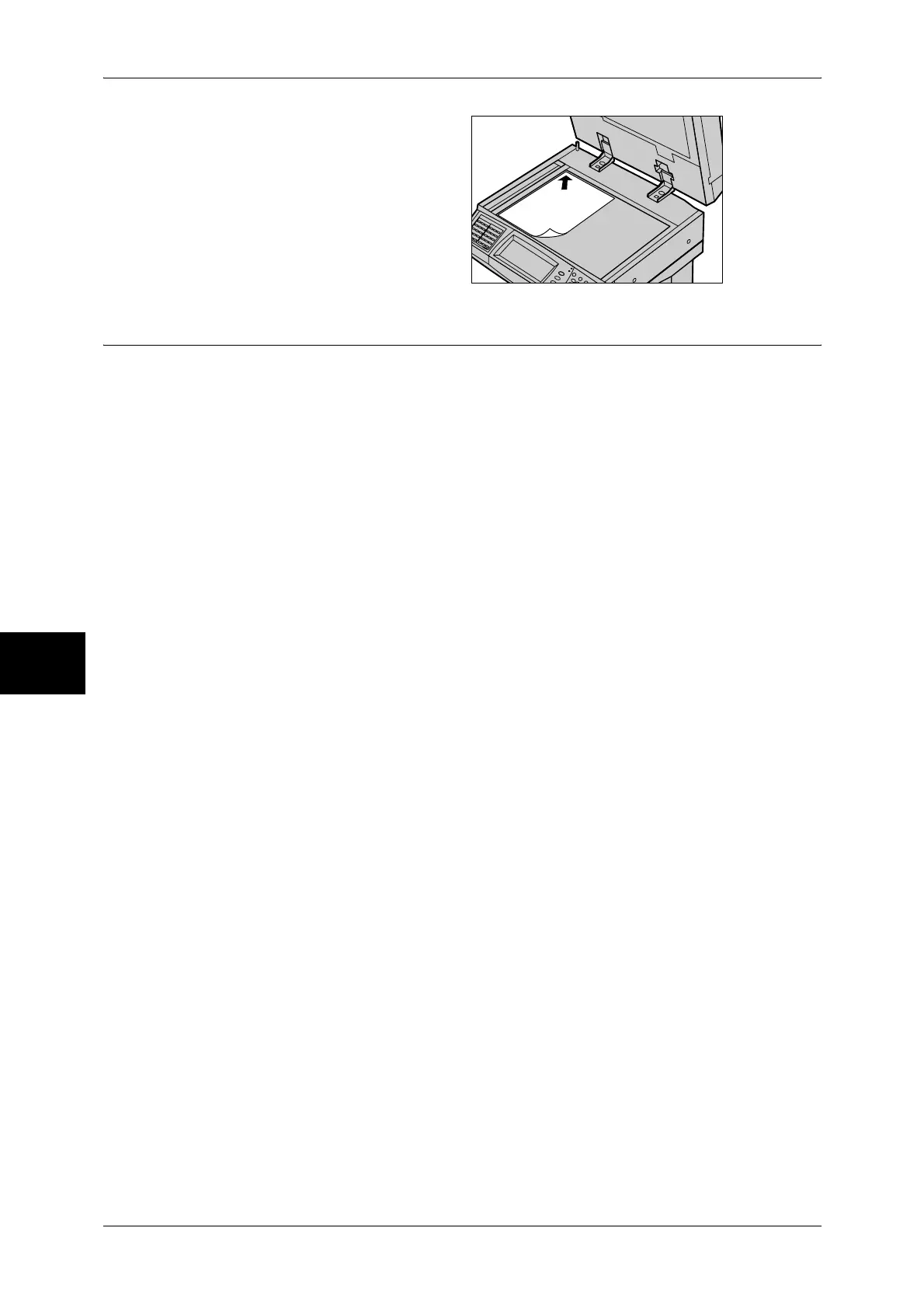5 Scan
168
Scan
5
2 Place the document face down,
and align it against the top left
corner of the document glass.
3 Close the document cover.
Step 2 Selecting Features
You can select features on the [General Settings] screen.
From the [All Services] screen, you can select from 4 scan modes: E-mail, Scan to
Mailbox, Network Scanning, and Scan to PC.
E-mail
Scans a document and sends the scanned data as an e-mail attachment.
Scan to Mailbox
Scans a document and saves the scanned data into a mailbox on the machine.
You need to create a mailbox in advance. For information on how to create a mailbox, refer to
"Mailbox" (P.334).
Network Scanning
Scans a document using a job template stored in a server.
Scan to PC
Scans a document and sends the scanned data to a network computer via the FTP or
SMB protocol.
The following shows the reference section for each feature.
E-mail........................................................................................................................................174
Scan to Mailbox ........................................................................................................................180
Network Scanning.....................................................................................................................181
Scan to PC.................................................................................................................................182
Note • Features displayed may vary depending on the model you are using.
• When using the Auditron mode, a user ID and passcode may be required. Ask your system
administrator for the user ID and passcode.
• To use the scan features, network settings are required. For information on the network
settings, refer to the Network Administrator Guide.
