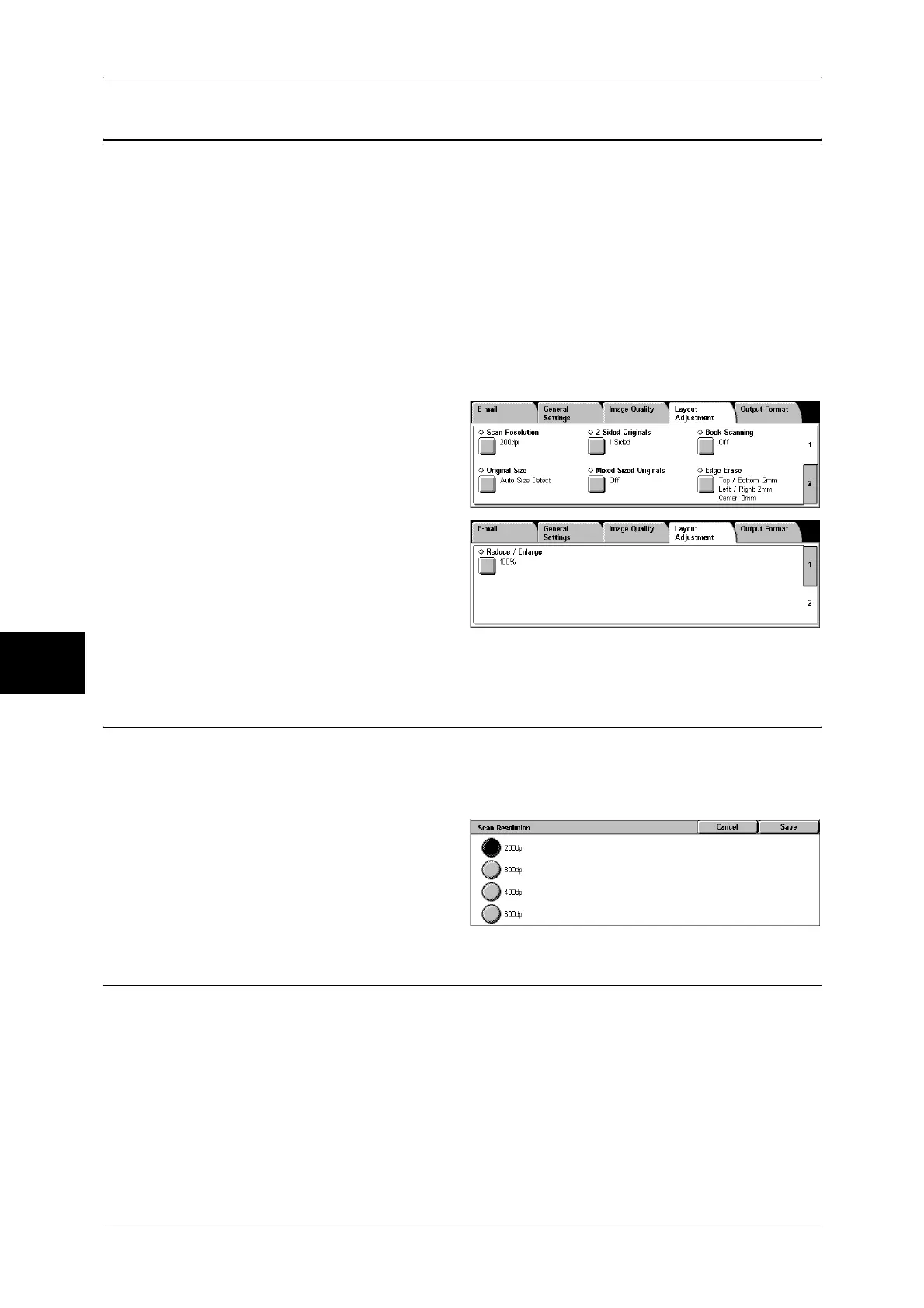5 Scan
194
Scan
5
Layout Adjustment
On the [Layout Adjustment] screen under [E-mail], [Scan to Mailbox], [Network
Scanning], or [Scan to PC], you can adjust the scan options. The following shows the
reference section for each feature.
Scan Resolution (Specifying a Scanning Resolution)...............................................................194
2 Sided Originals (Scanning Both Sides of a Document).........................................................194
Book Scanning (Scanning Facing Pages on Separate Sheets) ..................................................195
Original Size (Specifying an Original Size) .............................................................................196
Mixed Sized Originals (Scanning Different Size Documents Simultaneously) .......................196
Edge Erase (Erasing Edges and Margin Shadows in the Document) .......................................197
Reduce/Enlarge (Specifying a Scanning Ratio)........................................................................198
1 On the [All Services] screen, select
[E-mail], [Scan to Mailbox],
[Network Scanning], or [Scan to
PC].
2 Select the [Layout Adjustment] tab
and then select a feature on the
[Layout Adjustment] screen that
appears.
Scan Resolution (Specifying a Scanning Resolution)
You can set the resolution for the documents to be scanned.
As the value increases, the scan becomes more detailed, but the data size also
increases. The scanning and transfer time increases as well.
1 Select [Scan Resolution].
2 Select a resolution.
2 Sided Originals (Scanning Both Sides of a Document)
This feature is the same as [2 Sided Originals] in the [General Settings] tab. Refer to "2 Sided Originals
(Scanning Both Sides of a Document)" (P.185).
