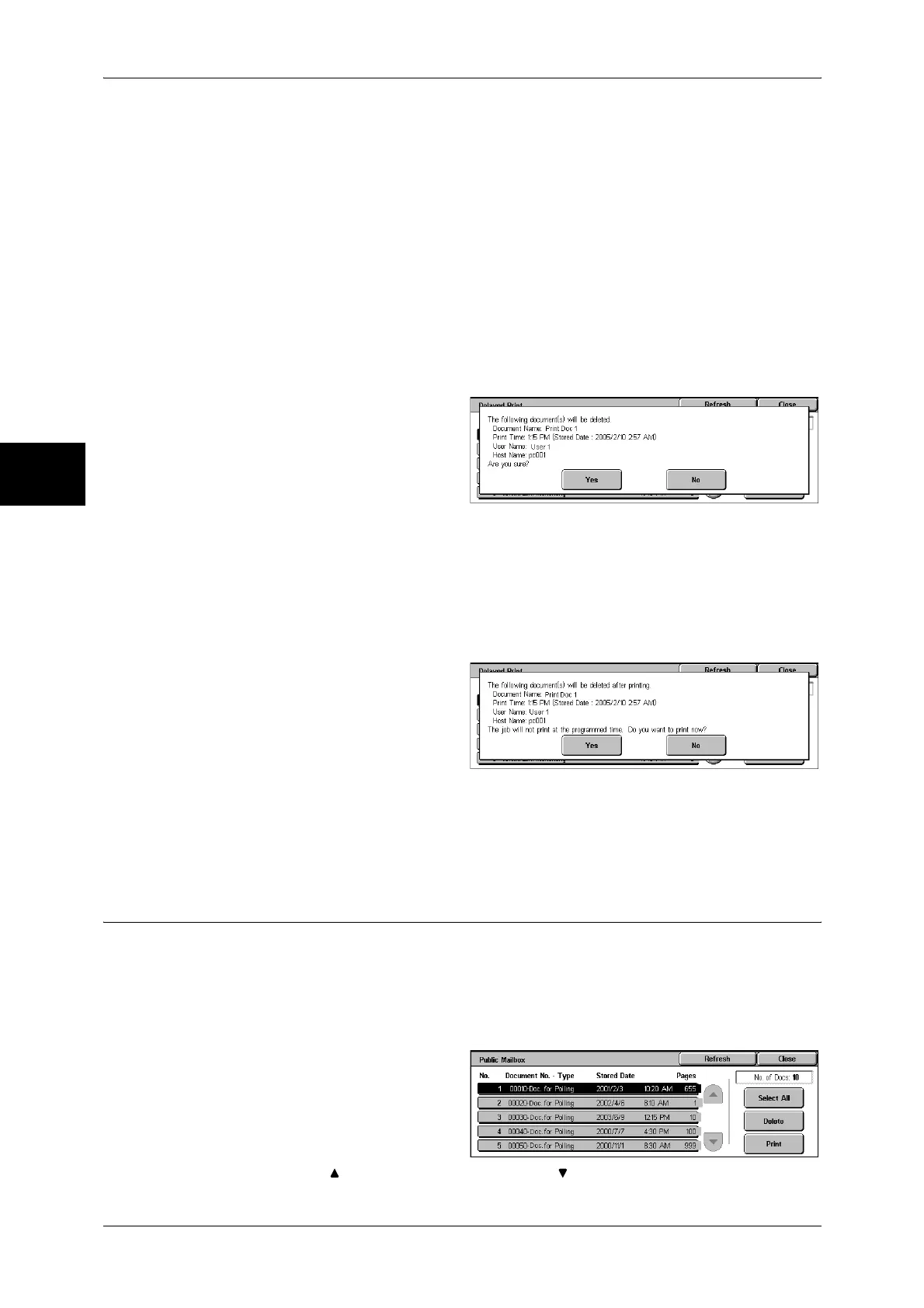12 Job Status
374
Job Status
12
• [Print Time] shows the time to start printing.
3 Select any item.
Delete
Deletes the selected document.
Refer to "When [Delete] is Selected" (P.374).
Print
Prints the selected document. After printing, deletes the document. If printed manually,
the document will not be printed at the specified time.
Refer to "When [Print] is Selected" (P.374).
When [Delete] is Selected
1 Select [Yes].
Yes
Deletes the document.
Important • Once the document is deleted, it cannot be restored.
No
Cancels deleting the document.
When [Print] is Selected
1 Select [Yes].
Yes
Starts printing the document. After printing, deletes the document.
No
Cancels printing the document.
Public Mailbox
This section describes how to print or delete a document stored in a public mailbox.
For information on how to operate Public Mailbox, refer to "Store for Polling (Allowing Remote
Machines to Retrieve Documents from Your Machine)" (P.148).
Note • This feature does not appear for some models. An optional package is necessary. For more
information, contact our Customer Support Center.
1 Select [Public Mailbox].
2 Select the document to be printed
or deleted.
Note • Select [Refresh] to display the
updated information.
• Select [ ] to return to the previous screen or [ ] to move to the next screen.
