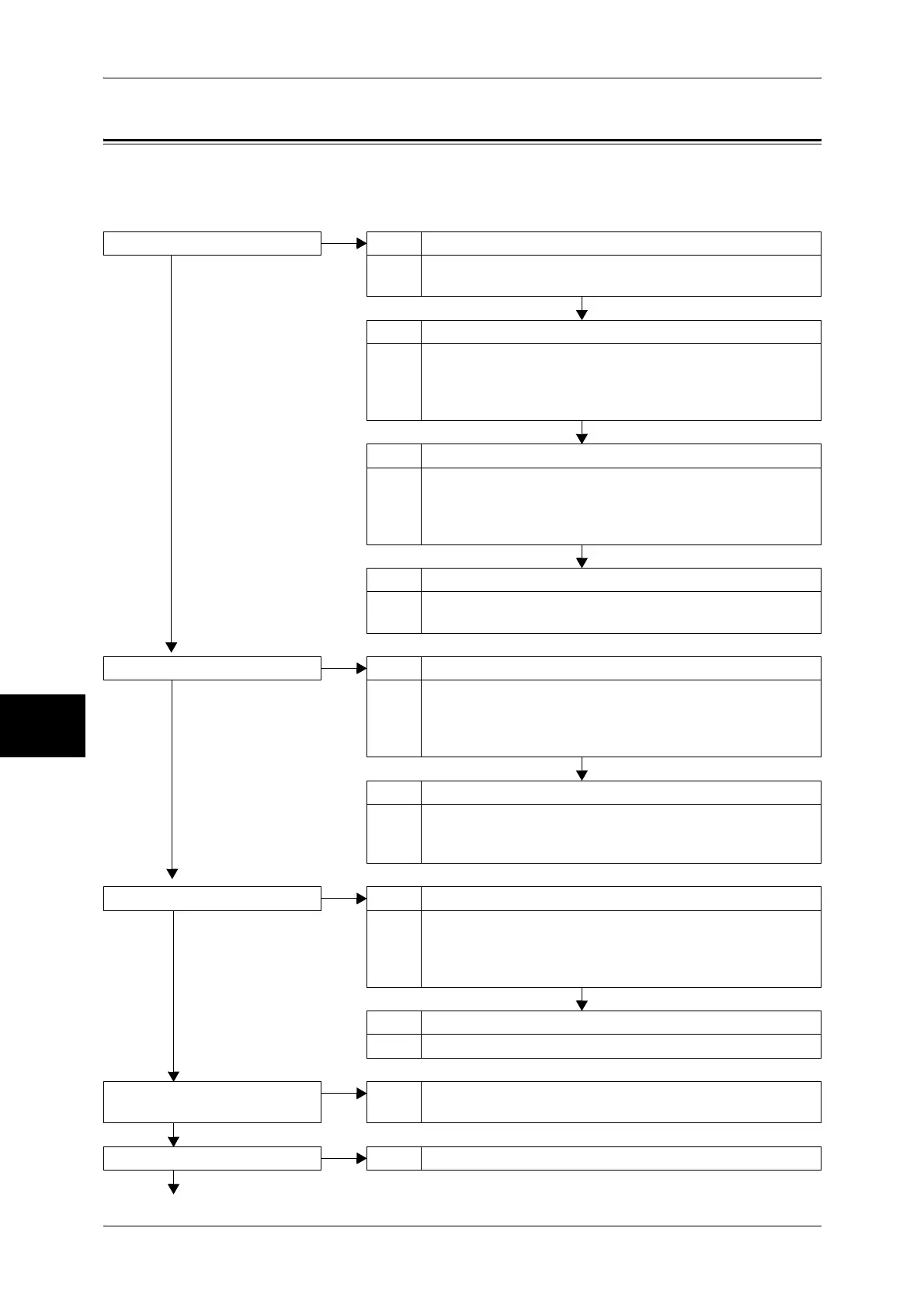16 Problem Solving
436
Problem Solving
16
Troubleshooting
This section describes troubles that may occur with the machine and their solutions.
Follow the troubleshooting procedure below to solve the problems.
The machine is not powered on. Cause Is the <Reset> button or power switch off on the machine?
No Yes Action Turn the <Reset> button and power switch on.
Refer to "Power On / Off" (P.36).
No
Cause Is the power cord plugged into the power outlet?
Action Turn the power switch off, and then firmly plug the power
cord into the connector and power outlet. Then turn the
power switch on.
Refer to "Power On / Off" (P.36).
No
Cause Is the power cord disconnected from the machine?
Action Turn the power switch off, and then firmly plug the power
cord into the connector and power outlet. Then turn the
power switch on.
Refer to "Power On / Off" (P.36).
No
Cause Does the AC outlet supply power properly?
Action Connect another appliance to the outlet to verify the power
supply.
The touch screen is too dark. Cause Is the <Power Saver> button on?
No Yes Action The machine is in the Power Saver mode. Press the <Power
Saver> button on the control panel to exit the Power Saver
mode.
Refer to "Power Saver Mode" (P.39).
No
Cause Is the screen contrast low?
Action Adjust the screen contrast by using the contrast adjustment
dial.
Refer to "Control Panel" (P.42).
A message is displayed. Cause Has a paper or document jam occurred?
No Yes Action For information on paper jams, refer to "Paper Jams"
(P.519).
For information on document jams, refer to "Document
Jams" (P.531).
No
Cause Is an error code displayed?
Action Refer to "Error Code" (P.464).
The machine does not work
properly.
Yes
Action Refer to "Machine Trouble" (P.438).
No
The image quality is poor. Action Refer to "Image Quality Trouble" (P.443).
No Yes
