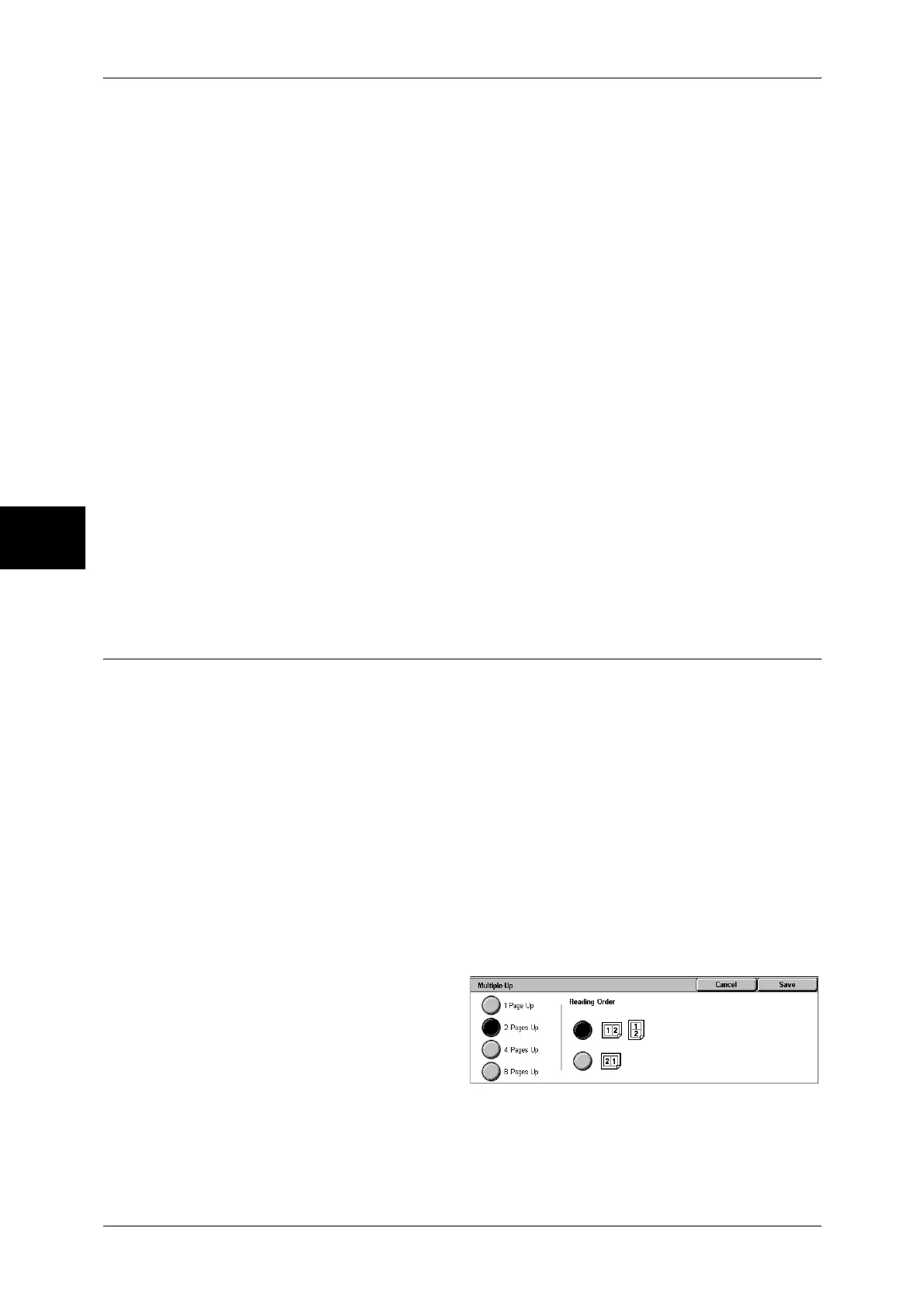3 Copy
80
Copy
3
No Separators
Separators are not inserted.
Blank Separators
A separator is inserted each time a transparency is copied. Only one set of copies can
be made.
Blank Separators & Handouts
A separator is inserted each time a transparency is copied. At the same time, the
required number of copies for distribution is printed.
Note • This feature does not appear for some models. An optional package is necessary. For more
information, contact our Customer Support Center.
Transparency Set & Handouts
Copies are made on transparencies and the required number of copies for distribution
is printed.
Note • This feature does not appear for some models. An optional package is necessary. For more
information, contact our Customer Support Center.
Paper Tray Settings
Displays the [Transparency Separators-Paper Tray Settings] screen. Select the tray to
use.
When [Bypass...] is selected, the [Tray 5 (Bypass)] screen appears. Refer to "[Tray 5 (Bypass)] Screen"
(P.61).
Multiple-Up (Copying Multiple Sheets onto One Sheet)
When the machine is equipped with a document feeder, 2, 4, or 8 pages of a document
can be copied together onto a single sheet of paper.
When you select [Multiple-Up], [Auto %] of [Reduce/Enlarge] is selected automatically.
The machine automatically sets the copy ratio and makes copies of the images so that
they fit on the selected paper.
Important • Confirm that the orientation of the document and the [Original Orientation] setting of the
[Layout Adjustment] screen are the same.
Note • When [Auto %] of [Reduce/Enlarge] is cancelled (a new copy ratio is selected), image loss
may occur depending on the document image size of the document.
• When Image Shift is set, shift is executed on the whole document. For this reason, image
loss at the edge of the original may occur depending on the document image size of the
document.
• When Edge Erase is set, it is carried out for each document page.
• Select an item other than [Auto Paper] for the paper tray of [Paper Supply] on the [Copy]
screen.
1 Select [Multiple-Up].
2 Select any item.
1 Page Up
Multiple Up is not applied.
