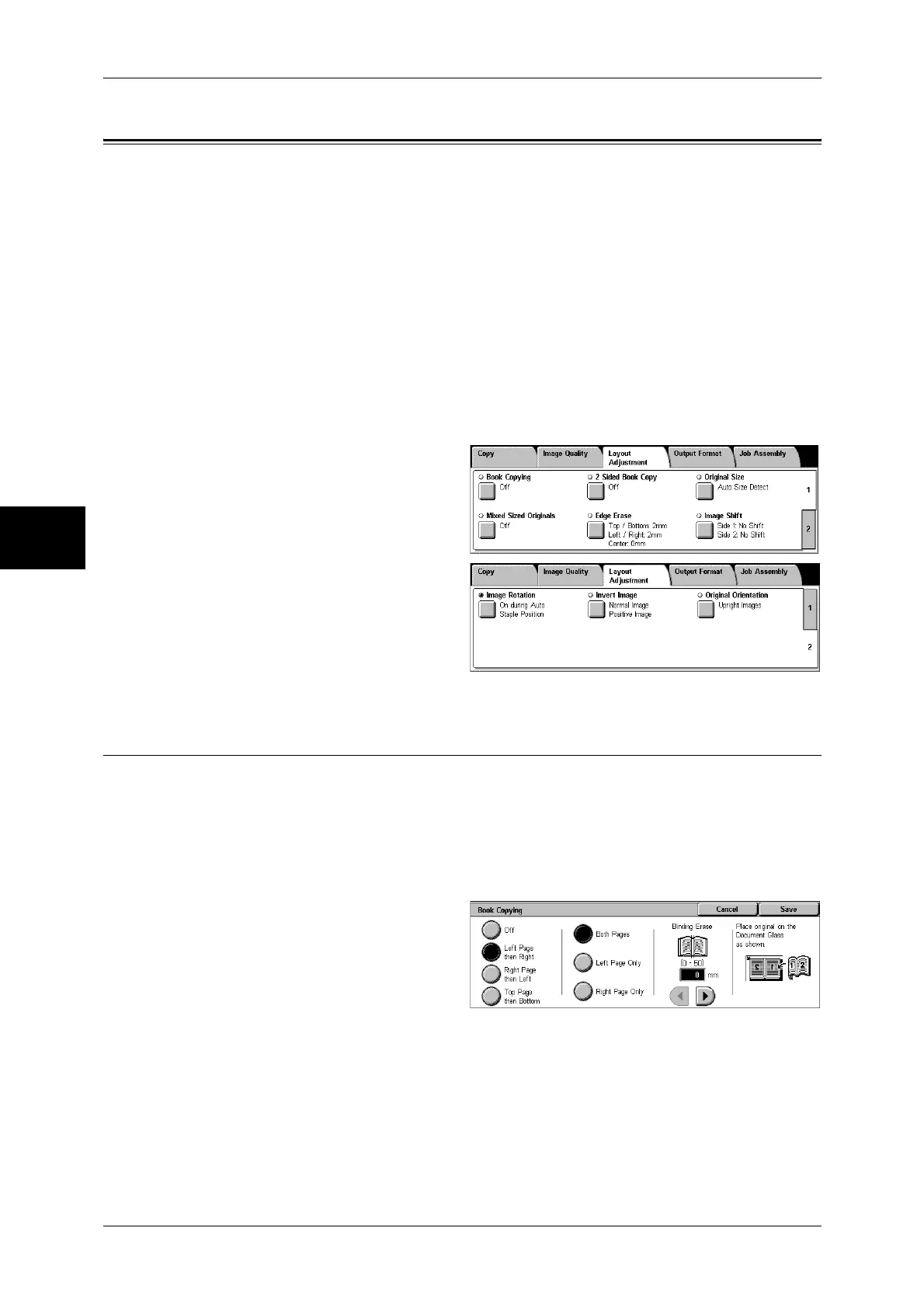3 Copy
66
Copy
3
Layout Adjustment
On the [Layout Adjustment] screen, you can configure features for scanning
documents.
The following shows the reference section for each feature.
Book Copying (Copying Facing Pages onto Separate Sheets) ...................................................66
2 Sided Book Copy (Making 2 Sided Copies of Facing Pages) .................................................67
Original Size (Specifying the Scan Size for the Document).......................................................68
Mixed Sized Originals (Scanning Different Size Documents Simultaneously) .........................69
Edge Erase (Erasing Edges and Margin Shadows of the Document) .........................................70
Image Shift (Shifting the Image Copy Position).........................................................................71
Image Rotation (Making Copies with the Image Rotated Vertically or Horizontally)...............72
Invert Image (Making Reversed Copies of Images) ...................................................................73
Original Orientation (Specifying the Orientation of Loaded Documents) .................................74
1 On the [All Services] screen, select
[Copy].
2 Select the [Layout Adjustment] tab
and then select a feature on the
[Layout Adjustment] screen that
appears.
Book Copying (Copying Facing Pages onto Separate Sheets)
The book copying feature allows you to copy facing pages of a document on separate
sheets of paper in page order.
It is useful if you need to make separate copies from facing pages of bound documents
such as a booklet.
Note • When sending faxes using this feature, place the document on the document glass.
• Non-standard sized documents will not be separated into two accurately.
1 Select [Book Copying].
2 Select any item.
Off
Not scans as a bound document.
Left Page then Right
Copies are made from the left page of facing pages in a document starting from the left
page.
